Editing a photo, Resizing a photo, Rotating a photo – Samsung EC-MV900FBPWUS User Manual
Page 100: Resizing a photo ………………………… 99, Rotating a photo ………………………… 99
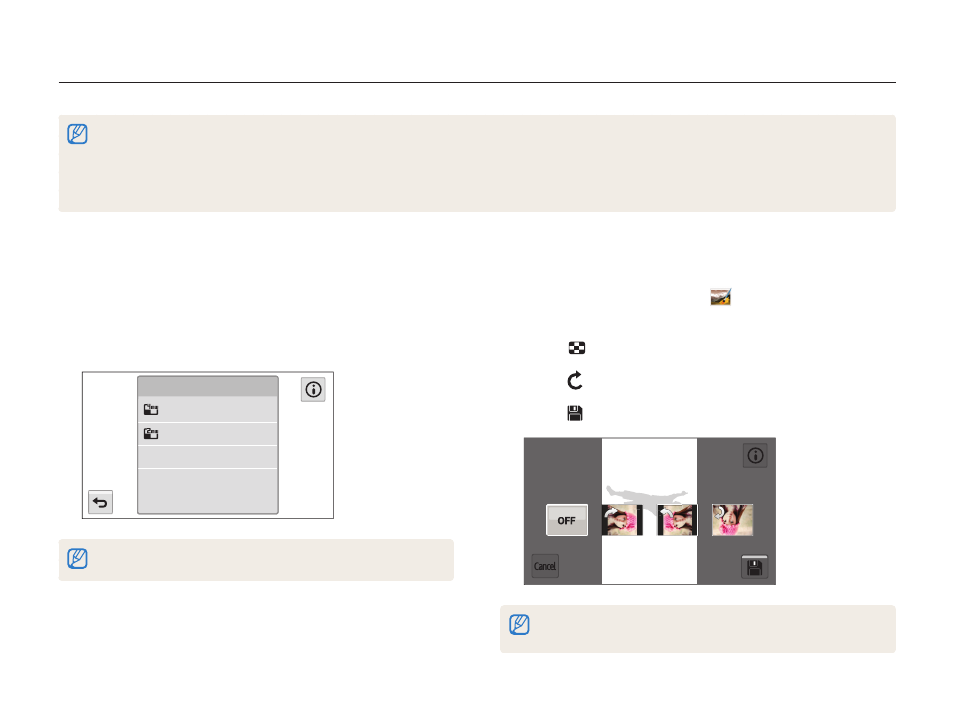
Playback/Editing
99
Editing a photo
Learn how to edit photos.
•
The camera will save edited photos as new files.
•
When you edit photos, the camera will automatically convert them to a lower resolution. Photos that you rotate or resize manually are not automatically converted to
a lower resolution.
•
You cannot edit a photo while viewing a folder. To edit a photo in a folder, touch the folder to open it, and then move to the photo.
•
You cannot edit photos captured in some modes such as 3D Panorama mode, 3D Photo mode, and Motion Photo mode.
Rotating a photo
1
On the Home screen, touch
.
•
The most recent file will be displayed.
2
Touch
, and then select a photo.
3
Touch , and then select a rotate option.
4
Touch to save.
Right 90˚
Off
Left 90˚
180˚
Rotate
•
The camera will overwrite the original file.
•
In Playback mode, touch
m Rotate to rotate a photo.
Resizing a photo
Change the size of a photo and save it as a new file.
1
In Playback mode, locate a photo, and then touch
m.
2
Touch Resize, and then select a size option.
2688 X 1512
1920 X 1080
Resize
Available resize options differ depending on the original size of the photo.
