Sending photos or videos to a smart phone, Sending photos or videos to, A smart phone – Samsung EC-MV900FBPWUS User Manual
Page 121
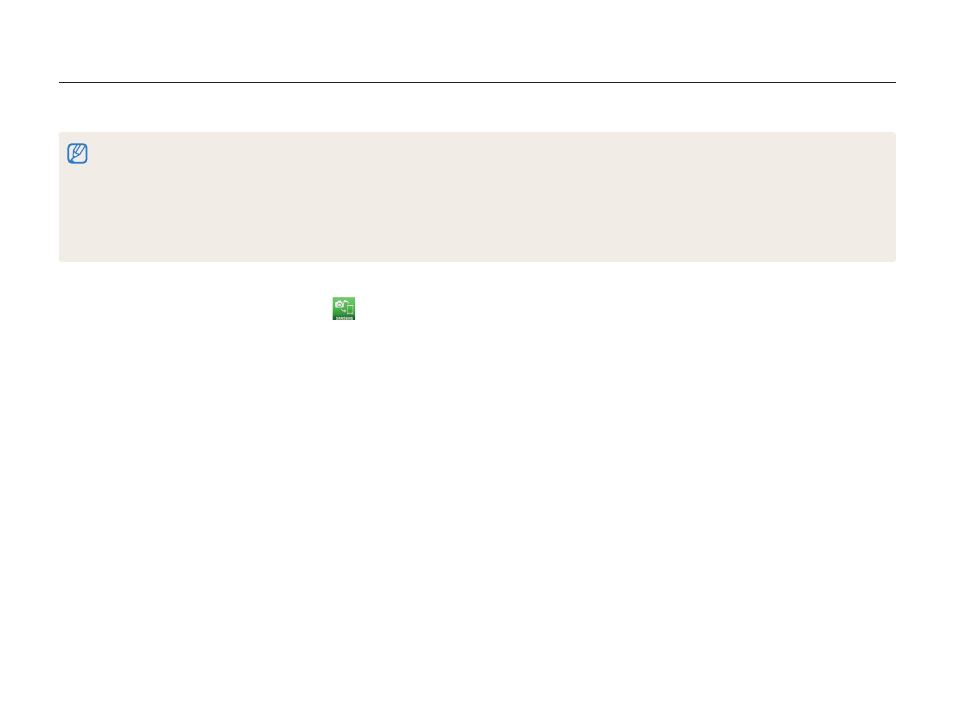
Wireless network
120
Sending photos or videos to a smart phone
The camera connects to a smart phone that supports the MobileLink feature via a WLAN. You can easily send photos or videos to your
smart phone.
•
The MobileLink feature is supported by Galaxy series smart phones with the Android 2.2 OS or higher. If your smart phone uses the Android 2.1 OS,
upgrade your smart phone to Android 2.2 or higher. This feature is also supported by 7 and 10.1 inch Galaxy Tab.
•
You should install the Samsung MobileLink application on your phone or device before using this feature. You can download the application from Samsung Apps or
Play Store.
•
When there are no files in the camera memory, you cannot use this feature.
•
You can view up to 1,000 files and send up to 100 files at a time.
•
Full HD videos that you transfer to another device via MobileLink may not be supported by the device.
4
On the camera, touch Yes.
5
On the smart phone, select files to send from the camera
to the smart phone.
6
On the smart phone, touch Copy.
•
The camera will send the files.
1
On the camera's Home screen, touch
.
•
If the pop-up message that prompts you to download the
application appears, touch Next.
2
On the camera, touch All Images or Selected Images
to select files to share with the smart phone.
•
If you selected Selected Images, touch Share on the
camera after selecting files to share.
•
If you selected Selected Images, only the selected files will
be displayed on the smart phone.
3
On the smart phone, turn on the Samsung MobileLink
application.
•
Read the on-screen instructions carefully to select and
connect to your camera.
•
The smart phone can connect to only one camera at a time.
