D-net file list – Samsung LN32A620A1FXZA User Manual
Page 83
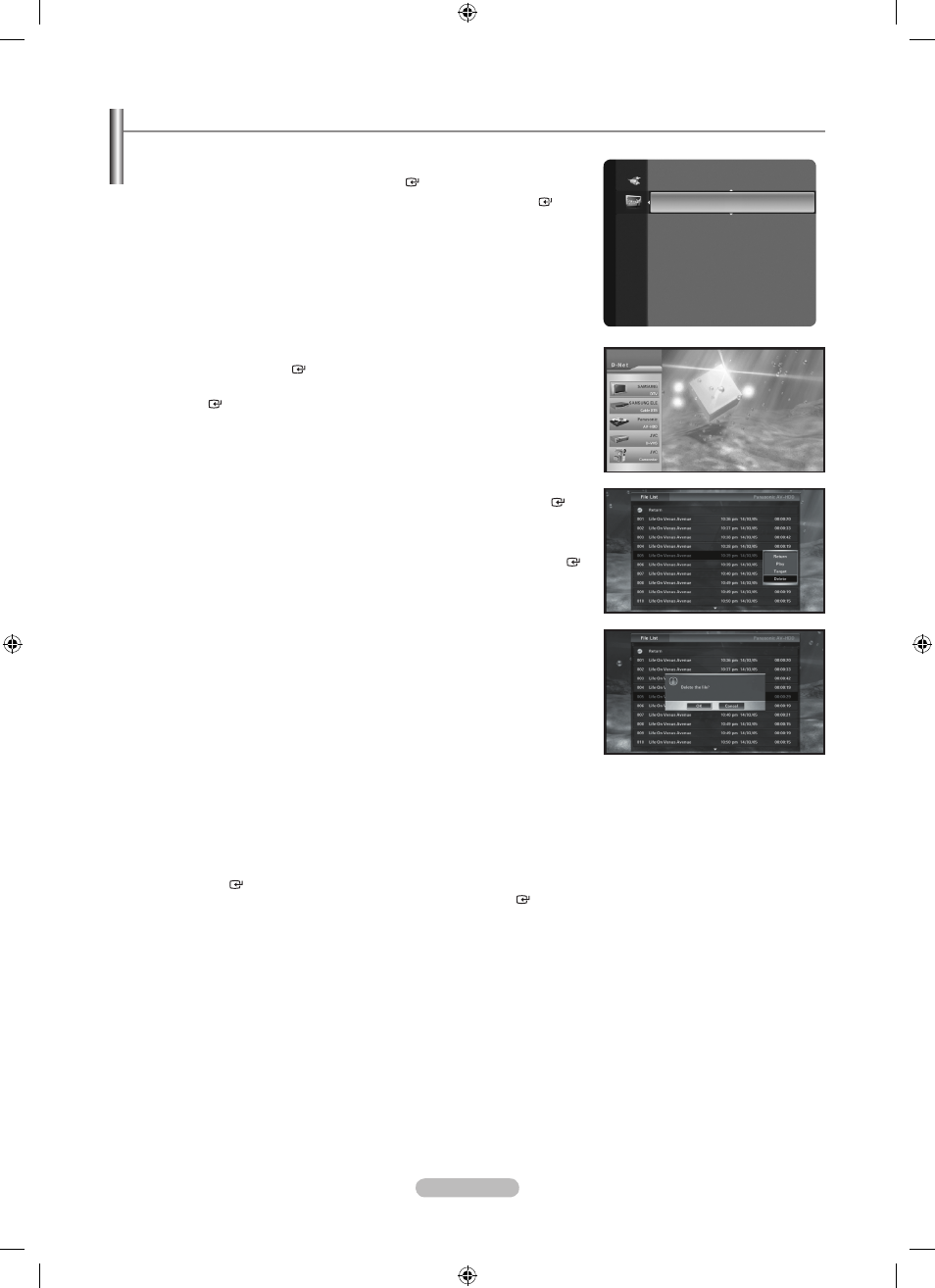
English - 81
D-Net File List
You can select, play and delete files stored on an AV-HDD device that is connected via D-Net.
1. Press the MENU button to display the menu. Press the ▲ or ▼ button to
select “Application”, then press the
ENTER button.
2. Press the ▲ or ▼ button to select “D-NET”, then press the ENTER
button.
3. From the device list, move to AV-HDD by pressing the ▲ or ▼ button and
then press the
ENTER button.
4. Press the ◄ or ► button to move to the File List button and then press the
ENTER button.
5. Press the ▲ or ▼ button to move to a file and then press the ENTER
button.
The sub-menu appears allowing you to play, copy or delete as shown in the
figure.
Press the ▲ or ▼ button to move to a menu and then press the
ENTER
button.
6. When selecting Play, and the file is played, the file list disappears and the
Control Panel appears.
When selecting Copy, the file list disappears and the recording device list
appears allowing you to record.
When selecting Delete, a deletion confirmation message appears. When
selecting OK, the selected file is deleted. However, you cannot delete a file
currently being played or recorded.
7. To move to the list on the next page, move the cursor to the file at the bottom
and press the ▼ button; to move to the previous page, move the cursor to
the Previous Menu and press the ▲ button. When pressing the ▲ button
while the first file on the first page is selected, the cursor moves to the last file
on the last page. When pressing the ▼ button while the last file on the last
page is selected, the cursor moves to the first file on the first page.
To move to the previous page, press the
CH ▲ button. To move to the next
page, press the
CH ▼ button.
8. To return to the file list from the sub-menu, press the ◄ button or press
the
ENTER or ► button in “Previous Menu”. To return to the Control
Panel from the file list, press the ◄ button or press the
ENTER button in
“Previous Menu”.
9. If no sub-menu appears when selecting a file that is currently being played
from the list, delete the file list and move to the Control Panel. (At this time,
a file that is currently being played cannot be deleted.) When selecting a
file that is currently being recorded from the list, only the Play sub-menu is
activated. (You cannot copy or delete a file being recorded.)
Application
WISELINK
Anynet+ (HDMI-CEC)
D-NET
►
BN68-01800A-01Eng.indb 81
2008-10-24 �� 10:44:20
