Selecting a d-net device – Samsung LN32A620A1FXZA User Manual
Page 78
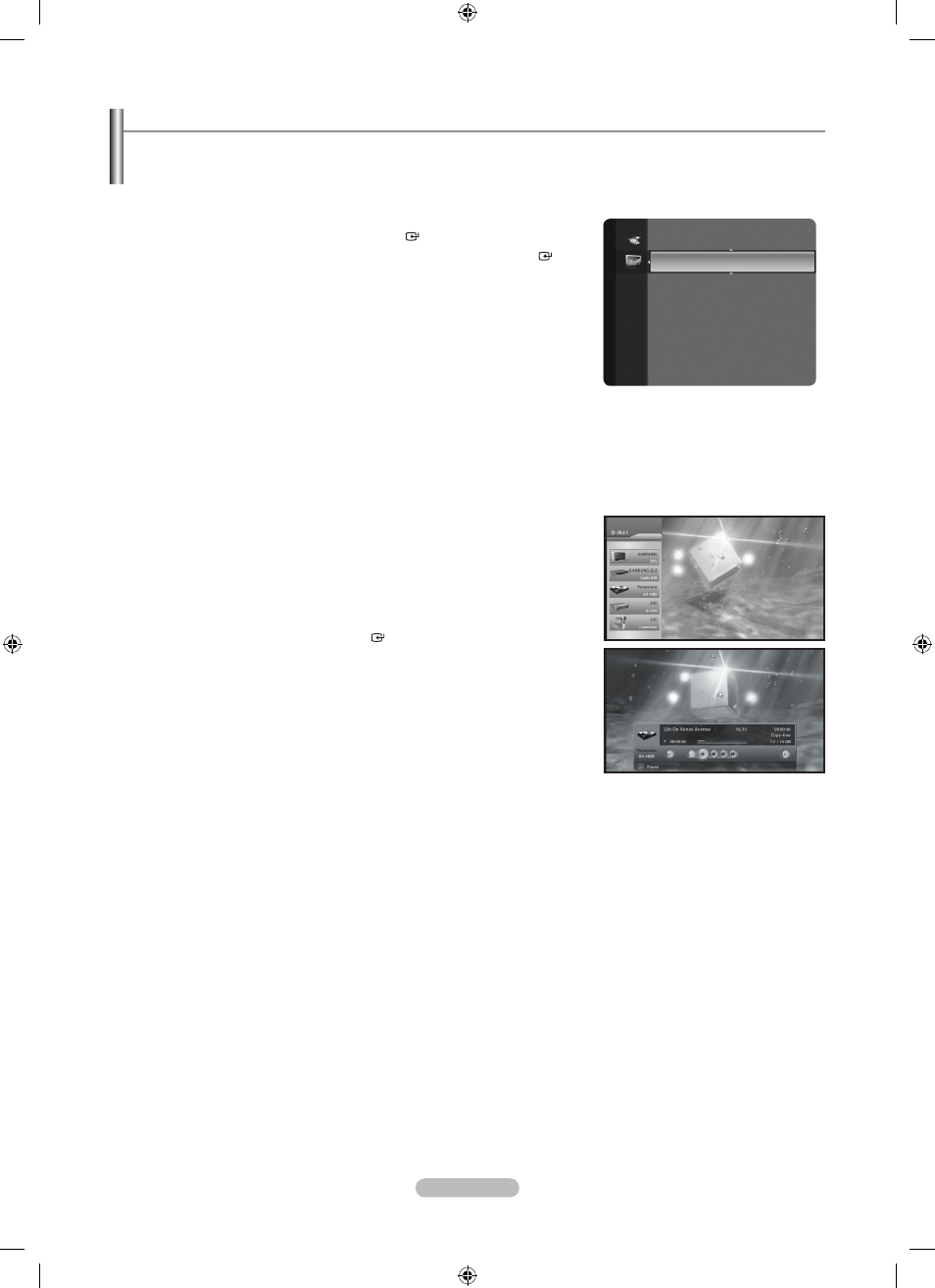
English - 76
Selecting a D-Net device
Prior to viewing an IEEE1394 device, it first needs to be selected in the D-Net Device List.
1. Connect the relevant D-Net (IEEE1394) Compatible device in the list.
(See ‘How to connect compatible IEEE1394 Devices’ on page 72)
2. Press the MENU button to display the menu. Press the ▲ or ▼ button to
select “Application”, then press the
ENTER button.
3. Press the ▲ or ▼ button to select “D-NET”, then press the ENTER
button.
The TV and all other devices connected on the D-Net (IEEE1394) chain
appear in the D-Net device list.
If “UNKNOWN” is listed in the device list, the device is not supported by
the TV, and cannot be controlled with the TV remote control or the D-Net
control panel on the screen.
The device list is in the order of DTV, STB, AV-HDD, D-VHS, Camcorder and
UNKNOWN.
If there are multiple devices of the same type, the devices will be listed
in ascending order of the manufacturer name with Samsung first as the
exception. If there are multiple devices of the same type and they are
manufactured by the same company, they will be listed in the order of their
serial number.
4. Select a connected D-Net device by pressing the ▲ or ▼ button.
It is possible to connect a D-Net device to another device and to the TV
while the TV is ON.
The D-Net device list automatically adds the newly-connected device to
the list.
See ‘How to connect compatible IEEE1394 Devices’, page 72 for
connecting D-Net (IEEE1394) Compatible devices.
5. To select a device, press the ENTER button.
Then display the D-Net device control panel and operate the selected device.
At this time, the screen changes to the picture from the selected device.
➣
➣
➣
➣
➣
Application
WISELINK
Anynet+ (HDMI-CEC)
D-NET
►
BN68-01800A-01Eng.indb 76
2008-10-24 �� 10:44:17
