Picture/music settings using wiselink – Samsung LN32A620A1FXZA User Manual
Page 104
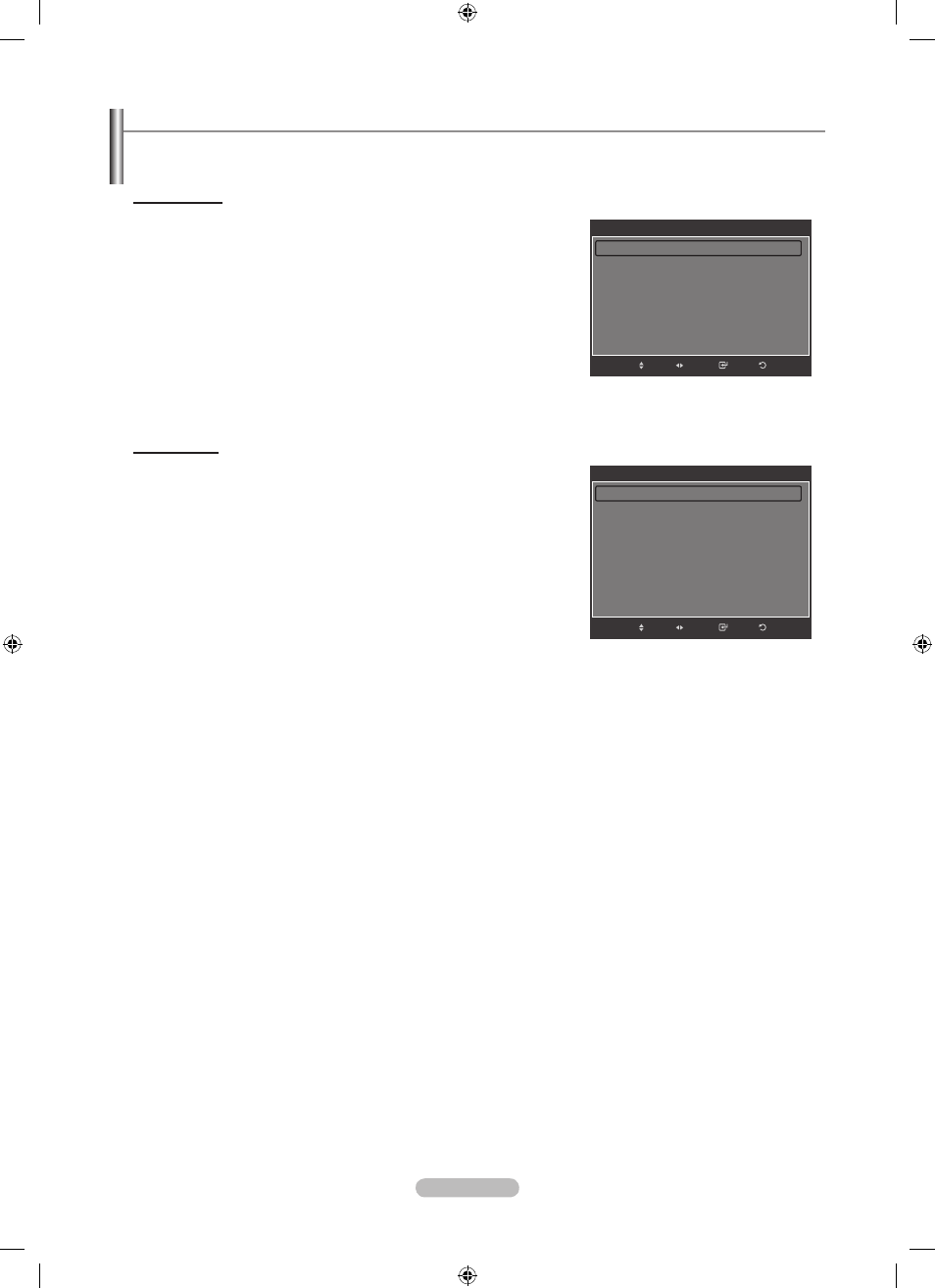
English - 102
Picture/Music Settings Using WISELINK
While a slideshow or music is being played, you can set the picture and sound.
Picture Setting
1. Press the TOOLS button while a slideshow, music or movie is being
played.
2. Press the ▲ or ▼ button to select “Picture Setting”.
3. Press the ◄ or ► button to select the “Picture Mode” (“Dynamic”,
“Standard”, or “Movie”).
4. Press the ▲ or ▼ button to move to an item. (“Contrast”, “Brightness”,
“Color”, “Dynamic Contrast”, “Black Adjust”, or “Reset”)
Select “Reset” to initialize the picture settings.
5. Press the ◄ or ► button to adjust the settings.
For more information on the picture settings, refer to pages 23~27.
Sound Setting
1. Press the TOOLS button while a slideshow, music or movie is being
played.
2. Press the ▲ or ▼ button to select “Sound Setting”.
3. Press the ◄ or ► button to select the “Sound Mode”. (“Standard”, “Music”,
“Movie”, “Speech”, or “Custom”)
4. Press the ▲ or ▼ button to move to an item.
Select “Reset” to initialize the sound settings.
5. Press the ◄ or ► button to adjust the settings.
For more information on the sound settings, refer to pages 34~35.
➣
➣
➣
➣
Picture Setting
Picture Mode
◄ Standard ►
Contrast
:
95
Brightness
:
40
Color
:
50
Dynamic Contrast
:
Low
Black Adjust
:
Low
Reset
Return
Enter
Adjust
Move
Sound Setting
Sound Mode
◄ Custom ►
Balance
:
L50 R50
100Hz
:
0
300Hz
:
0
1KHz
:
0
3KHz
:
0
10KHz
:
0
Reset
Return
Enter
Adjust
Move
BN68-01800A-01Eng.indb 102
2008-10-24 �� 10:44:39
