Playback ( ) – Samsung EC-SL310BBA-US User Manual
Page 71
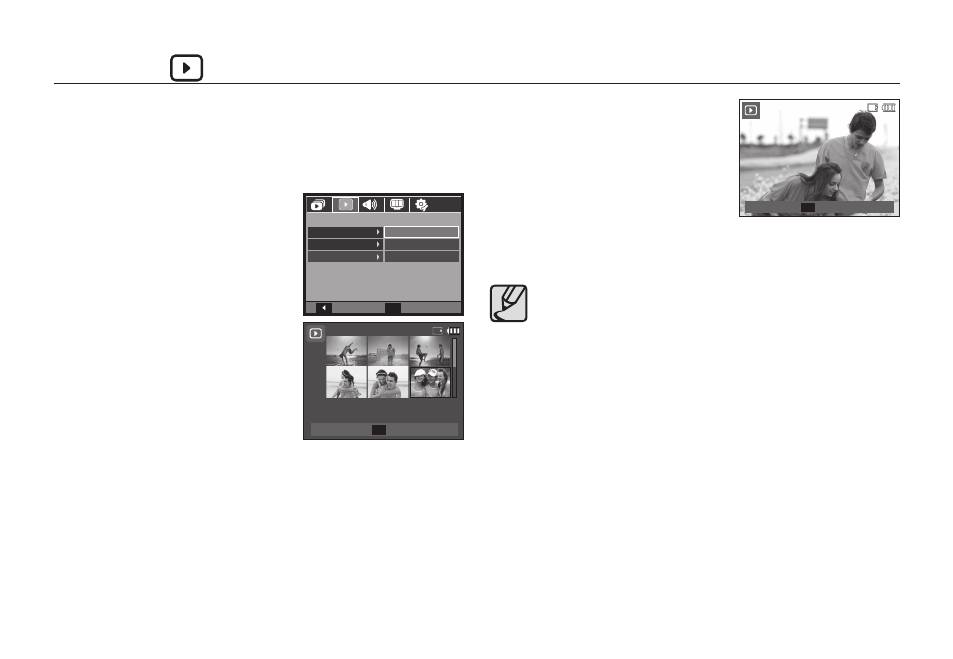
070
Playback (
)
Print size
You can specify the print size when printing images stored on the
memory card. The [Size] menu is available only for DPOF 1.1
compatible printers.
1. Press the Up/Down button and select
the [DPOF] menu tab. And then press
the Right button.
2. Press the Right button again and select
the [Size] sub menu will be displayed.
3. Select a desired sub menu by pressing
the Up/Down button and press the OK
button.
[Select]: Selection window to change
the printed size of the image is
displayed.
– Up/Down/Left/Right button:
Select an image.
– Zoom W/T button: Change the print
size.
– OK button: Your changes will be saved and the menu will disappear.
[All Pics]: Change print size of all saved
images.
– Zoom W/T button: Select a print size.
– OK button: Confi rm the changed
setting.
[Cancel]: Cancel all of the print size
settings.
Ú
DPOF [Size] secondary menu: Cancel, 3X5, 4X6, 5X7, 8X10
z
Depending on the manufacturer and print model, cancelling the
printing may take a little longer for the printer to process.
Back
Set
OK
PLAYBACK
Standard
Index
Size
Select
All Pics
Cancel
100-0010
100-0010
Set
OK
1
1
2
2
3
3
4
4
5
5
6
6
Cancel
Cancel
▶
▶
◀
◀
W
W
T
T
Set
OK
Cancel
Cancel
▶
▶
◀
◀
W
W
T
T
