Samsung EC-SL310BBA-US User Manual
Page 105
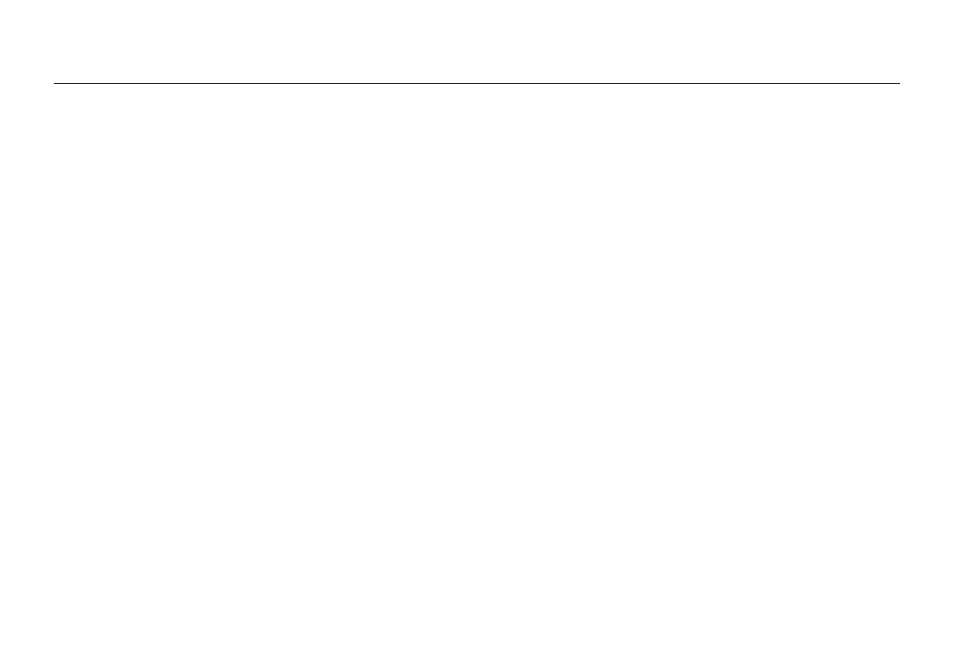
104
FAQ
[Installing codec for Mac OS]
1) Visit the following site for downloading the codec. (http://www.divx.
com/divx/mac)
2) Click the [Free Download] menu on the top right side of the window
then download windows appears.
3) Check the version of Mac OS and click the [Download] button to
download the fi le and save it on a desired folder.
4) Run the downloaded fi le and the codec for playing back the movie
clip will be installed.
Ú
If the movie fi le is not played back on the Macintosh OS, use a
media player that supports Xvid codec (e.g: Mplayer).
When the DirectX 9.0C or later is not installed
Install the DirectX 9.0C or later
1) Insert the CD provided with the camera
2) Run the windows explorer and select the [CD-ROM drive:\DirectX]
folder and click the DXSETUP.exe fi le. The DirectX will be installed.
Visit the following site for downloading the DirectX.http://www.
microsoft.com/directx
When the movie clip doesn’t play back on the PC
Ú
When the movie clip recorded by the camera doesn’t play back on the
PC, the causes are mostly due to the codec installed on the PC.
When codec for play back the movie clip isn’t installed
Install the codec as listed below.
[Installing codec for Windows]
Installing the XviD codec
1) Insert the CD provided with the camera.
2) Run the windows explorer and select [CD-ROM drive:\XviD] folder
and click the XviD-1.1.2-01112006.exe fi le.
Ú
The XviD codec is distributed according to the GNU General Public
License and everyone can copy, distribute and change this codec.
This License applies to any program or other work which contains
a notice placed by the copyright holder saying it may be distributed
under the terms of this General Public License. For more information,
see the License documents (http://www.gnu.org/copyleft/gpl.html).
