Thumbnail button/ enlargement button, Information, Ŝ85ş – Samsung EC-PR815BBA-US User Manual
Page 85
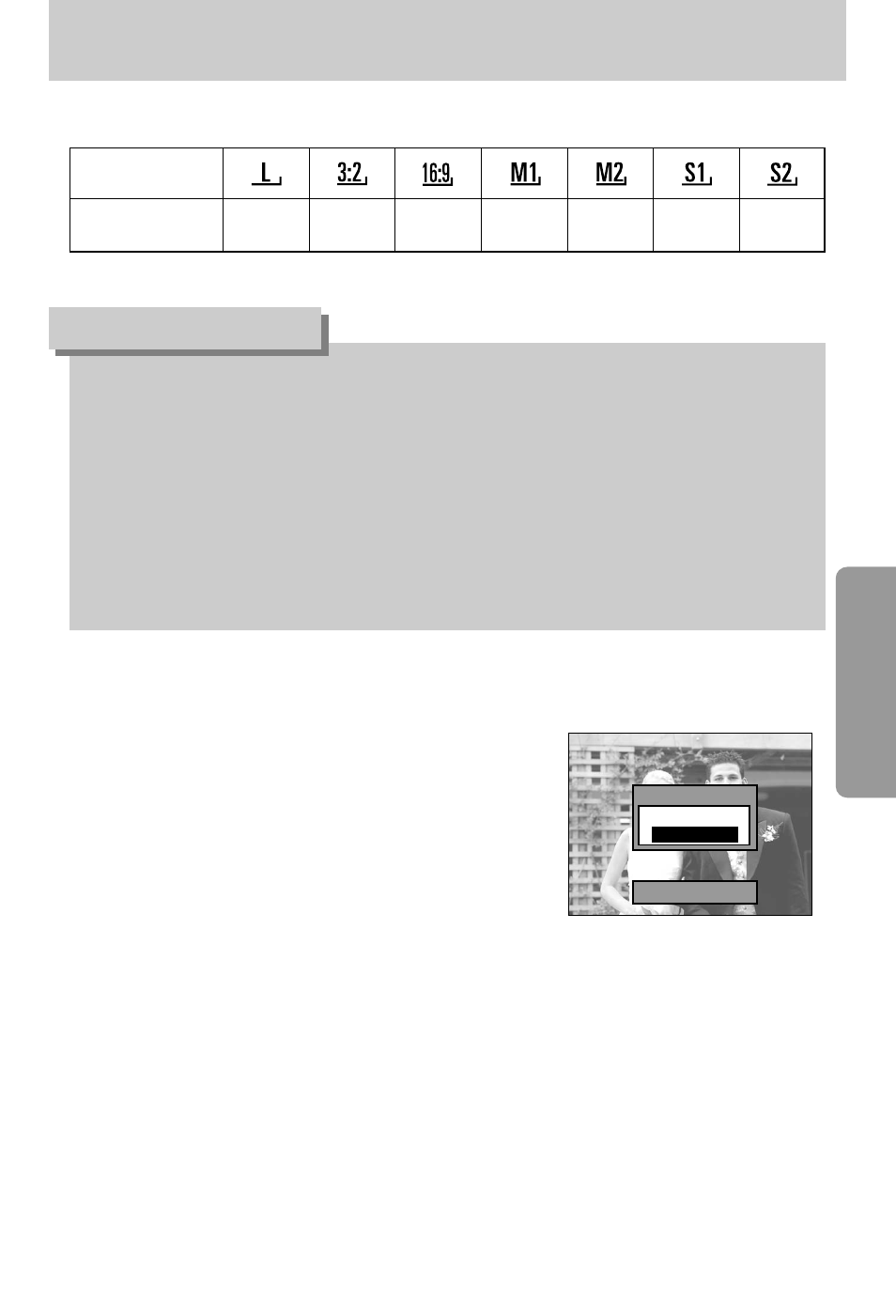
ŝ85Ş
ƃ You can tell whether the image displayed is an enlarged view by checking the image
enlargement indicator shown at the bottom left of the LCD. (If the image is not an enlarged
view, the indicator will not be displayed.) You can also check the area of enlargement.
ƃ RAW, TIFF and Movie clip files can’t be enlarged.
ƃ If an image is enlarged, a loss of quality may occur while the image is playing back.
ƃ During the image enlargement, you can delete the image by pressing the delete button.
ƃ When a rotated image (refer to page 123, Auto rotating sensor) is enlarged, the image is
rotated vertically and enlarged. After completing the enlargement, the image will be
rotated horizontally.
INFORMATION
ƃ Trimming : You can extract part of the image that you
want and save it separately.
1. Enlarge an image by rotating the Rear jog dial
(JOG2) and press the Menu button.
2. Press the Menu button and a message will display
to crop the image.
3. Select a desired sub menu by pressing the Up/
Down button and press the OK button.
- [Yes] : The trimmed image will save as a new file
name, and display on the LCD.
- [No] : The trimming menu will disappear.
ſ If there is little memory space to save the trimmed image, the image can’t be trimmed.
ƃ The maximum enlargement rate in proportion to the image size.
Trimming?
Yes
No
Trimming:OK
Image size
Maximum enlargement rate Ŧ10.20
Ŧ10.20
Ŧ10.20
Ŧ6.82
Ŧ4.64
Ŧ4.00
Ŧ3.33
Thumbnail button/ Enlargement button
