Ŝ100ş – Samsung EC-PR815BBA-US User Manual
Page 100
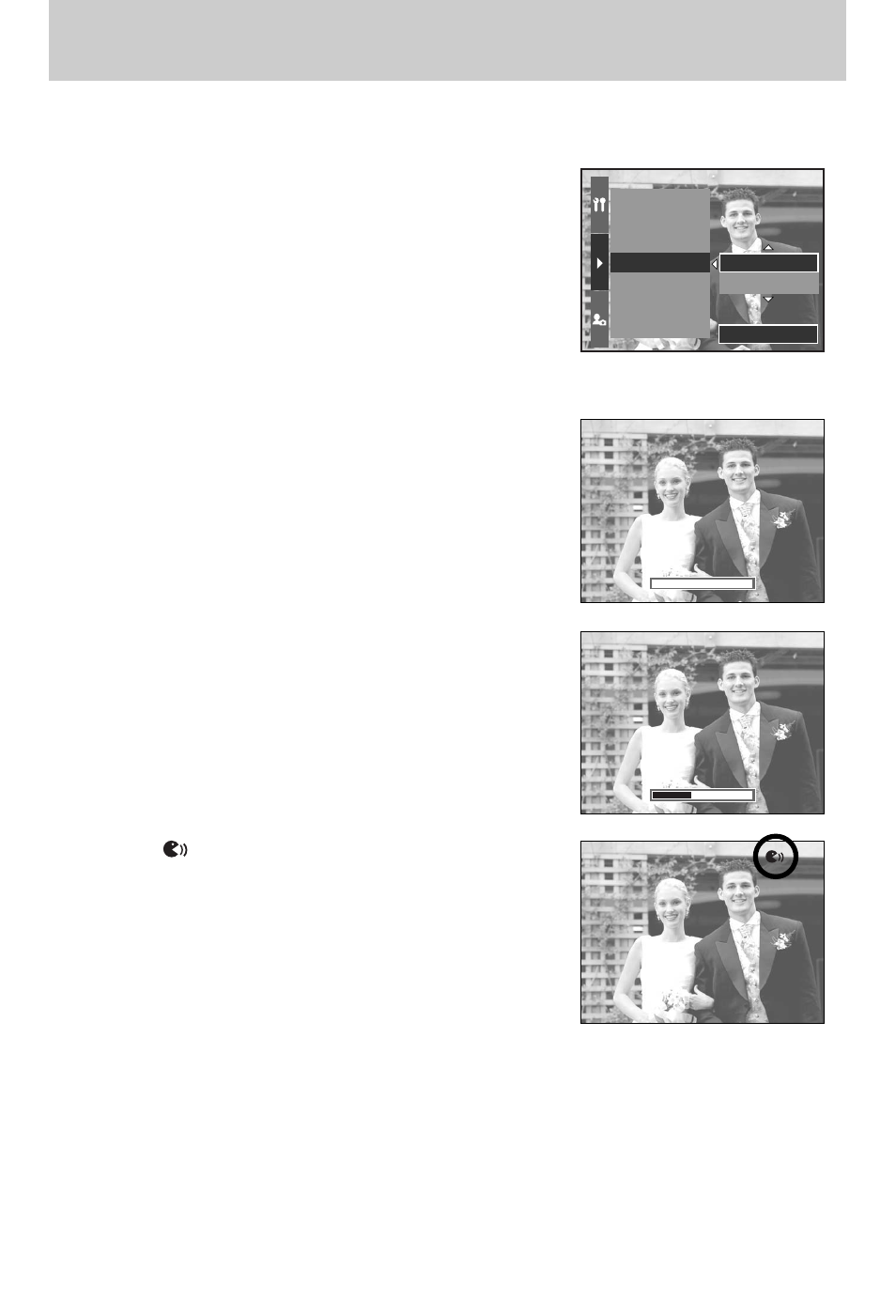
ŝ100Ş
ƃ How to add a voice to a still image
1. Select an image that you wish to add sound to by
pressing the Left/ Right button.
2. Select the [Ȟ] menu by pressing the Menu button and
press the Right button.
3. Select the [Voice Memo] menu by pressing the Up/
Down button and press the Right button.
4. Select the [On] menu by pressing the Up/ Down button
and press the OK button.
5. The camera is now ready to record a voice memo.
6. Press the shutter button to start recording and voice will
be recorded to the still image for 10 seconds. While the
voice is recording, the recording status window will be
displayed as shown alongside.
7. The recording can be stopped by pressing the shutter
button again.
8. The ( ) icon will be displayed on the LCD by
pressing the Display/ Information button after voice
memo recording has finished.
- Voice memos can’t be recorded onto movie clip files.
- A distance of 40cm between you and the camera
(microphone) is the best distance to record sound.
- The voice memo will be saved in *.wav format, but has
the same file name as the still image to which it
corresponds.
- If you add a new voice memo to the still image that already has a voice memo, the existing
voice memo will be erased.
Slide Show
Protect
Delete
Voice Memo
Resize
Rotate
DPOF/Standard
On
Off
Set:OK
Start:SHUTTER
Stop:SHUTTER
ƈ You can add your voice to a stored still image.
Voice memo
