Display/ information button ( ), Ŝ64ş – Samsung EC-PR815BBA-US User Manual
Page 64
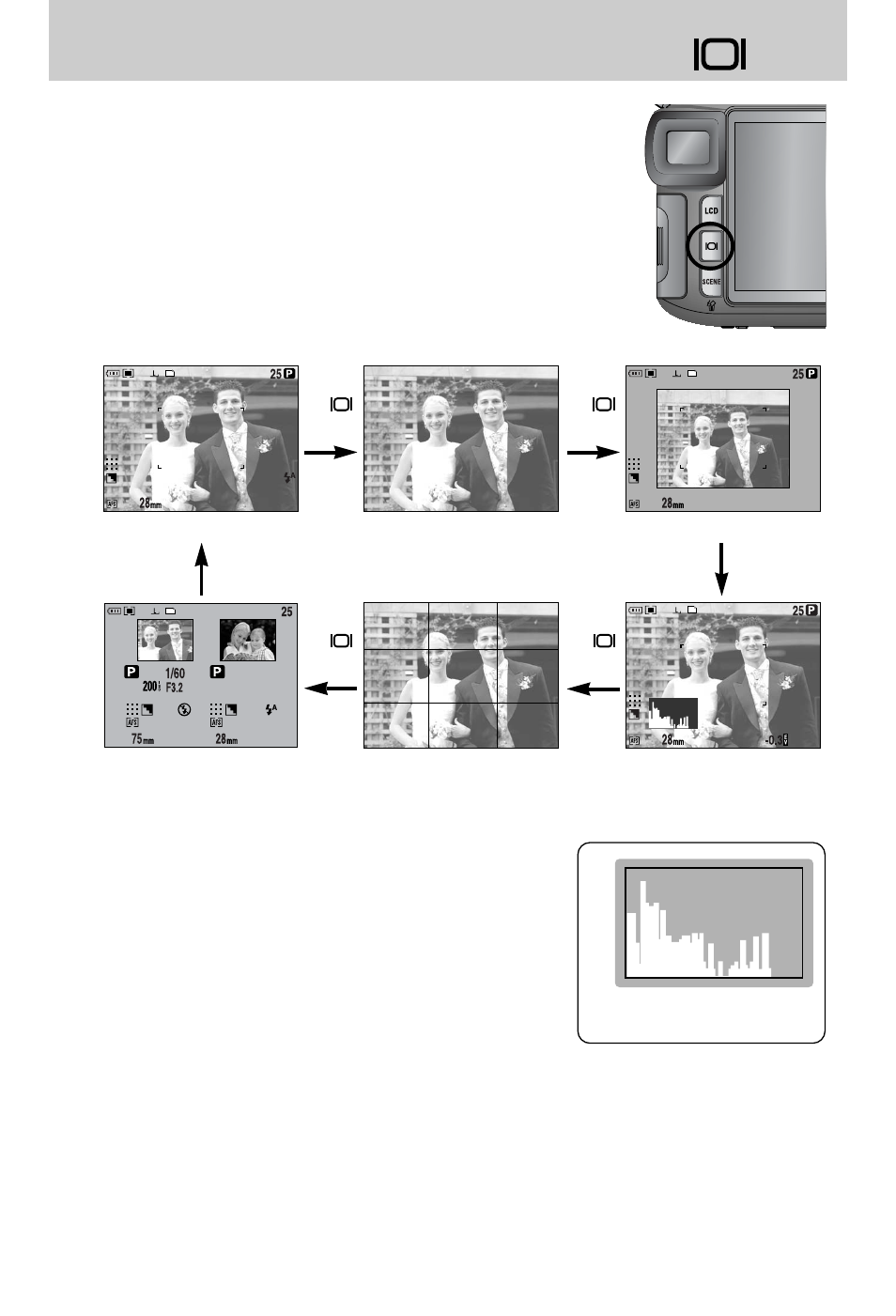
ŝ64Ş
ƈ You can check the recording status in the LCD.
Pressing the Display/ Information button will change
the display as shown below.
ƈ Some information will not display in the AUTO, MOVIE CLIP
and SCENE mode.
ſ Information displayed on the Finder LCD is the same as the information on the Rear LCD.
ƈ Histogram shows you the distribution of brightness in
recorded images. If the bars in the histogram are higher
towards the right, the image may be too bright.
If the bars are higher on the left, the image may be too
dark. If the lighting conditions are too bright to check
the subject by using the LCD, checking the histogram will
enable more precise exposure control for the shots.
ƈ Current and last shot comparison
The last captured image displays on the left side of the LCD and the pre-view image displays
on the right side of the LCD. You can compare the two images to take next shot.
Pixel
Dark
Bright
Distribution of brightness
Pressing
the ( )
button
Pressing
the ( )
button
[ Normal display ]
[ Image only ]
[ Image & Full information ]
Pressing
the ( )
button
Pressing
the ( )
button
[ Current and last shot comparison ]
[ Grid mark ]
[ Histogram ]
Display/ Information button ( )
