Edit ( ), Smart filter – Samsung EC-AQ100ZBPBUS User Manual
Page 76
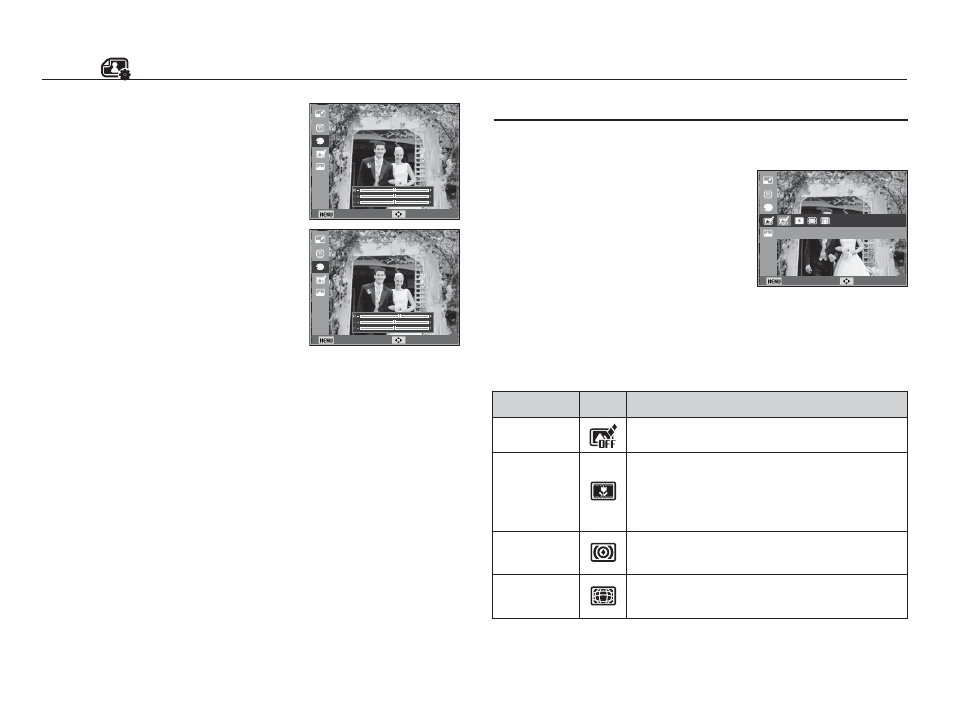
75
Apply various filter effects to your photos to create unique images.
1. Press the Play mode button.
2. Press the Left/Right button to select an
image.
3. Press the Menu button.
4. Press the Up/Down button (if necessary)
to select Edit, and then press the OK
button.
5. Press the Up/Down button to select Smart Filter, and then press
the OK button.
6. Press the Left/Right button to select a Smart Filter function, and
then press the OK button. The camera saves the changed image
as a new file.
Edit (
)
- OK button : Select / setup the Custom
Color
- Up / Down button : Selects R, G, B
- Left / Right button : Change the R, G,
or B value
Ê Custom RGB
If you select the Custom RGB Photo
Style, you can change the Red (R),
Green (G), and Blue (B) values of an
image.
Back Move
Back Move
Back Move
Smart Filter
Smart Filter
Smart Filter
Icon
Description
Normal
No effect
Miniature
Make a photo of a life-size location or object
look like a photo of a miniature scale model.
Blurring parts of the photo makes the scene
seem much smaller than it actually is.
Vignetting
Apply the retro-looking colors, high contrast,
and strong vignette effect
Fish-eye 1
Distort close objects to imitate the visual effect
of a fi sheye lens.
