Shooting ( ), Image adjust – Samsung EC-AQ100ZBPBUS User Manual
Page 51
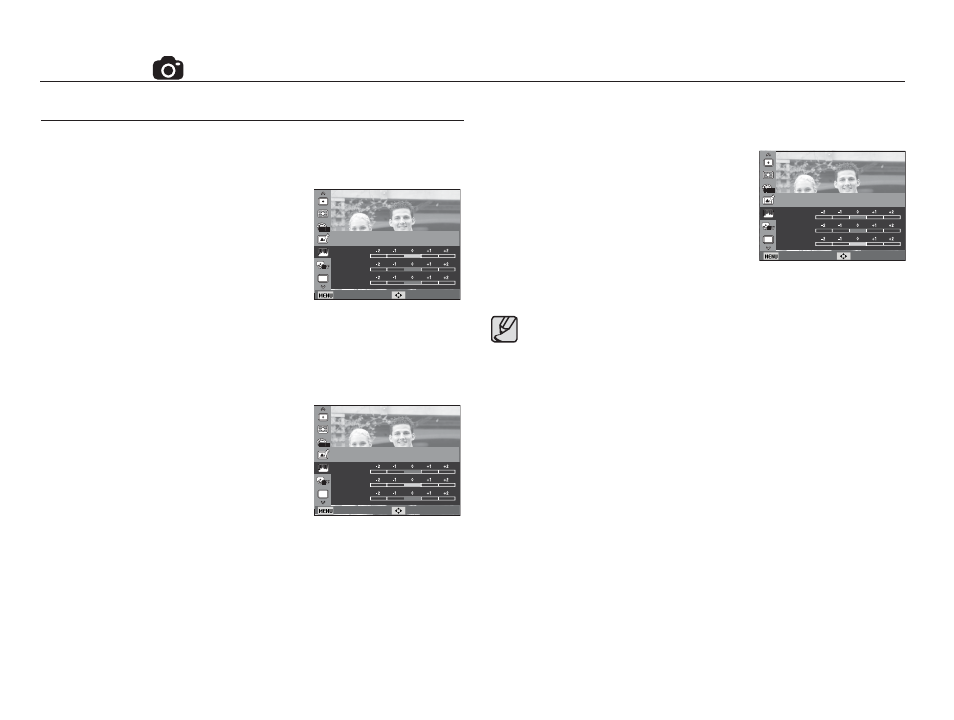
50
Ê Contrast
You can change the contrast of the image.
1. Select [Contrast] by pressing the
Up/Down button.
2. Change the contrast by pressing the
Left/Right button.
3. Press the Shutter button to capture
an image.
Image Adjust
Back Move
Contrast
Sharpness
Saturation
Image Adjust
Ê Sharpness
You can adjust the sharpness of the
picture you are about to take.
You cannot check the sharpness effect
on the LCD screen before you take a
picture, because this function is applied
only when the captured image is stored
in the memory.
1. Select [Sharpness] by pressing the Up/Down button.
2. Change the Sharpness by pressing the Left/Right button.
3. Press the Shutter button to capture an image.
Ê Saturation
You can change the saturation of the image.
1. Select [Saturation] by pressing the
Up/Down button.
2. Change the saturation by pressing
the Left/Right button.
3. Press the Shutter button to capture
an image.
Back Move
Contrast
Sharpness
Saturation
Image Adjust
Back Move
Contrast
Sharpness
Saturation
Image Adjust
Shooting (
)
å When you select Image Adjust, Photo Style Selector function is
not available.
å When you select Image Adjust, Face Detection is not available.
