Wireless lan related – Samsung NP-X22-K01-SEA User Manual
Page 161
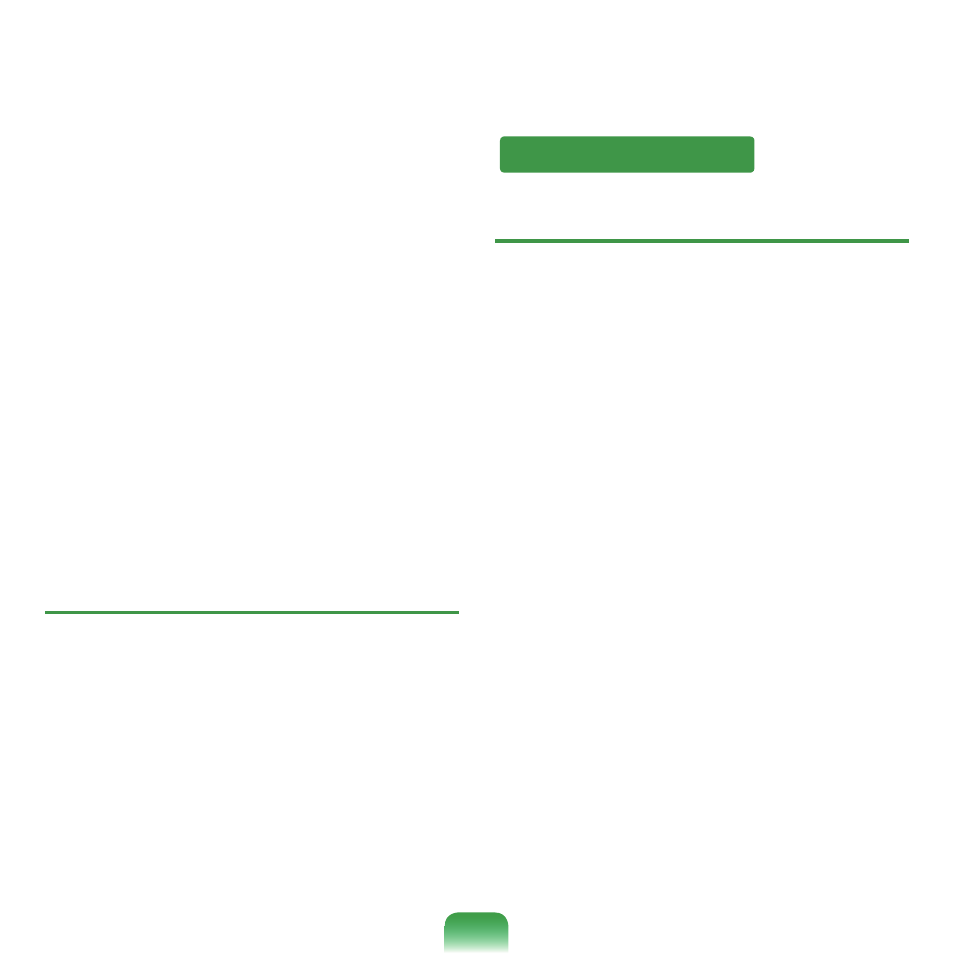
160
Click
My Network Place> View network
connections on the Desktop.
Right-click over
Wireless Network Connection
and select
Disable.
A2 The
it is supported in
Standby mode (S3). To use this
function in
Hibernation mode (S4) or in the Turn Off
(S5) state, configure it as follows:
Enter
BIOS SETUP and select the Boot menu.
Move to the
Wake On Lan item and press the
Enter key. Change it from Disabled to Enabled
and press the
Enter key.
Q
When I connected 100Mbps wired LAN and
the computer exits standby/hibernate mode,
a message informing 10Mbps wired LAN
connection appears.
A When the computer exits standby/hibernate mode,
restoring the network takes about 3 seconds. When
the network is restored, it operates in 100Mbps.
Q
I cannot find an AP.
▶
Check the Wireless LAN LED.
A Check if the Wireless LAN LED is on. If off, press the
Wireless LAN On/Off button
on.
▶
Reinstall the driver.
A Reinstall the driver using the software media.
▶
Check the Wireless Zero Configuration (WZC)
service.
A If the “Windows cannot make this wireless
connection” message appears while searching for
wireless networks, it indicates that a program other
than Windows is set to manage the wireless LAN
settings.
▶
To use the wireless LAN settings using Windows:
A Click Start > Control Panel > Network and
Internet Connections > Network Connections
> Wireless LAN Connection, right-click and
check if the “Windows manages wireless network
settings (W)” option is selected in the
Wireless
Network tab of the Properties window. If not,
select the option.
Wireless LAN Related
