Using the playback function, Con’t) – Samsung HT-TXQ120T-XAA User Manual
Page 21
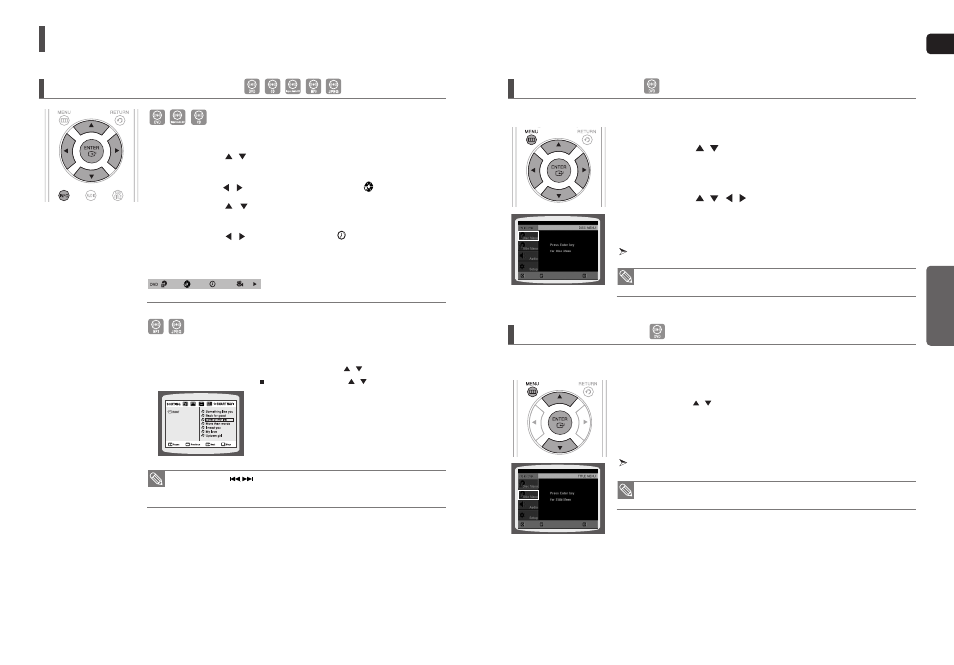
ENG
OPERA
TION
41
40
Using the Playback Function
(Con’t)
Moving Directly to a Scene/Song
1
Press the INFO button.
2
Press the Cursor
,
button or numeric buttons to select the desired
title/track and then press the ENTER button.
3
Press the Cursor
,
button to move to the Chapter (
) display.
4
Press the Cursor
,
button or numeric buttons to select the desired
chapter and then press the ENTER button.
5
Press the Cursor
,
button to move to time (
) display.
6
Press the numeric buttons to select the desired time and then press the
ENTER button.
Press the numeric buttons.
■
The selected file will be played.
■
When playing an MP3 or JPEG disc, you cannot use the Cursor
,
button to move to a folder.
To move a folder, press the STOP (
) and then press the Cursor
,
button.
• You can press the
button on the remote control to move directly to the desired
title, chapter, or track.
• Depending on the disc, you may not be able to move to the selected title or time.
01/05
001/040
0:00:37
1/1
Using the Disc Menu
Using the Title Menu
• The Disc menu display may be different depending on the disc.
1
In Stop mode, press the MENU button.
2
Press the Cursor
,
button to move to the
press the ENTER button.
■
When you select Disc Menu and it is not supported by the disc,
the
3
Press the Cursor
,
,
,
button to select the desired item.
4
Press the ENTER button.
You can use the menus for the audio language, subtitle language, profile, etc. DVD menu contents differ from disc to disc.
• The Title menu display may be different depending on the disc.
1
In Stop mode, press the MENU button.
2
Press the Cursor
,
button to move to the <
Title Menu
>.
3
Press the ENTER button.
■
The title menu appears.
Press the MENU button to exit the setup screen.
Press the MENU button to exit the setup screen.
For DVDs containing multiple titles, you can view the title of each movie. Depending on the disc, the availability of this
feature may vary.
ENTER
MOVE
EXIT
ENTER
MOVE
EXIT
