Display settings, Sound settings, Call settings – Samsung SCH-R375ZKATFN User Manual
Page 80: Display settings sound settings call settings
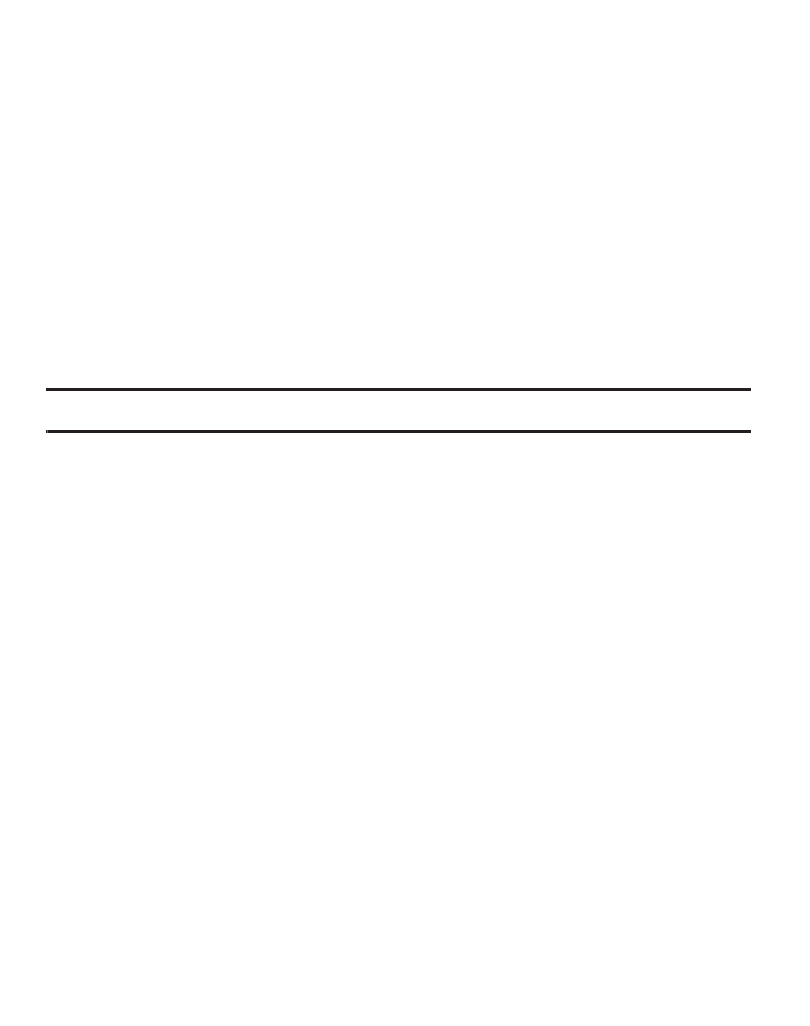
76
Display Settings
The Display Settings let you change your phone menu appearance, display
brightness and contrast, and display content to better meet your needs.
Accessing the Display Menu
To access the Display menu, do the following:
1.
In standby mode, press Menu
➔
Settings
➔
Display Settings. The Display
Settings menu appears in the display.
2.
Select from one of the following submenus: Wallpaper, Main Clock and
Backlight.
Note: Prolonged backlight use drains your battery faster.
Sound Settings
The Sound settings let you customize your phone’s audio properties:
Master Volume, Ringer Type, Alerts, and Key Tone.
Accessing the Sounds Menu
To access the Sounds menu, do the following:
1.
In standby mode, press Menu
➔
Settings
➔
Sound Settings.
2.
Select the desired sub-menu.
Call Settings
The Call Settings options let you select how your phone handles voice and data
calls.
To access the Call Settings menu, do the following:
1.
In standby mode, press Menu
➔
Settings
➔
Call Settings.
2.
Select the desired sub-menu.
