Samsung SCH-R375ZKATFN User Manual
Page 49
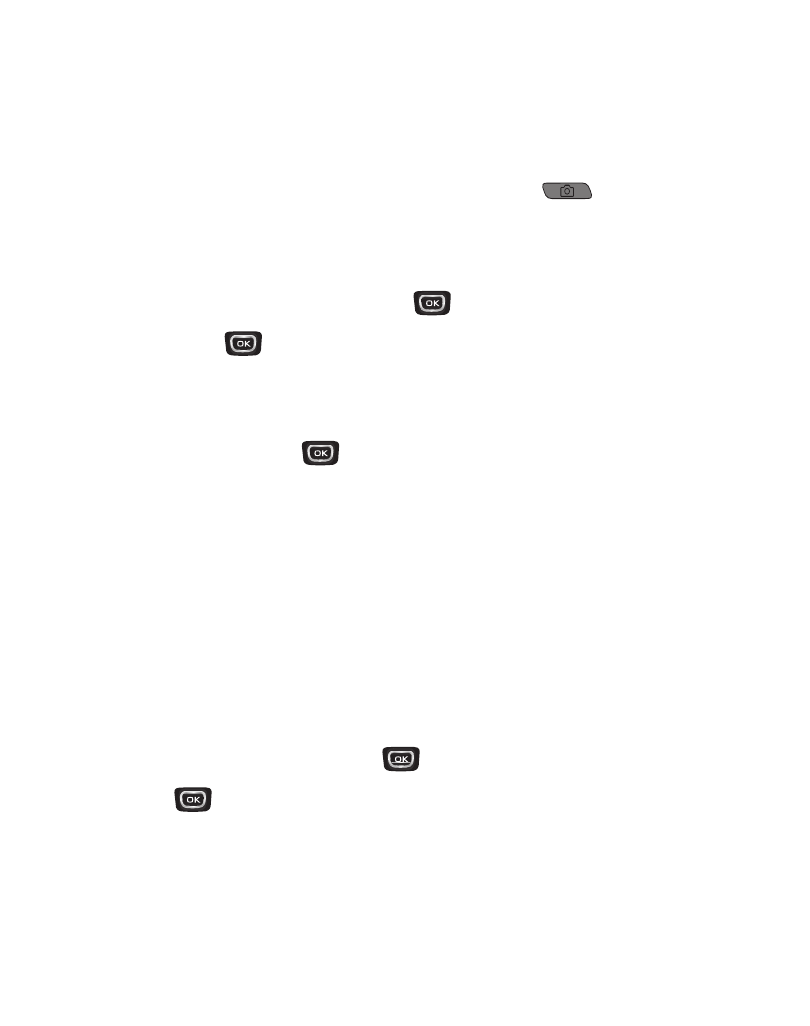
Messages 45
Send Multimedia Messages in Camera Mode
Multimedia messages can be sent to recipients with compatible phones or devices.
You can even accompany a Multimedia message with a voice memo or preloaded
sound.
1.
In standby mode, press and hold the Camera key (
). The camera
viewfinder screen appears in the display.
2.
Using the display as a viewfinder, when the image that you wish to send
appears in the display, press Take (
) to take a picture.
3.
Press Send (
) to save the picture and begin delivery process. The Create
Multimedia Msg screen then displays.
4.
Enter the phone number or E-mail address of the recipient of the Multimedia
message, then press
.
5.
The Subject field appears in the display. Enter a subject for the Multimedia
message using the keypad.
6.
Press the Down navigation key until the Text field is highlighted. Enter text.
7.
If you wish to insert a sound into your Multimedia message, use the Down
navigation key to highlight the Sound field and follow the prompts.
8.
Press the Options soft key to complete message text and message
send options.
9.
Highlight an option, then press
to invoke it.
10.
Press
to send the message. “Connecting...” followed by “Sending
Message” appear in the display and a progress bar indicates the send status.
