Samsung SCH-R375ZKATFN User Manual
Page 40
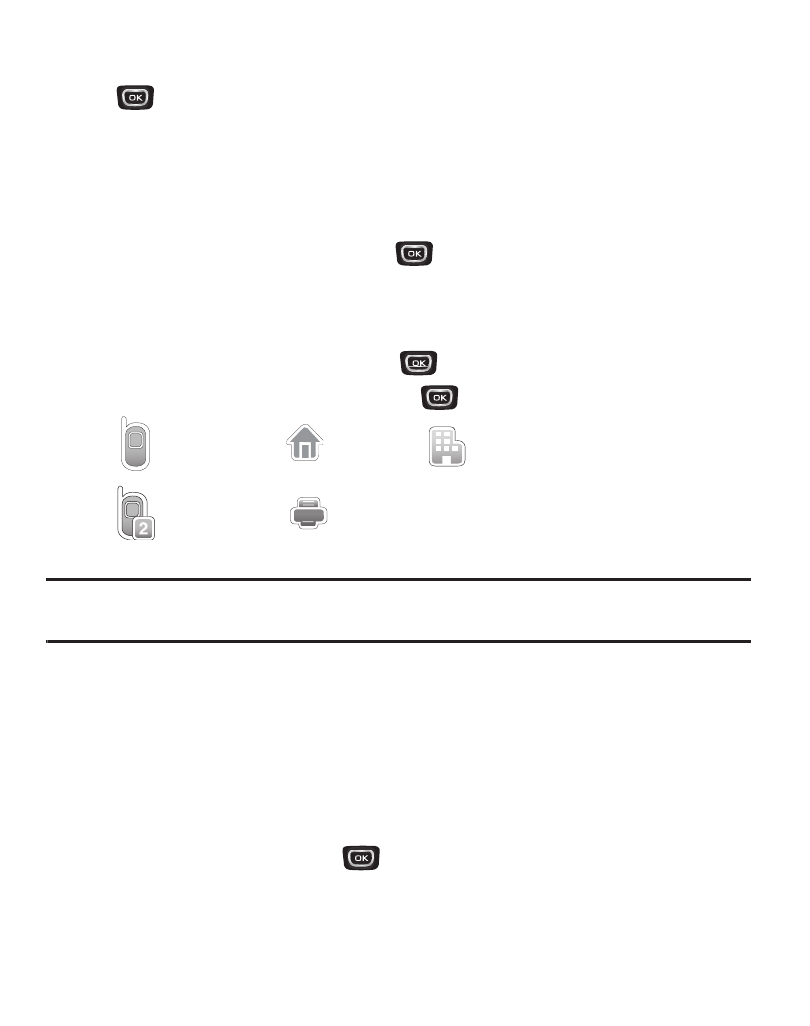
36
3.
Highlight the number you wish to use to Update Existing contact. Press Open
(
).
4.
Press the Options soft key. The following options appear in the display: Save,
Erase, Lock/Unlock, Erase All and View Timer.
5.
Select Save. The Create New and Update Existing options display.
6.
Select Update Existing, then press
. The Update Existing screen displays
showing your current Contacts list.
7.
Enter the first few characters of the Contact you wish to edit in the Go To field
to highlight the contact and press (
). Highlight the appropriate field for
storing your new number, then press
:
Note: If you choose to save the new number in one of the fields that is already populated, a
confirmation message displays: Entry is already assigned. Overwrite? Select Yes or No.
8.
The Edit Contact screen displays with the Name field highlighted. The new
number being added displays in the number type field that you selected.
9.
Once the new number is saved in the appropriate field, you can add or edit
information in any of the following fields: Name, Mobile, Home, Work,
Mobile 2, Email, Group, Ringtone, Fax, and Picture.
10.
When finished, press SAVE (
) to save the entry.
Mobile
Home
Work
Mobile 2
Fax
