Samsung SCH-R375ZKATFN User Manual
Page 48
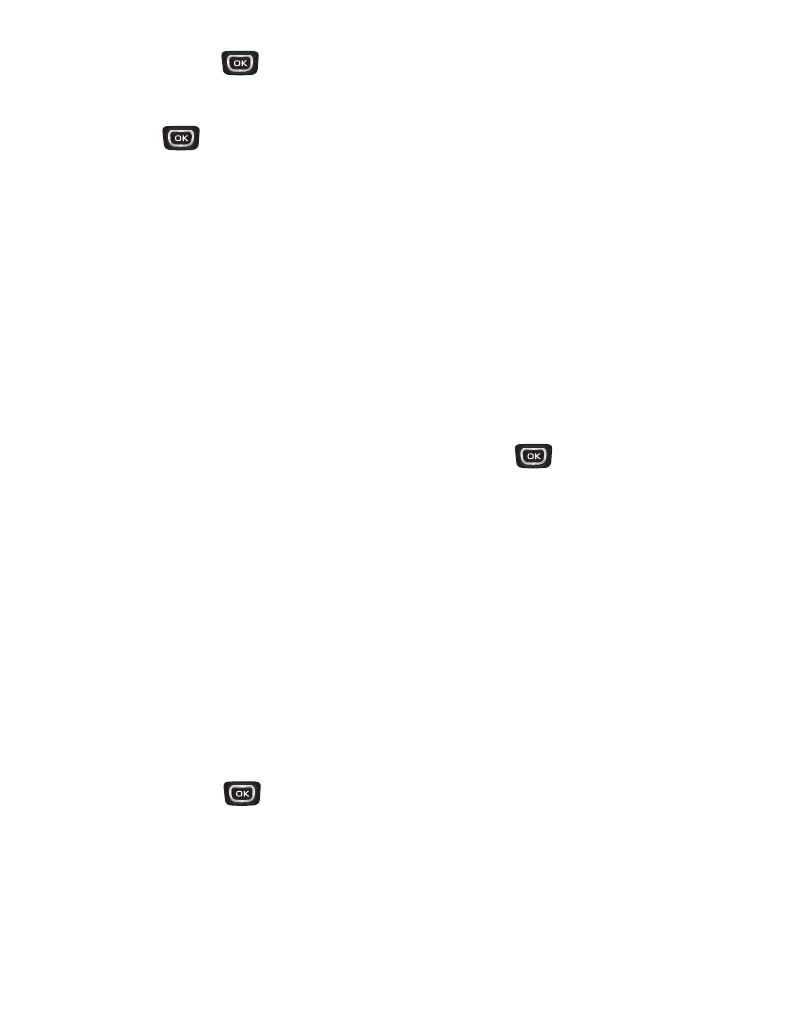
44
3.
Press MARK (
) to select your recipient(s). When finished, press the Done
soft key.
4.
Press .
The
Subject field displays.
5.
If desired, enter the Subject text using the keypad.
6.
Press the Down navigation key to highlight the Text field.
7.
Enter the message text using the keypad.
8.
To set message send options, press the Options soft key. For more
information, refer to “Message Send Options” on page 46.
9.
To add a picture to the message, highlight the PIC field.
10.
Press the Picture soft key to see thumbnail images of your photos.
11.
Highlighted the photo you wish to add and press
. The Create Multimedia
Msg screen appears in the display with the selected photo in the PIC field.
12.
Press the Down navigation key. The Sound field becomes highlighted.
13.
To add a sound file to your message, press the Sounds soft key. The Record
New option and a list of sound files appear in the display with the Record New
option highlighted.
14.
Record a new sound file or select a listed sound file.
15.
Once you’re finished composing your multimedia message, do one of the
following:
• Press SEND (
) to send the message.
• Press the Options soft key. For more information, refer to “Message Send Options”
