Section 8: camera, Taking pictures – Samsung SCH-R375ZKATFN User Manual
Page 55
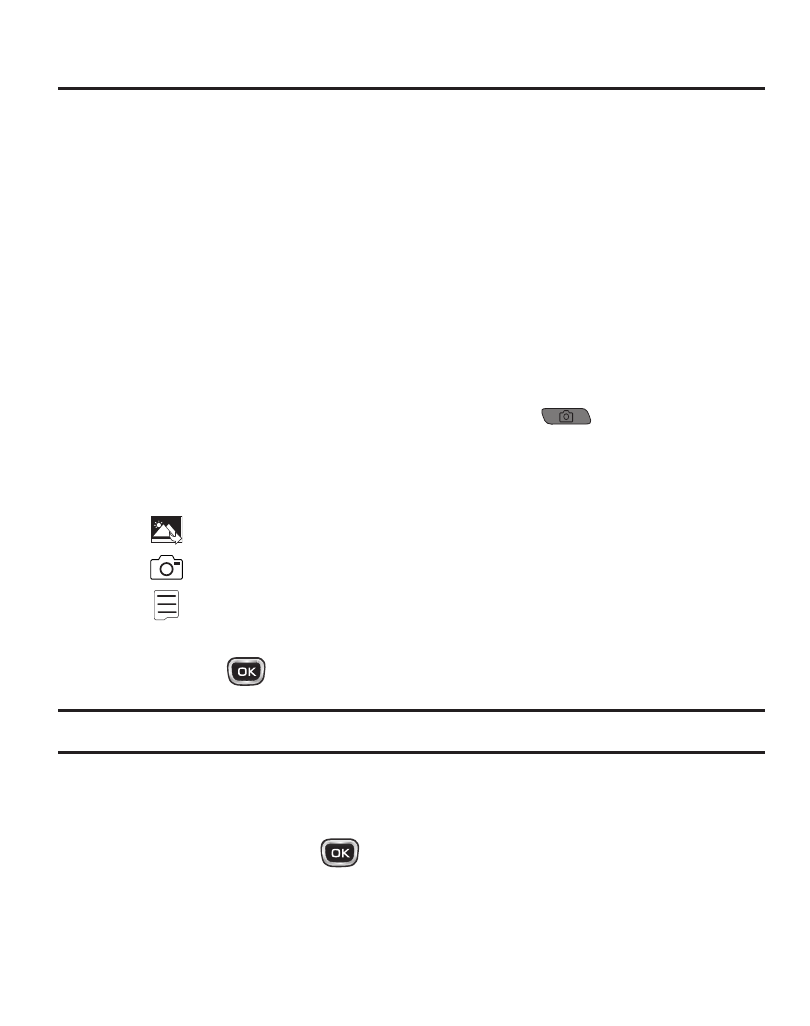
Camera 51
Section 8: Camera
Use your phone to take full color digital pictures, display them on your phone’s vivid
color display, and instantly share them with family and friends. It’s fun, and as easy
to use as a traditional point-and-click camera. This section explains how you can do
the following:
•
Take pictures with your phone’s built-in digital camera.
•
Send your pictures to others in Picture messages.
•
Set the several options associated with the camera that help you take crisp, clear pictures.
Taking Pictures
To take a single picture using the current camera settings, do the following:
1.
In standby mode, press and hold the Camera key (
) on the right side of
the phone.
2.
The following options appear:
•
My Images — allows you to view your pictures in the My Images folder.
•
Take — allows you to take a picture.
•
Options — allows you to adjust camera settings. See “Camera Options”
3.
Select Take (
) to take your photo.
Note: You can also activate the camera by pressing Menu
➔
Games & Apps
➔
Camera.
4.
Using the display as a viewfinder, point the camera lens on the back of your
phone at your subject. When the image that you wish to capture appears in
the display, press Take (
).
5.
To save the picture to memory, press the left soft key (Save). Press the right
soft key (Erase) to erase your picture.
