Viewing the contents of storage media – Samsung SMX-F33BN-XAA User Manual
Page 105
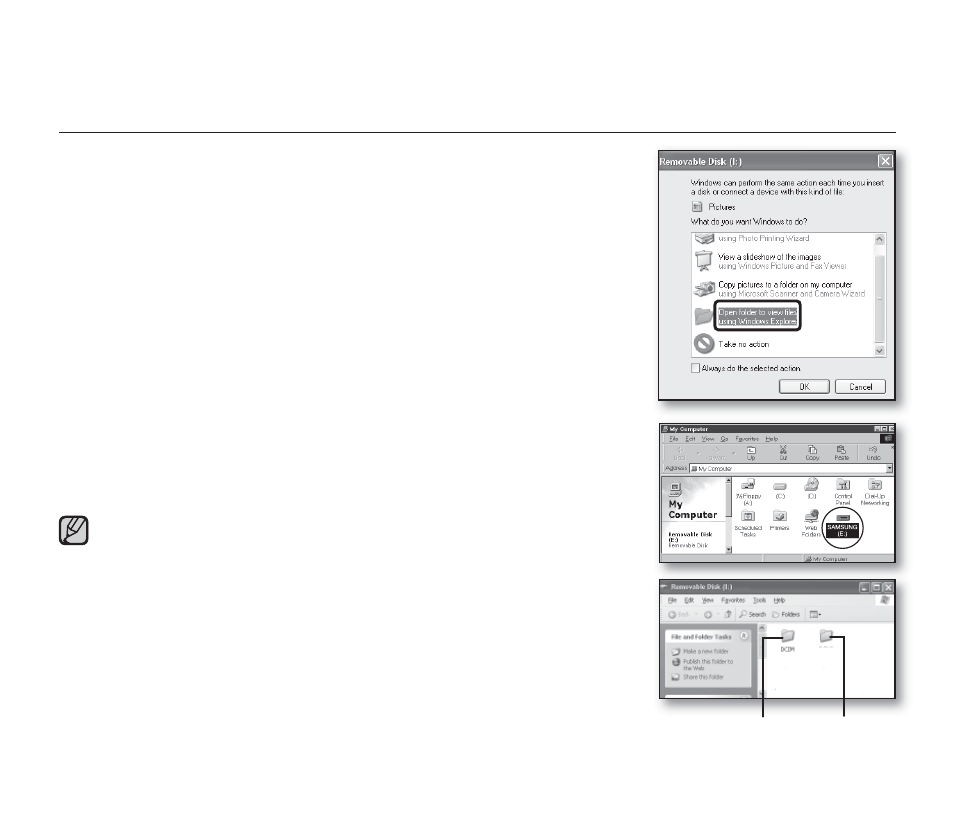
English_95
VIEWING THE CONTENTS OF STORAGE MEDIA
1. Slide the POWER switch downward to turn on the memory camcorder.
Set the appropriate storage media.
➥page 39
(Built-in memory (8GB (SMX-F33BN/LN/RN/SN only)/16GB (SMX-F34BN/
LN/RN/SN only)) or memory card)
2. Connect the memory camcorder to the PC with a USB cable.
➥page 94
Check out the USB connection on the LCD monitor.
When using Windows
®
XP,Vista version :
The "Removable Disk" window appears on the PC’s screen after a
moment.
Select "Open folders to view fi les using Windows Explorer" and click "OK."
When using Windows
®
2000:
a. Double-click the "My Computer" icon on the desktop.
The "Removable Disk" icon which represents the storage media in the
memory camcorder appears in the "My Computer" window.
b. Doubleclick the "Removable Disk" icon.
3. The folders in the storage media appear.
Different fi le types are stored in different folders.
If the “Removable Disk” window does not appear, confi rm the
connection (page 94) or perform the steps 1 and 2.
When the removable disk does not appear automatically, open the
removable disk folder of My Computer.
Your PC can recognize only one storage media (Built-in memory (8GB
(SMX-F33BN/LN/RN/SN only)/16GB (SMX-F34BN/LN/RN/SN only))
or memory card) from the camcorder at a time. If you cannot fi nd the
removable disk of your choice, change the storage setting (Built-in
memory (8GB (SMX-F33BN/LN/RN/SN only)/16GB (SMX-F34BN/LN/
RN/SN only)) or memory card) of your camcorder.
➥page 39
•
•
•
•
•
•
•
•
VIDEO
Photo images
Movie images
