6 configuring image size, Configuring image size, Screen adjustment – Samsung LS27D590PS-ZA User Manual
Page 57
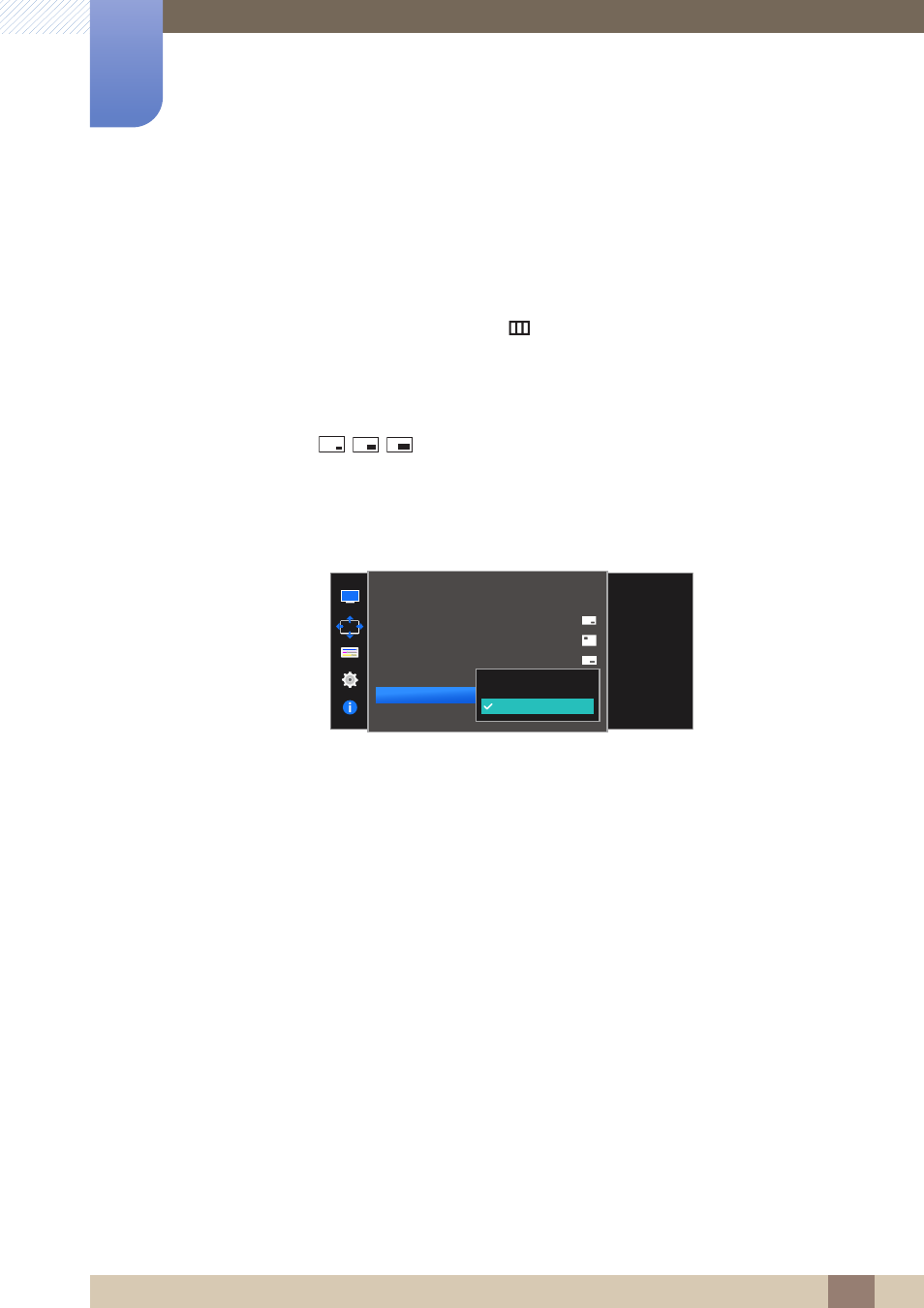
57
Screen Adjustment
4
4 Screen Adjustment
4.3.6
Configuring Image Size
Select the image size for sub-screen.
PIP
1
When the Function Key Guide appears, select [
] by moving the JOG button UP.
Next, press the JOG button.
2
Move to
Screen
controlling the JOG button UP/DOWN and press the JOG button.
3
Move to the
PIP/PBP
controlling the JOG button UP/DOWN and press the JOG button.
4
In PIP mode (
Size
/
/
), move the JOG button UP/DOWN to select
Image Size
and then
press the JOG button.
The following screen will appear.
Auto
: Display the picture according to the aspect ratio of the each screen input source.
Wide
: Display the picture in full screen regardless of the aspect ratio of the each screen input
source.
In
PC
mode
PIP/PBP
Select the image size
for each screen.
2Q
Auto
Wide
PIP/PBP Mode
Size
Position
Sound Source
Source
Image Size
Contrast
