2 contrast, 1 configuring contrast, Contrast – Samsung LS27D590PS-ZA User Manual
Page 36: Configuring contrast, Screen setup
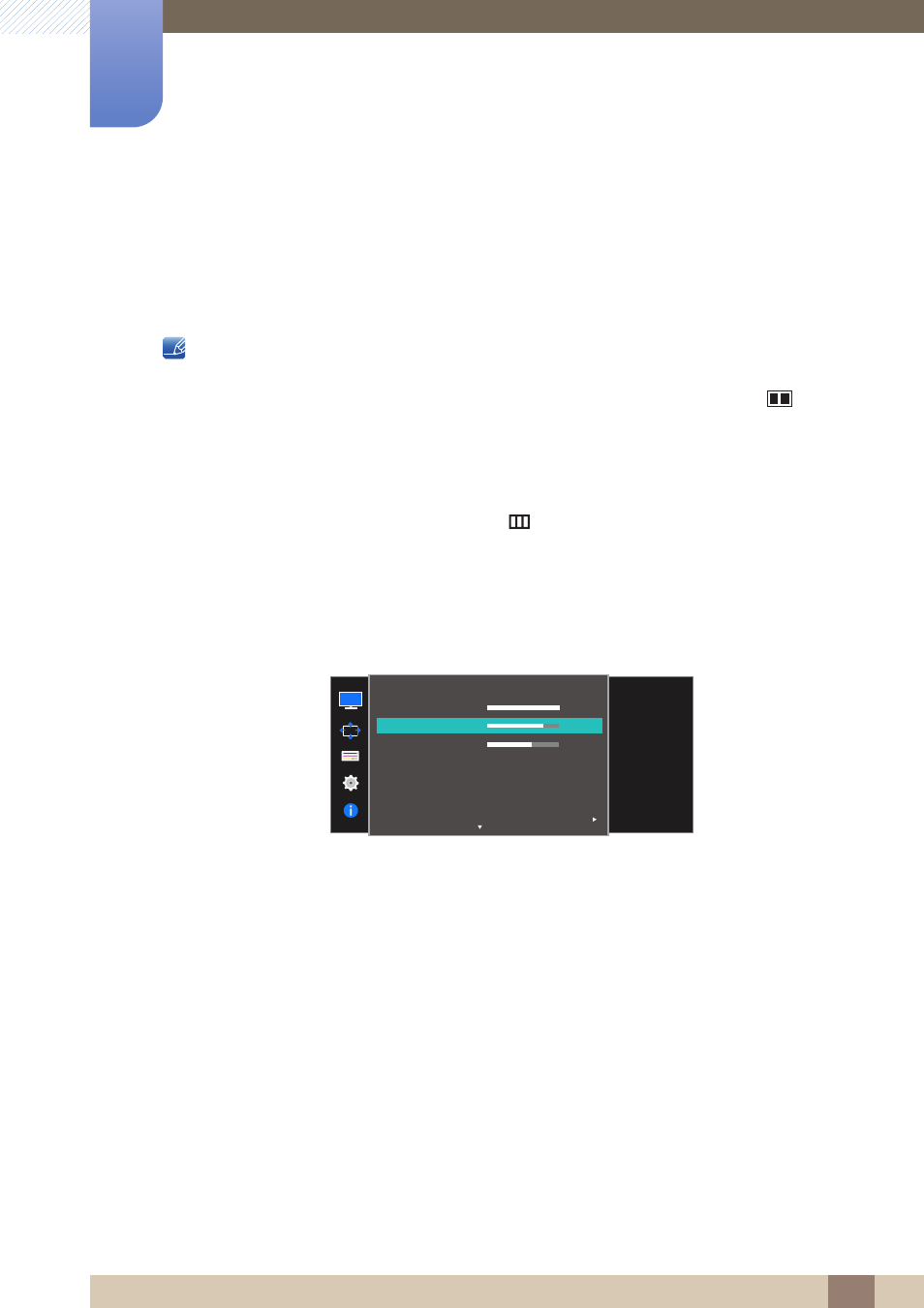
36
Screen Setup
3
3 Screen Setup
3.2
Contrast
Adjust the contrast between the objects and background. (Range: 0~100)
A higher value will increase the contrast to make the object appear clearer.
This option is not available when
Bright
is in
Cinema
or
Dynamic Contrast
mode.
This menu is not available when
Game Mode
is enabled.
This menu is not available when
PIP/PBP Mode
is set to
On
and the
Size
is set to
(PBP Mode).
3.2.1
Configuring Contrast
1
When the Function Key Guide appears, select [
] by moving the JOG button UP.
Next, press the JOG button.
2
Move to
Picture
controlling the JOG button UP/DOWN and press the JOG button.
3
Move to
Contrast
controlling the JOG button UP/DOWN and press the JOG button.
The following screen will appear.
4
Adjust the
Contrast
controlling the JOG button LEFT/RIGHT.
5
The selected option will be applied.
SAMSUNG
MAGIC
Adjust the contrast
level. Values closer to
100 mean a bigger
light/dark contrast.
SAMSUNG
M A G I CBright
SAMSUNG
M A G I CAngle
Picture
Brightness
Contrast
Sharpness
Game Mode
Color
100
75
60
Off
Custom
Off
