Screen setup – Samsung LS27D590PS-ZA User Manual
Page 40
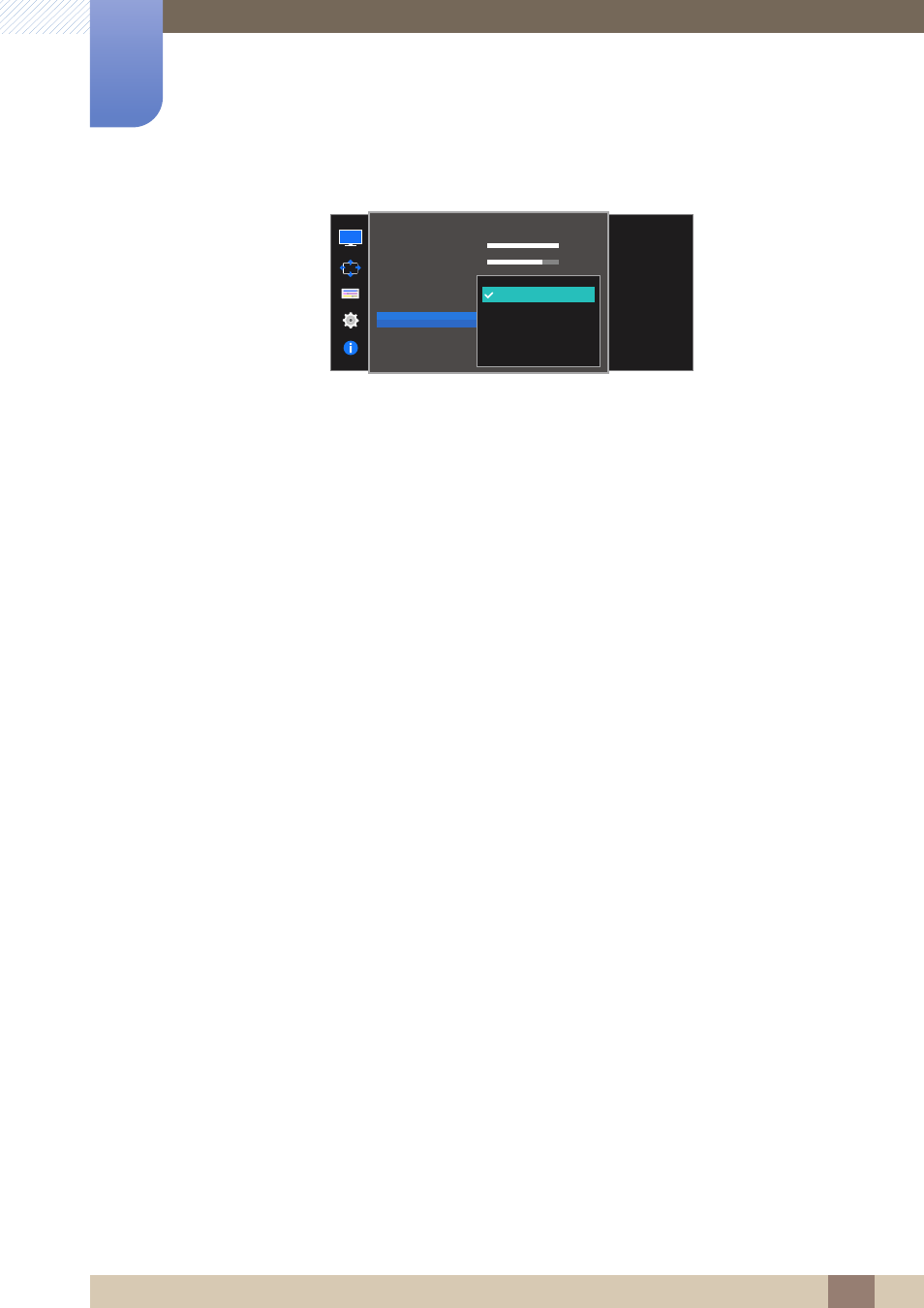
40
Screen Setup
3
3 Screen Setup
When the external input is connected through HDMI/DP and
PC/AV Mode
is set to
AV
,
Bright
has four automatic picture settings (
Dynamic
,
Standard
,
Movie
and
Custom
) that are
preset at the factory. You can activate either
Dynamic
,
Standard
,
Movie
or
Custom
. You can
select
Custom
which automatically recalls your personalized picture settings.
Dynamic
: Select this mode to view a sharper image than in
Standard
mode.
Standard
: Select this mode when the surroundings are bright. This also provides a sharp
image.
Movie
: Select this mode when the surroundings are dark. This will save power and reduce eye
fatigue.
Custom
: Select this mode when you want to adjust the image according to your preferences.
4
Move to the desired option controlling the JOG button UP/DOWN and press the JOG button.
5
The selected option will be applied.
100
75
60
50
50
2200
0
100
75
60
Custom
Off
Off
Wide
Set to an optimum
picture quality suitable
for the working
environment.
Dynamic
Standard
Movie
Custom
SAMSUNG
M A G I CBright
SAMSUNG
M A G I CAngle
Picture
Brightness
Contrast
Sharpness
Game Mode
Color
SAMSUNG
MAGIC
