Using the browser menu, Opening the browser menu, Search: launches a google search – Samsung SPH-A600ZSSXAR User Manual
Page 150
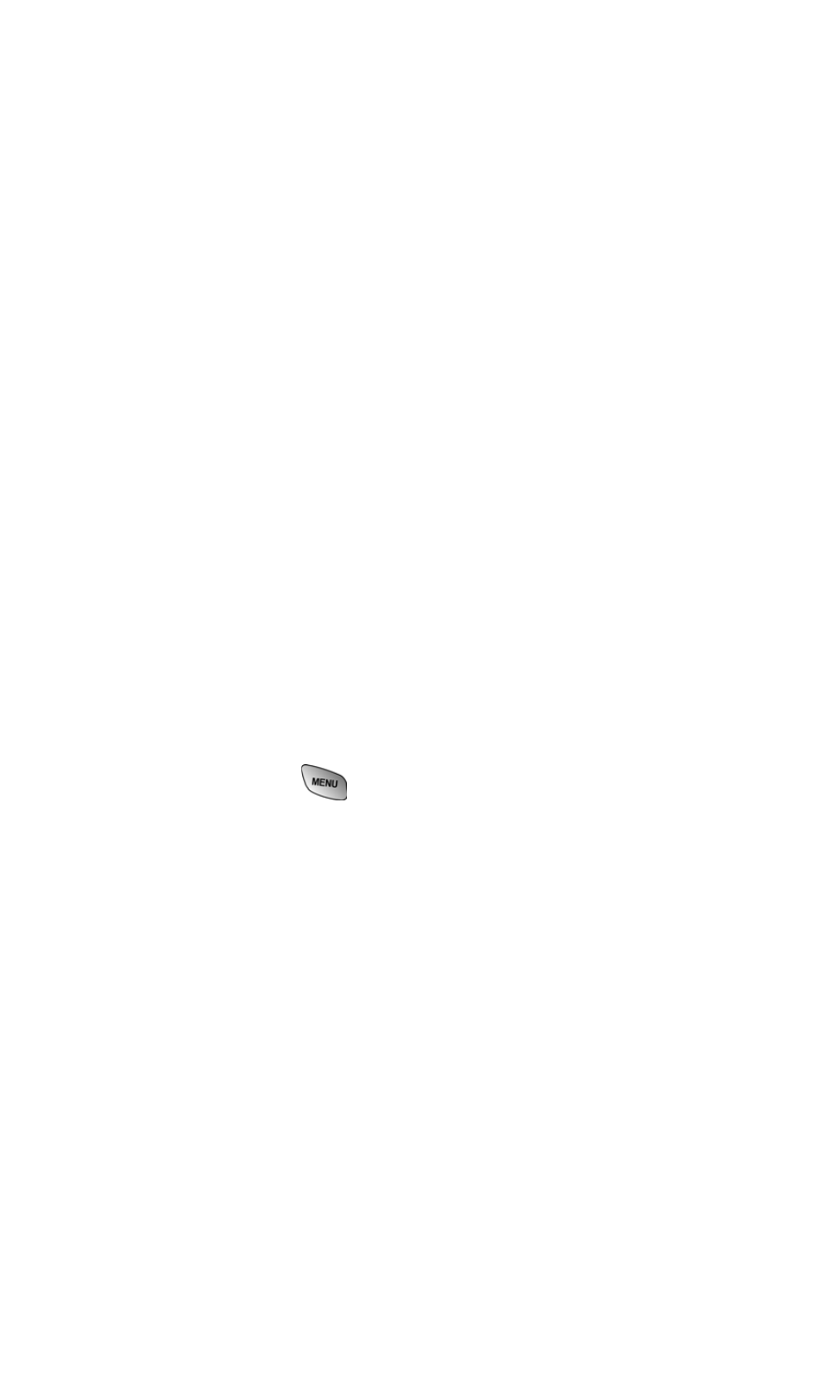
Section 3: Using PCS Service Features
3B: PCS Vision
142
ᮣ
My Account: Check minutes and PCS Vision usage, view
your current invoice, or make a payment.
ᮣ
Google Search: Launch a Google search in one of three
classes: PCS Web, Images, or Internet.
Using the Browser Menu
Navigating the Web from your phone using the PCS Vision
Home page is easy once you get the hang of it. For details on
how to navigate the Web, select menu items, and more, see
"Navigating the Web” on page 122.
Although the PCS Vision Home page offers a broad and
convenient array of sites and services for you to browse, not all
sites are represented, and certain functionality, such as going
directly to Web sites and creating bookmarks is not available. For
these and other functions, you will need to use the browser
menu. The browser menu is a drop-down menu which offers
additional functionality to expand your use of the Web on your
PCS Phone.
Opening the Browser Menu
The browser menu may be opened anytime you have an active
Vision session, from any page you are viewing. To open the
browser menu:
Ⅵ
Press and hold
. The browser menu will open.
Options available under the browser menu include:
ᮣ
Home: Returns the browser to the PCS Vision Home page.
ᮣ
Forward: Moves forward on page in memory.
ᮣ
Mark this page: Adds the current page to the list of
bookmarks.
ᮣ
View Bookmarks: Allows you to view and access
bookmarked sites and bookmark new sites.
ᮣ
Search: Launches a Google search.
ᮣ
History: Displays a list of pages that you have recently
visited.
ᮣ
Go to URL: Allows you to navigate directly to a Web site by
entering its URL (Web site address).
ᮣ
Show URL: Displays the URL (Web site address) of the site
you're currently viewing.
