Samsung SPH-A600ZSSXAR User Manual
Page 138
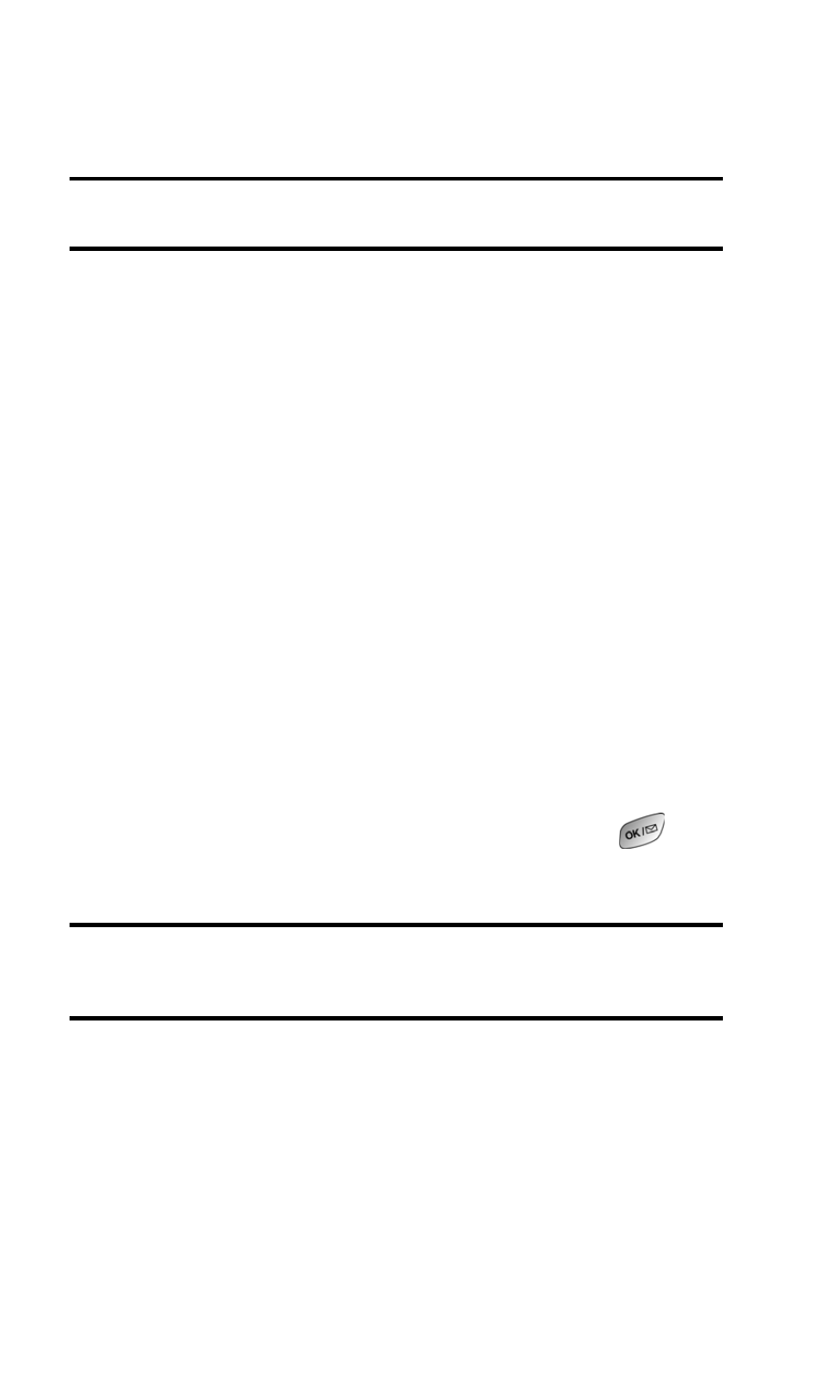
Section 3: Using PCS Service Features
3B: PCS Vision
130
5. Select To, enter the wireless phone number of the person
to whom you wish to send a message (you can also scroll
down to select an existing recipient), and select Add.
Note:
You must use the right softkey to select the
123
character input
mode to enter the recipient’s phone number.
6. Select Done (or add additional recipients and select Done).
7. Compose a message or use the pre-set messages or icons.
ⅷ
To type a message, highlight the Message box and use
your keypad to type a message. Use the right softkey to
select a character input mode.
ⅷ
To use a pre-set message or “emoticon,” highlight
Insert and select Pre-set Msgs or Icons. Select Go, then
select the message or emoticon you’d like to insert
and select OK.
8. Review your message and select Send.
To read a PCS Short Mail message:
1. When you receive a short mail, you will see “New Page/
Text Message Arrived” on your display screen. Select View
(right softkey).
2. You will then see “New Short Mail. Select ‘Go’ to read it.”
Select Go (left softkey). (The browser will launch.)
3. Scroll to the new short mail message and press
.
Unread short mail messages will be marked with an
asterisk (*).
Note:
The last four digits from the PCS Phone Number of the person who
sent you a short mail message appear before the message text. If the sender
is on your short list, their nickname will appear instead of their number.
To reply to a PCS Short Mail message:
1. While the message is open, select Reply.
2. Compose your reply or use the pre-set messages or icons.
ⅷ
To type a reply, highlight the Message box and use your
keypad to type a message. Use the right softkey to select
a character input mode.
