Sharing picture mail from messaging, Storing pictures, Review/share mode – Samsung SPH-A600ZSSXAR User Manual
Page 109
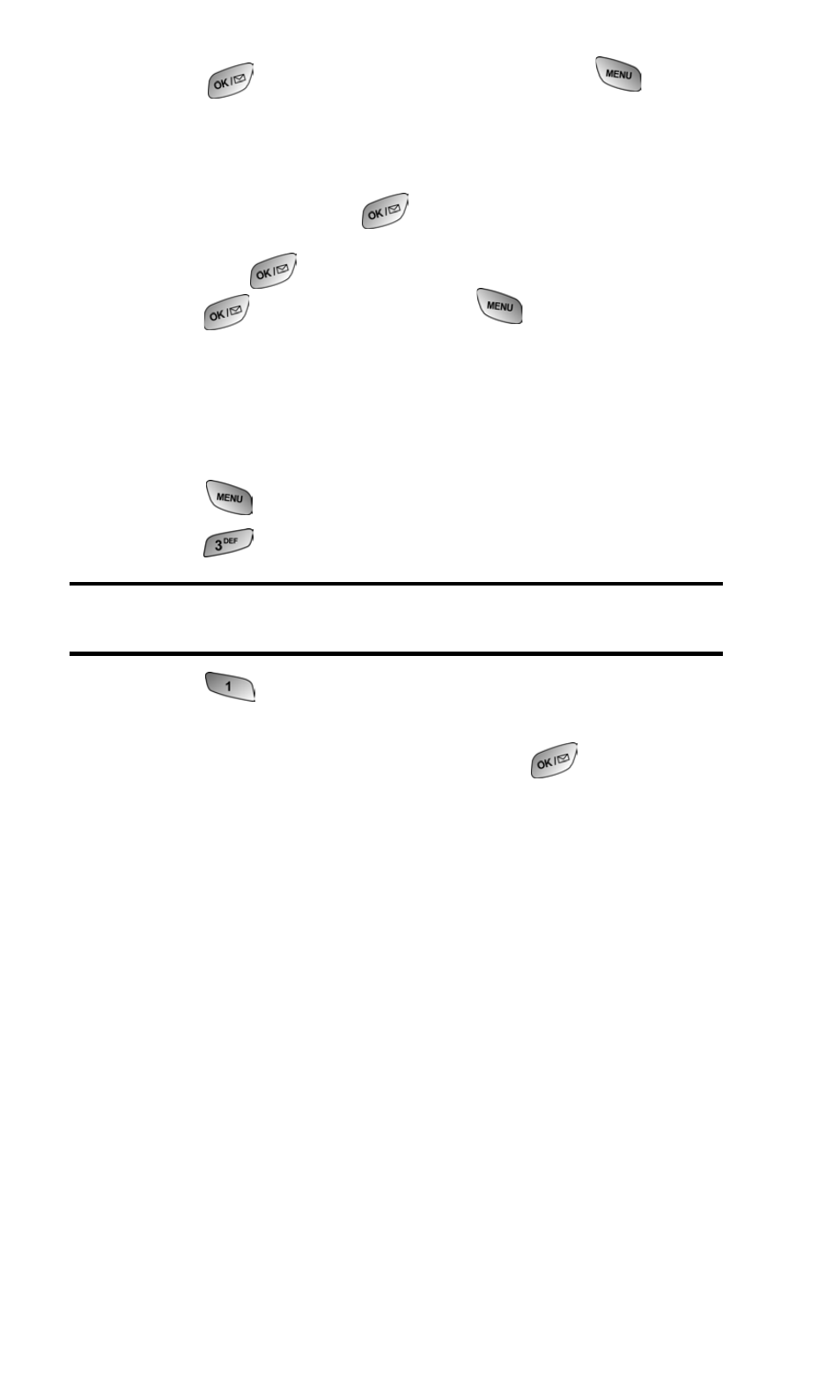
Section 2: Understanding Your PCS Phone
2J: Using Your Phone’s Camera
101
6. Press
to record a Voice Memo or press
to
continue.
7. Use your keypad to enter up to 128 characters in a text
message (or select from Canned Messages or Recent
Messages) and press
. (See “Entering Text” on page
71.) You may also choose to leave the message area blank;
just press
to continue.
8. Press
to
Send the picture or
to review the share
information.
Sharing Picture Mail from Messaging
You can also share your pictures from your phone’s
Messaging menu.
1. Press
for Main Menu.
2. Press
for Messaging.
Shortcut:
Press the navigation key up from standby mode to access the
Messaging menu.
3. Press
for Share Picture.
4. Press the navigation key up or down to select Picture
Review or Take New Picture and press
.
5. Take the new picture or select the desired image saved in
memory.
6. To complete and send the Picture Mail, follow steps 5-8 in
“Sharing Picture Mail From Review/Share Mode” on page
100.
Storing Pictures
Your phone can store pictures in two ways:
ᮣ
Review/Share Mode (see below)
ᮣ
Picture Mail Wallet (see page 102)
Review/Share Mode
Once a picture is taken, it is automatically saved to Review/
Share mode. Your phone enters Review/Share mode from the
Pictures menu by selecting Review/Share. You may also enter
