Skin – Samsung SGH-X507HBACIN User Manual
Page 97
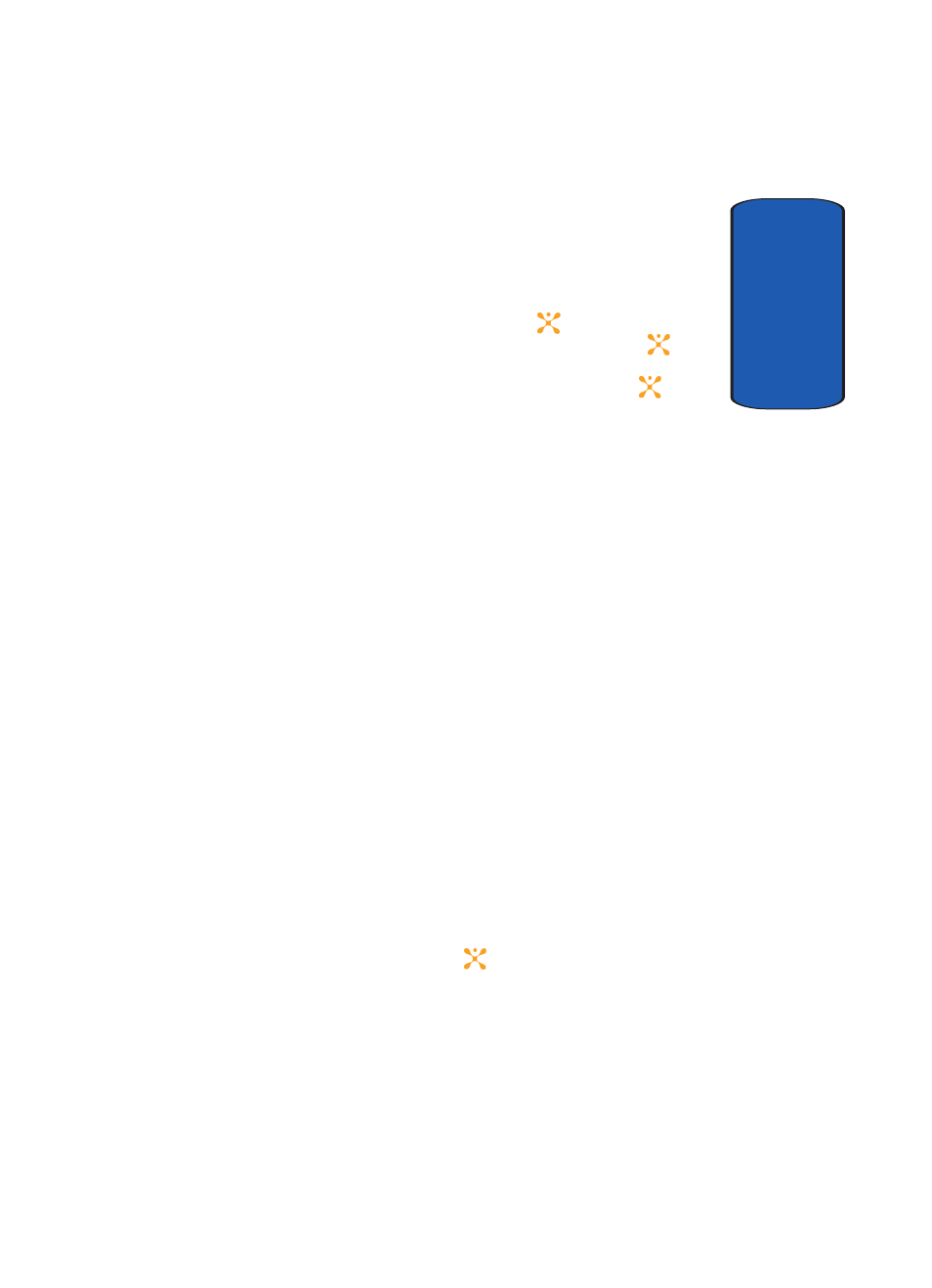
Section 8: Changing Your Settings
93
Display Settings
Sect
ion 8
•
Shop Graphics: allows you access WAP browser to download
new graphics.
•
Wallpaper List: allows you to select from a list of Default
Wallpapers, Downloaded Graphics and Favorite Graphics.
Highlight Wallpaper List and press the
key. Select a
wallpaper option and press the Select soft key or the
key.
Select the wallpaper you would like to apply. Press the
Options soft key and highlight Select and press the
key.
Alternatively, select View to display the wallpaper in the
display. Use the Left or Right Navigation key to scroll through
Wallpaper List. Press the Select soft key to apply selected
wallpaper.
•
Text Position: allows you to select the position of the text
displayed in Idle mode
.
Press the Left or Right Navigation keys
to make your selection.
•
Text Mode: allows you to select a text format. Choose Normal,
Outline, or Shadow. Press the Left or Right Navigation keys to
make your selection.
•
Text Color: allows you to select the color of the text to be
displayed on the Idle screen. Press the Left or Right Navigation
keys to make your selection.
•
Graphic Logo: allows you to display your service provider’s
logo instead of its’ name. Press the Left or Right Navigation
keys to make your selection.
ⅷ
Off: the service provider’s name displays in the Idle mode.
ⅷ
On: the service provider’s logo stored in your phone displays in
Idle mode; if no logo has been stored, the service provider’s
name displays.
Press the Save soft key or the
key to save changes.
Skin
You can select the color of the menus displayed. You can
choose from pattern 1 - 4.
