Using message templates – Samsung SGH-X507HBACIN User Manual
Page 84
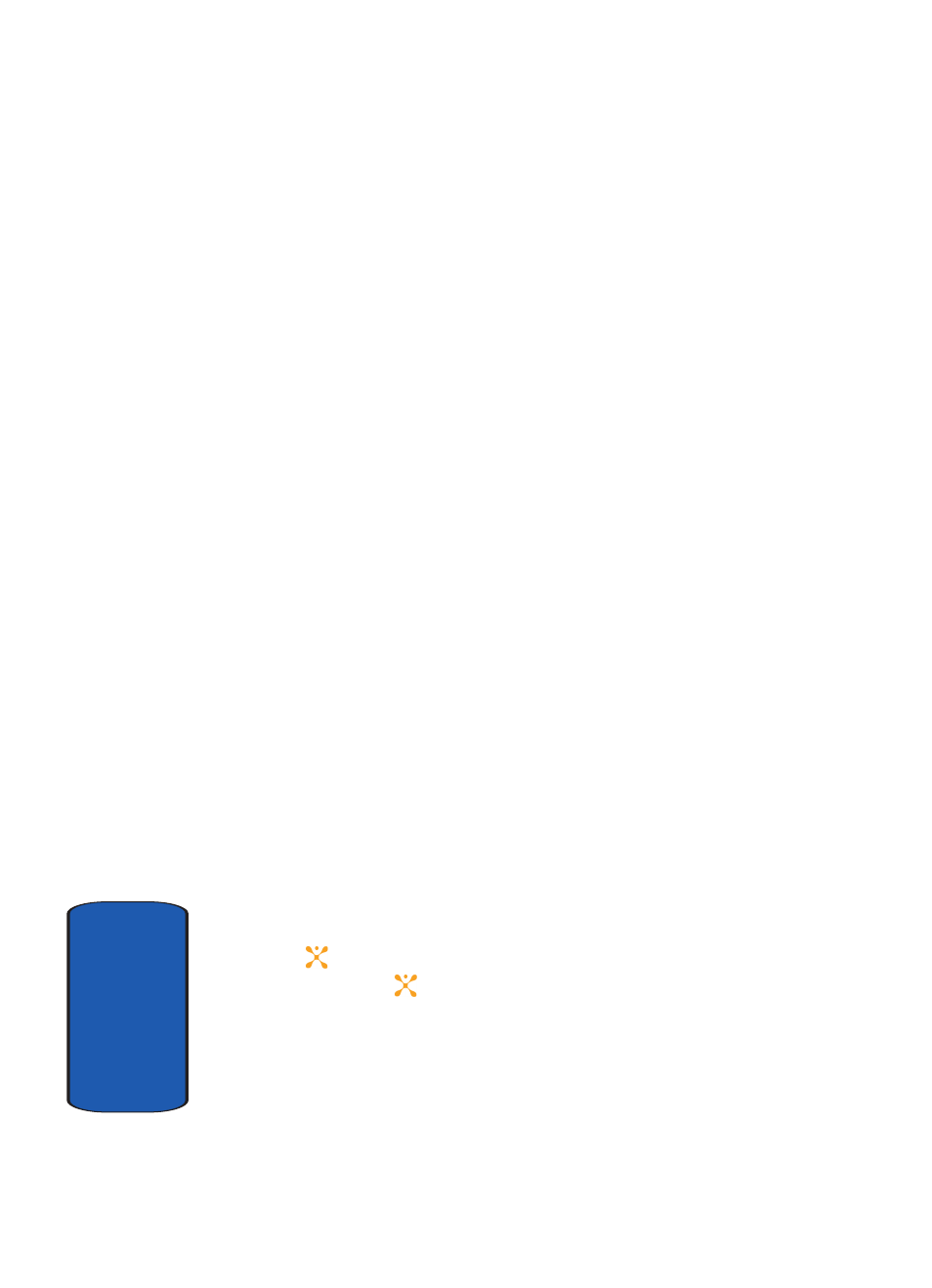
80
Sect
ion 7
•
Reply via Multimedia Message: allows you to reply to the
message via Multimedia message. Choose Sender (replies to
sender only) or All (replies to all contacts on the message).
•
Forward: allows you to forward the message to addresses or
phone numbers.
•
Delete: deletes the message.
•
Extract Address: allows you to save the recipient or sender’s
number and URL, Email addresses or phone numbers from the
message text.
•
Save MEdia: allows you to save media items, such as sounds
or images, from the message into your phone’s memory. You
can then use the items when writing a message. Note, their
must a media file attached to the message for this option to be
available.
•
Protection: allows you to lock the message, keeping it from
being deleted. Also, use to unlock the message.
•
Properties: provides the following information: Subject, From,
Message Size, Transaction ID, Msg Class, MMS Version, To,
Priority, and Date.
Using Message Templates
Your phone has message templates to allow you to
retrieve them when creating a message. You can change
the templates as your preferences or send a message
immediately.
1. In Idle mode, press the Menu soft key to access Menu
mode.
2. Select Messaging and press the Select soft key or the
key. Highlight Templates and press the Select soft
key or the
key.
3. Highlight a template and press the Options soft key to
access the following options:
ⅷ
Edit: allows you to change the template.
