Using the intelli-studio program – Samsung HMX-F80BN-XAA User Manual
Page 89
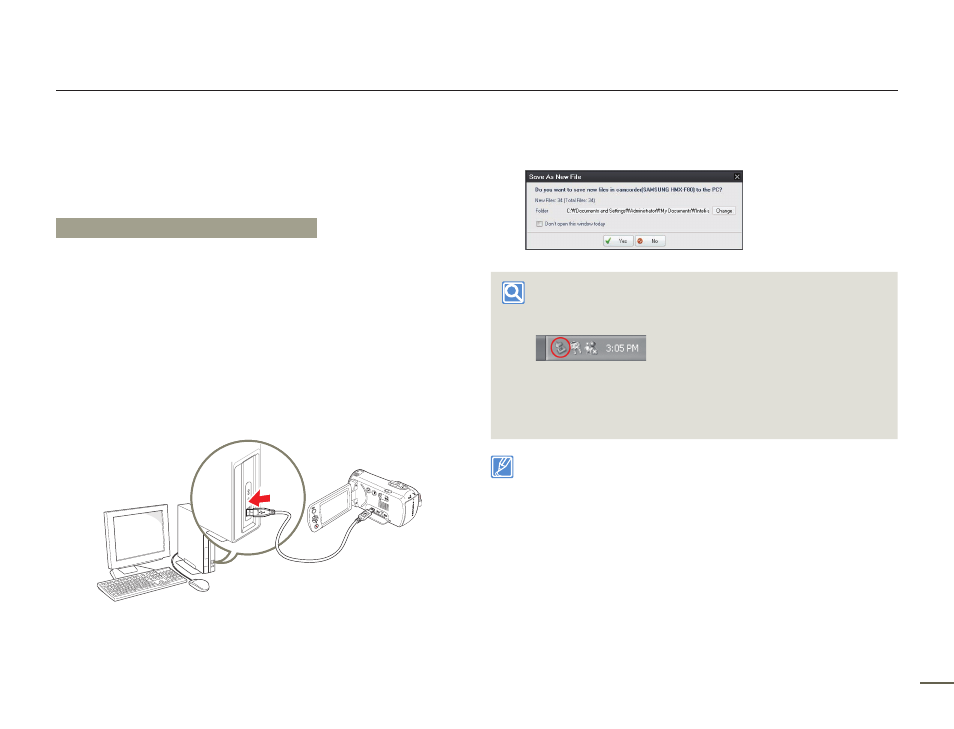
85
Using with a windows computer
USING THE Intelli-studio PROGRAM
Intelli-studio is a built-in program that allows you to play back and
edit files. You can upload files to web sites, such as YouTube or
Flickr.
Step 1. Connecting the USB cable
1
Set PC Software to On.
This is the default setting.
2
Connect the camcorder to a PC with the USB cable.
A new file saving window appears along with the Intelli-studio
main window. If your camcorder has no new files, the pop-up
window for saving new files will not appear.
Depending on your version of Windows, the Windows
removable disk window may also appear.
CARD
•
•
•
3
Click Yes in the new file saving window. The uploading
procedure starts. Click Yes to confirm.
If you do not want to save any new files, select No.
To disconnect the USB cable
To disconnect the USB cable after completing the file transfer, you
must follow these steps:
1. Click the Safely Remove Hardware icon on the taskbar.
2. Select USB Mass Storage Device, and then click Stop.
3. If the Stop a Hardware device window appears, click OK.
4. Disconnect the USB cable from the camcorder and PC.
Use the provided USB cable. (Supplied by Samsung)
Make sure you insert the USB plug into the USB jack with the plug oriented
in the correct direction.
When the USB cable is connected, turning the camcorder on or off may
cause the PC to malfunction.
If you disconnect the USB cable from the PC or the camcorder while
transferring files, data transmission will stop and the data may be damaged.
If you connect the camcorder to a PC via a USB HUB or simultaneously
connect the camcorder along with other USB devices, the camcorder may
not work properly. If this occurs, remove all USB devices from the PC, and
then reconnect the camcorder.
Intelli-studio may not automatically run. If this occurs, access My Computer
or Windows Explorer, open the drive that corresponds to your camcorder,
find Intelli-studio, and then run iStudio.exe.
•
•
•
•
•
•
•
