Forwarding a received fax, Receiving a fax in the computer, Fax features – Samsung SL-C460W-XAX User Manual
Page 249
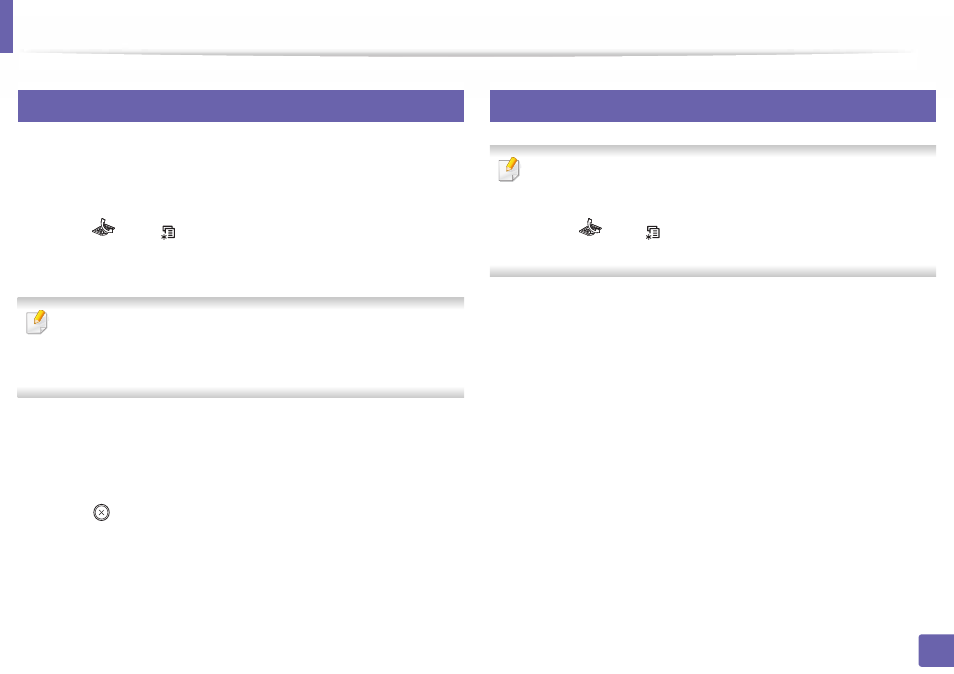
Fax features
249
4. Special Features
31
Forwarding a received fax
You can set the machine to forward the received or sent fax to other destination
by a fax. If you are out of office but have to receive the fax, this feature may be
useful.
1
Press
(fax) >
(Menu) > Fax Feature > Receive Forward or Rcv.
Forward >Forward to Fax or Forward to PC > Forward on the control
panel.
•
Forward options may not be available depending on model or optional
goods (see
"Variety feature" on page 10).
•
To set the machine to print out a fax when fax forwarding has been
completed, select
Forward&Print
.
2
Enter the destination fax number, email address, or server address and
press OK.
3
Enter the starting tim and ending time, then press OK.
4
Press
(Cancel or Stop/Clear) to return to ready mode.
Subsequent sent faxes will be forwarded to the specified fax machine.
32
Receiving a fax in the computer
•
This feature may not be available depending on model or optional goods
(see "Features by models" on page 7).
•
To use this feature, set the option on the control panel:
Press
(fax) >
(Menu) > Fax Feature > Rcv. Forward > Forward
to PC > Forward the control panel.
1
Open the Samsung Easy Printer Manager.
2
Select the appropriate machine from the Printer List.
3
Select Fax to PC Settings menu.
4
Use Enable Fax Receiving from Device to change the fax settings.
•
Image Type: Convert the received faxes to PDF or TIFF.
•
Save Location: Select location to save the converted faxes.
•
Prefix: Select prefix.
•
Print received fax: After receiving the fax, set prints information for
the received fax.
•
Notify me when complete: Set to show the popup window to
notify receiving a fax.
