Wireless network setup, Setting up the mobile device – Samsung SL-C460W-XAX User Manual
Page 184
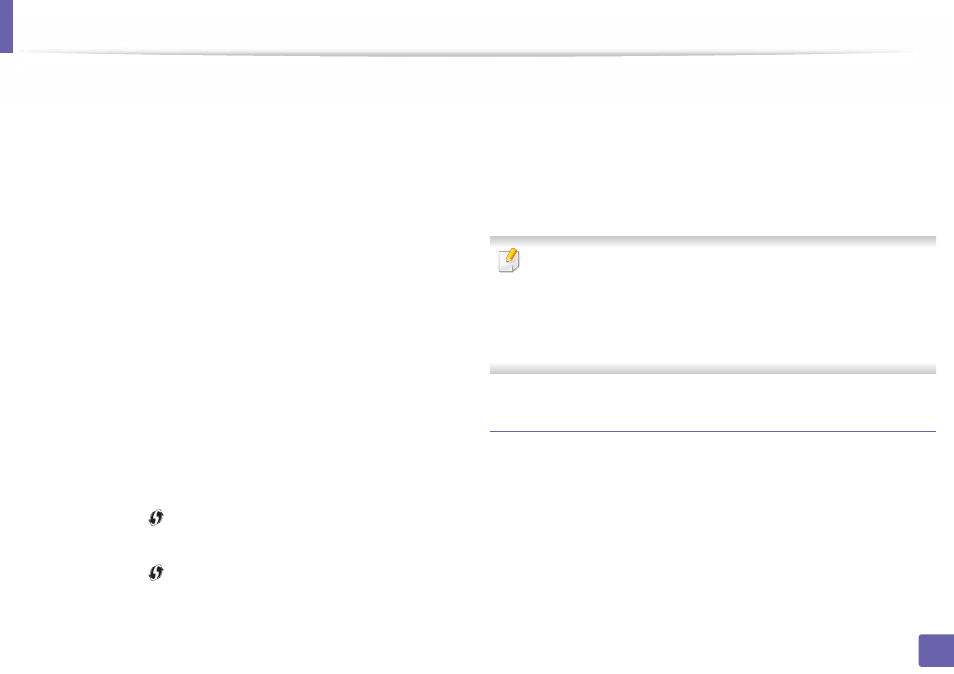
Wireless network setup
184
2. Using a Network-Connected Machine
-
Device Name: Enter the printer’s name for searching for your printer on
a wireless network. By default, the device name is the model name.
-
IP Address: Enter the IP address of the printer. This IP address is used
only for the local network and not for the infrastructure wired or wireless
network. We recommend using the default local IP address (the default
local IP address of the printer for Wi-Fi Direct is 192.168.3.1)
-
Group Owner: Activate this option to assign the printer the Wi-Fi Direct
group’s owner. The Group Owner acts similar to a wireless access point.
We recommend activating this option.
-
Network Password: If your printer is a Group Owner, a Network
Password is required for other mobile devices to connect to your
printer. You can configure a network password yourself, or can
remember the given Network Password that is randomly generated by
default.
From the machine (Machines with a display screen)
•
Select Network > Wireless > Wi-Fi Direct from the control panel.
•
Enable Wi-Fi Direct.
From the machine (Machines without a display screen)
•
Press and hold the
(WPS) button on the control panel for about 10- 15
seconds. Wi-Fi Direct feature turns on.
•
Press and hold the
(WPS) button on the control panel for more than 15
seconds. Wi-Fi Direct feature turns off.
From the network-connected computer
If your printer is using a network cable or a wireless access point, you can enable
and configure Wi-Fi Direct from SyncThru™ Web Service.
•
Access SyncThru™ Web Service, select Settings > Network Settings >
Wireless > Wi-Fi Direct.
•
Enable or disable Wi-Fi Direct and set other options.
•
For Linux OS users,
-
Print an IP network configuration report to check the output (see
"Printing a network configuration report" on page 146).
-
Access SyncThru Web Service, select Settings > Network Settings
> Wireless > Wi-Fi Direct.
-
Enable or disable Wi-Fi Direct.
Setting up the mobile device
•
After setting up Wi-Fi Direct from the printer, refer to the user manual of the
mobile device you are using to set its Wi-Fi Direct.
•
After setting up Wi-Fi Direct, you need to download the mobile printing
application (For example: Samsung Mobile printer) to print from your
smartphone.
