Viewing files on a tv or hdtv, Viewing files on a tv or hdtv – Samsung EC-ST100ZBPBPA User Manual
Page 88
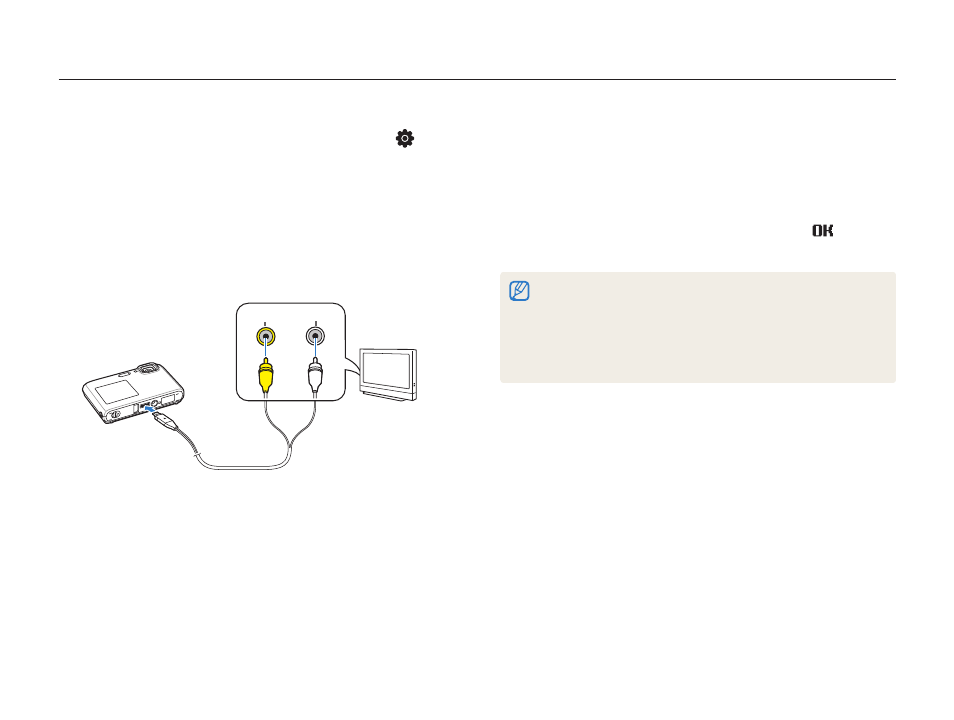
Playback/Editing
87
Viewing files on a TV or HDTV
Play back photos or videos by connecting your camera to a TV using the A/V cable.
View photos or play videos using the touch screen on
8
your camera.
The touch screen will function as the controller for the TV
•
screen. Locate the option you want on the TV screen, and
then touch the option on the camera screen. When a pointer
appears on the option on the TV screen, select
on the
camera screen.
On some TVs, digital noise may occur or part of an image may not
•
appear.
Images may not appear centered on the TV screen depending on
•
your TV settings.
Some shooting modes are not available while the camera is
•
connected to a TV.
In Shooting or Playback mode, select
1
M
Select
2
.
Select a video signal output according to your country or
3
region. (p. 101)
Turn off your camera and TV.
4
Connect your camera to your TV using the A/V cable.
5
Video
Audio
Turn on your TV, and then select the video output mode
6
using the TV remote control.
Turn on your camera, and then press [
7
Playback].
