Delete by folder, Used space, Delete by folder used space – Samsung SGH-S150ZKATFN User Manual
Page 57
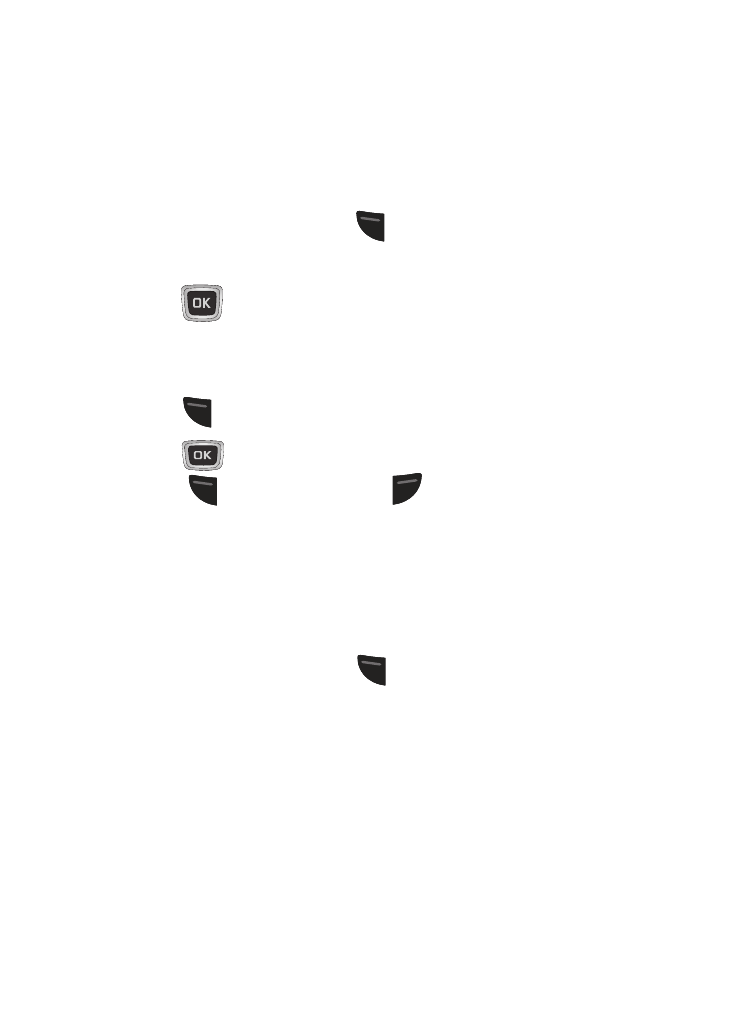
Messages 51
Delete by Folder
Use the Delete by Folder function to delete messages that you no
longer wish to store. You can delete the messages in selected
message folder(s), or you can choose to delete all messages at
one time.
1. From the Idle screen, press
(Menu) ➔ Messages ➔ Delete
by Folder.
2. Press
to select the folders from which you want to delete
messages. Choose from All folders, Inbox, Sentbox, and Drafts.
A checkmark appears for each folder that you select.
3. Press
(Delete).
4. Press
to choose whether to delete locked messages.
5. Press
(Yes) to continue or
(Cancel) to cancel the
deletion.
Used Space
Used Space shows the number of messages stored on your phone
and on your SIM Card.
1. From the Idle screen, press
(Menu) ➔ Messages ➔ Used
Space.
2. Use your Left or Right Navigation keys to choose an available
category:
• Multimedia Message: Display the number of messages stored at these
locations: Inbox, Sentbox, and Drafts.
• Text Message: Display the space available and used in these locations:
Phone, SIM, Inbox, Sentbox, and Drafts.
