Creating a text message with attachments – Samsung SGH-S150ZKATFN User Manual
Page 51
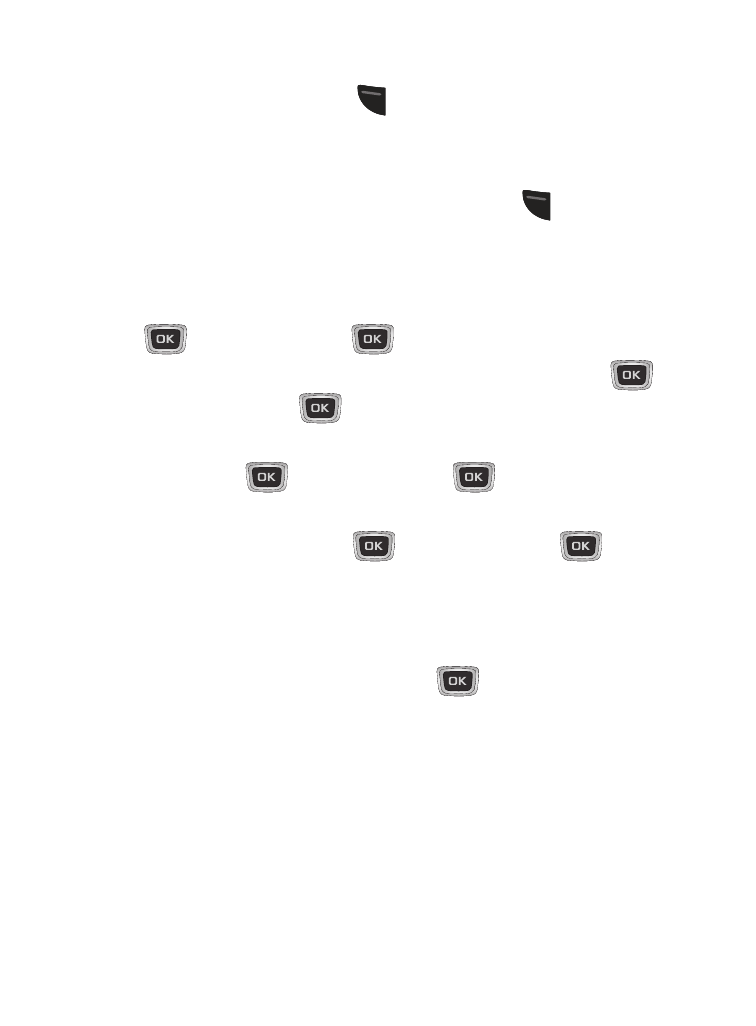
Messages 45
Creating a Text Message with attachments
1. From the Idle screen, press
(Menu) ➔ Messages ➔ Create
Message. The New message screen displays.
2. Enter the message text using the keypad.
3. To add attachments to your message, press
(Options) ➔
Insert and select from the following, Picture, Video, Sound,
Templates, Emoticon, Favorites URL, or Contact Info.
• Picture: Highlight the photo or image that you want to send and press
(OK) to select. Press
(OK) again to attach.
• Video: Highlight the video file that you want to send and press
(OK) to select. Press
(OK) again to attach.
• Sound: Highlight the audio file that you want to send from Tones or
Music. Press
(OK) to select. Press
(OK) again to attach.
• Templates: There are 10 commonly used phrases, highlight the one you
would like to use and press
(OK) to select. Press
(OK)
again to attach.
• Emoticon: Find the emoticon you would like to use and use the keypad
to select the corresponding number and press the corresponding
number on the keypad to select. Press
(OK) again to attach.
• Favorites URL: Highlight the URL that you want to insert into the
message. Options are Downloads, Internet Search, Email,
Facebook, and MySpace.
• Contact Info: Highlight the Contact whose information you want to
insert into the message. Press the Select softkey.
