Section 6: messages, Creating a new text message, Messages – Samsung SGH-S150ZKATFN User Manual
Page 49
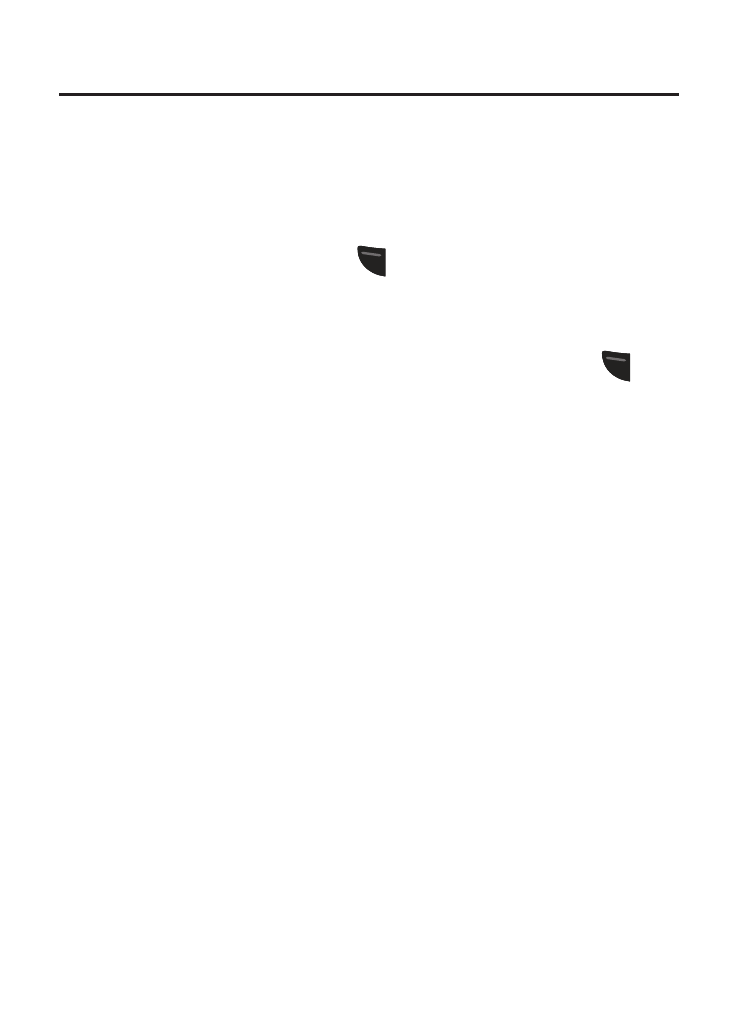
Messages 43
Section 6: Messages
This section explains how to create, send, receive, and view different
types of messages. This section also describes the features and
functionality associated with messaging.
Creating a New Text Message
1. From the Idle screen, press
(Menu) ➔ Messages ➔
Create Message to access the SMS message window.
2. Compose your message text.
3. Before you send the current message, you can press
(Options) to choose from the following options:
• Insert: Add special content to your message. Choose from:
Picture, Video, Sound, Templates, Emoticon, Favorites URL,
and Contact Info.
• Text Mode: Set the text Input method. Depending on your current
settings, you may see the following options: T9 Predictive Text, Multitap,
Numeric, Symbols, Add Word (to a custom dictionary), or Match Word.
• View Recipients List: View and add a new message recipient to the
Recipient List.
• Advanced Options: Attach several types of items to the current
message. Choose from: Attach Files, Attach Business Card, Attach
Appointment, Attach Favorites URL and select Input Language (to
change the language that you will use to enter message text).
• Save to Drafts: Save your message to your Drafts folder before exiting.
• Save as Templates: Save your current message to your Templates
folder to use the message later for other message replies.
