Samsung SGH-A727ZKAATT User Manual
Page 70
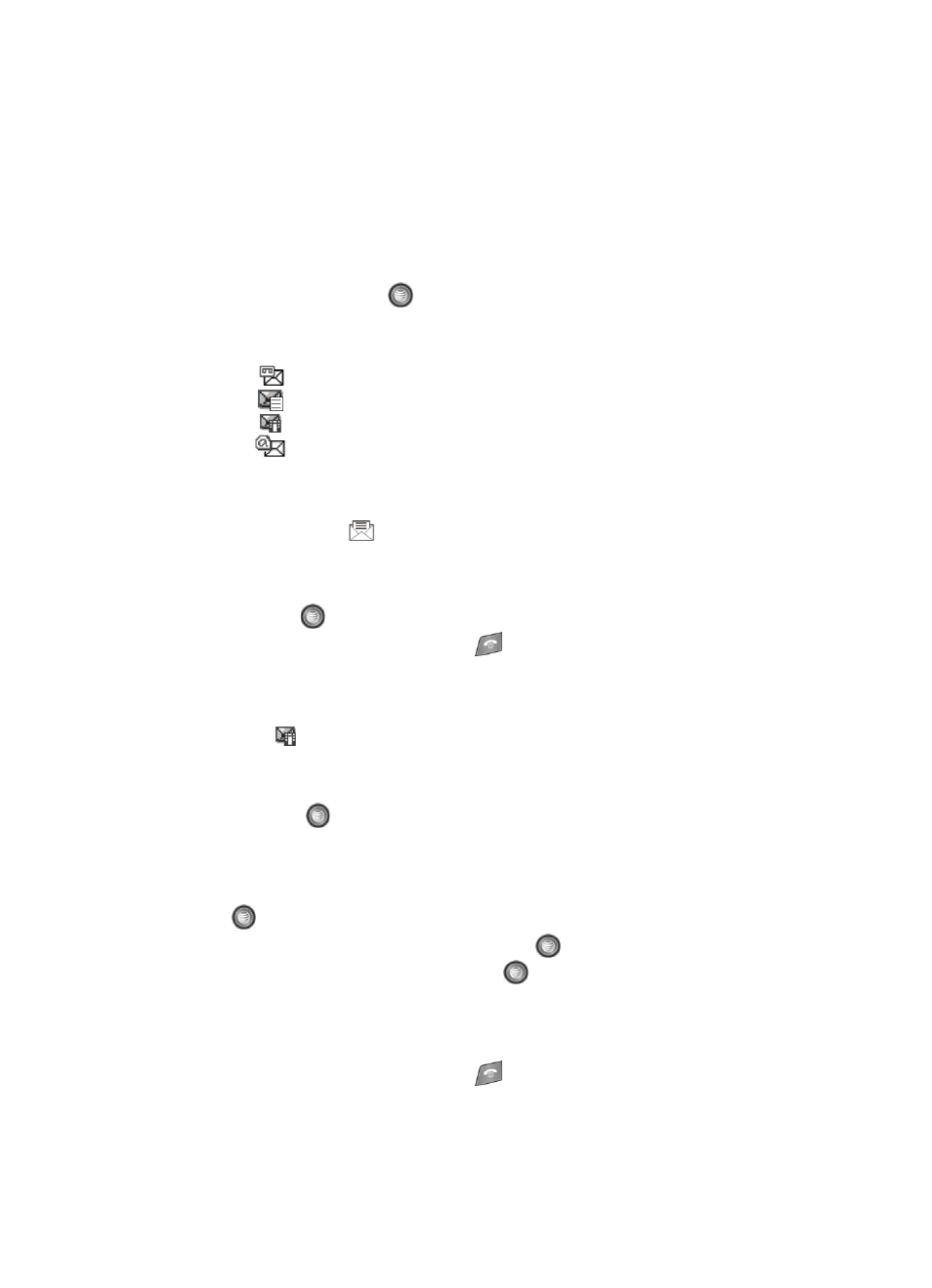
67
9.
Send the message to the selected recipients by either pressing the Send
soft key.
Locating a Message
1.
In Idle mode, press the Menu soft key and highlight Messaging. Press the
Select soft key or the
key.
2.
Highlight Inbox and press the Select soft key. The message list opens.
The following icons indicate the message type.
•
: indicates a new Voice message
•
: indicates a new Text message
•
: indicates a new Multimedia message
•
: indicates a new E-mail message
Retrieving a Text Message
When a new Text message comes in, the display (in Idle mode) shows a new
Message notification icon (
) along with the available sender’s information.
1.
Press the View soft key to launch the Inbox list of message.
2.
Use the Up or Down Navigation keys to select the message.
3.
Press the
key to open the message.
4.
When you have finished, press the
key.
Retrieving an Multimedia Message
When a new Multimedia message comes in, the display shows the Multimedia
Message icon (
) and a text notification along with the sender’s number.
1.
Use the Up or Down Navigation keys to select a message from the list.
2.
Press the Options soft key, highlight Properties, and press the Select soft
key or the
key to view brief information about the message, such as
the sender’s number, the message size, and the subject.
If you want to view the message later in the Inbox, press the Back soft key.
3.
To view the message, highlight View, and press the Select soft key or the
key.
4.
To play the multimedia message, press the
key.
• To pause the audio/video clip, press the
key.
• To stop the audio/video clip press the Stop soft key.
5.
To scroll through the message (if additional text page have been added),
press the Up or Down key.
6.
When you have finished, press the
key.
