Section 5: menu navigation, Menu navigation – Samsung SGH-A727ZKAATT User Manual
Page 40
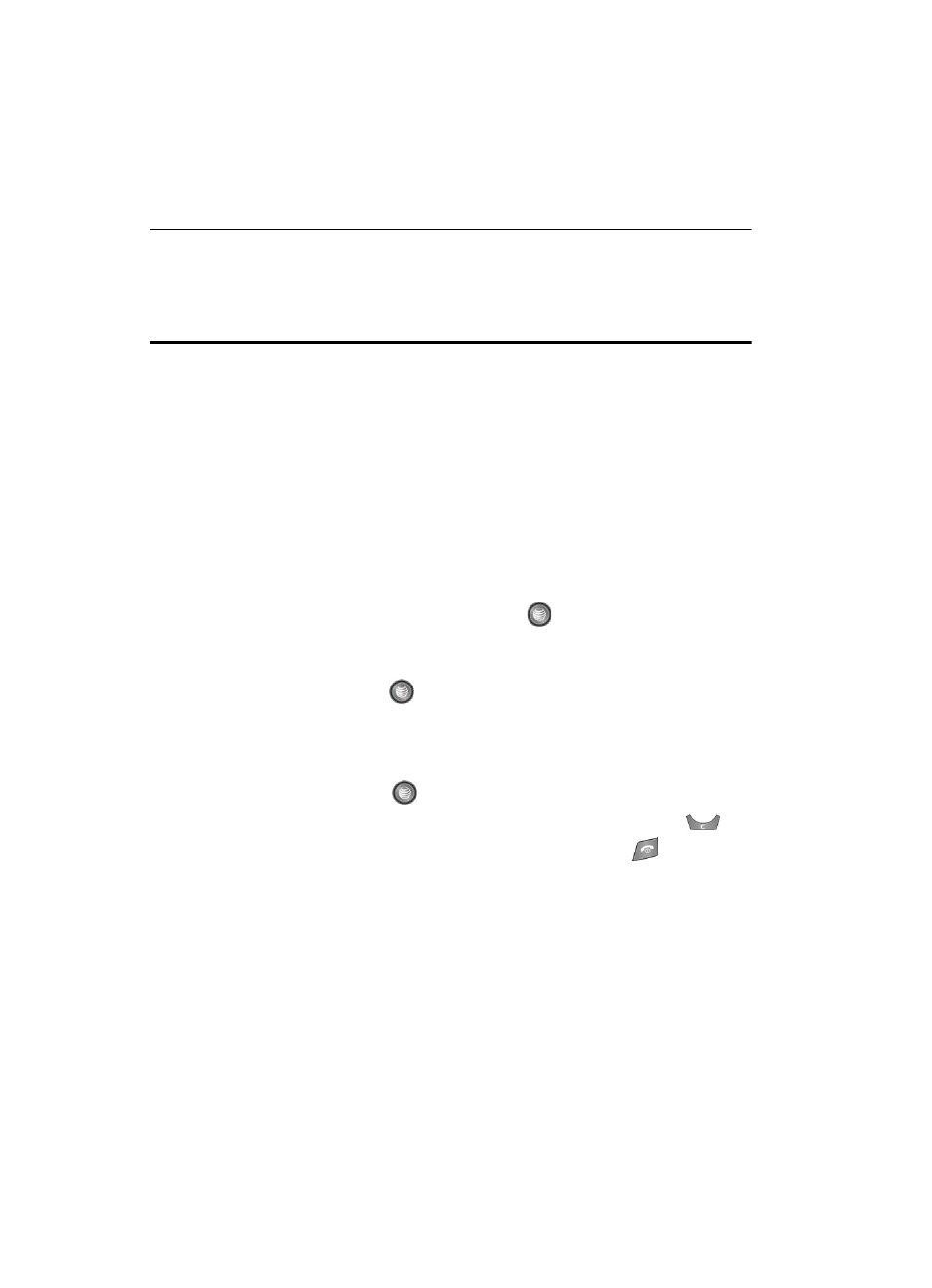
37
Section 5: Menu Navigation
Topics Covered
This section explains the menu navigation for your phone. It also includes an outline
of all the available menus associated with your phone.
Menu Navigation
Menus and sub-menus can be accessed by scrolling through them using the
navigation keys or by using the shortcut keys.
Accessing a Menu Function by Scrolling
1.
In Idle mode, press the Menu soft key to access Menu mode.
2.
Scroll using the navigation keys to reach a main menu, Settings for
example. Press the Select soft key or the
key to enter the menu.
3.
If the menu contains sub-menus, Phone Settings for example, you can
access them by first highlighting the option and then by pressing the
Select soft key or the
key. If the menu you have selected contains
further options, repeat this step.
4.
To scroll through these menus, press either the Up or Down Navigation key
or the Volume key (located on the left side of your phone). Press the
Select soft key, or the
key to make your selection.
5.
To return to the previous menu level, press the Back soft key, the
key.
6.
To exit the menu without changing the settings, press the
key.
