Samsung SGH-A727ZKAATT User Manual
Page 128
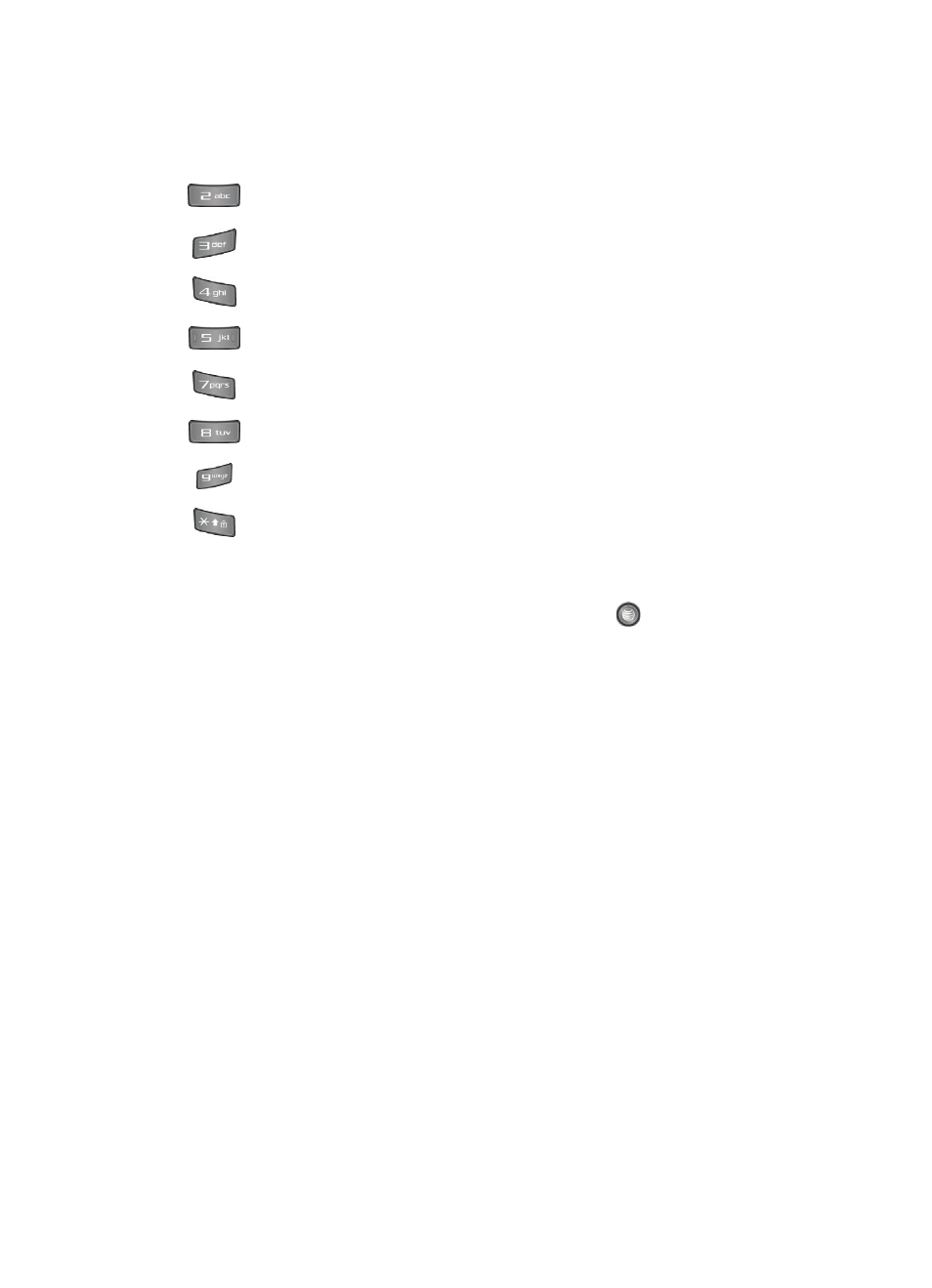
125
changes the image size.
changes the image quality.
changes the camera shooting mode.
changes the color tone of the photo.
within the camera mode, this loads frame option #20 on screen.
sets a time delay (Off, 3, 5, or 10 seconds).
switches to the Photo Album.
adds a quadrant overlay to help you position your shot.
Camera Options after a Photo is Taken
After you have taken a photo, you can use various options by pressing the Options
soft key. Highlight an option and press the Select soft key or the
key. The
following options are available:
•
Send: allows you to attach the graphic to a Message, send it to a ImageStation
®
, or
to a Bluetooth device.
•
Delete: allows you to delete the photo you have taken.
•
ViewFinder: allows you exit from the picture options menu and return to the
camera’s viewfinder.
•
Set as: allows you to set the photo as your wallpaper on your Main Display or set the
photo as a Caller ID for a contact.
•
Edit Photo: allows you to edit the photo by bringing up a set of options consisting of:
• Save as allows you to change the name of the image.
• Effects (Black and White, Sepia, Negative, Milky, Lighting, Crayon Pastel, Oil
Paint, Blur, Despeckle, or Sharpen)
• Partial effects (Partial Blur or Redeye Repair)
• Adjust (Brightness, Contrast, or Color)
• Transform (Resize, Rotate, or Flip)
• Crop allows you to move the Navigation key to select the portion of the image you
want to crop.
• Insert (Frames, Cliparts, Emoticon or Text)
• Set as (a wallpaper for Main Display, or assign it to a Caller ID)
• Send via Multimedia, via Bluetooth, and ImageStation
®
