Using the camcorder – Samsung SGH-A727ZKAATT User Manual
Page 129
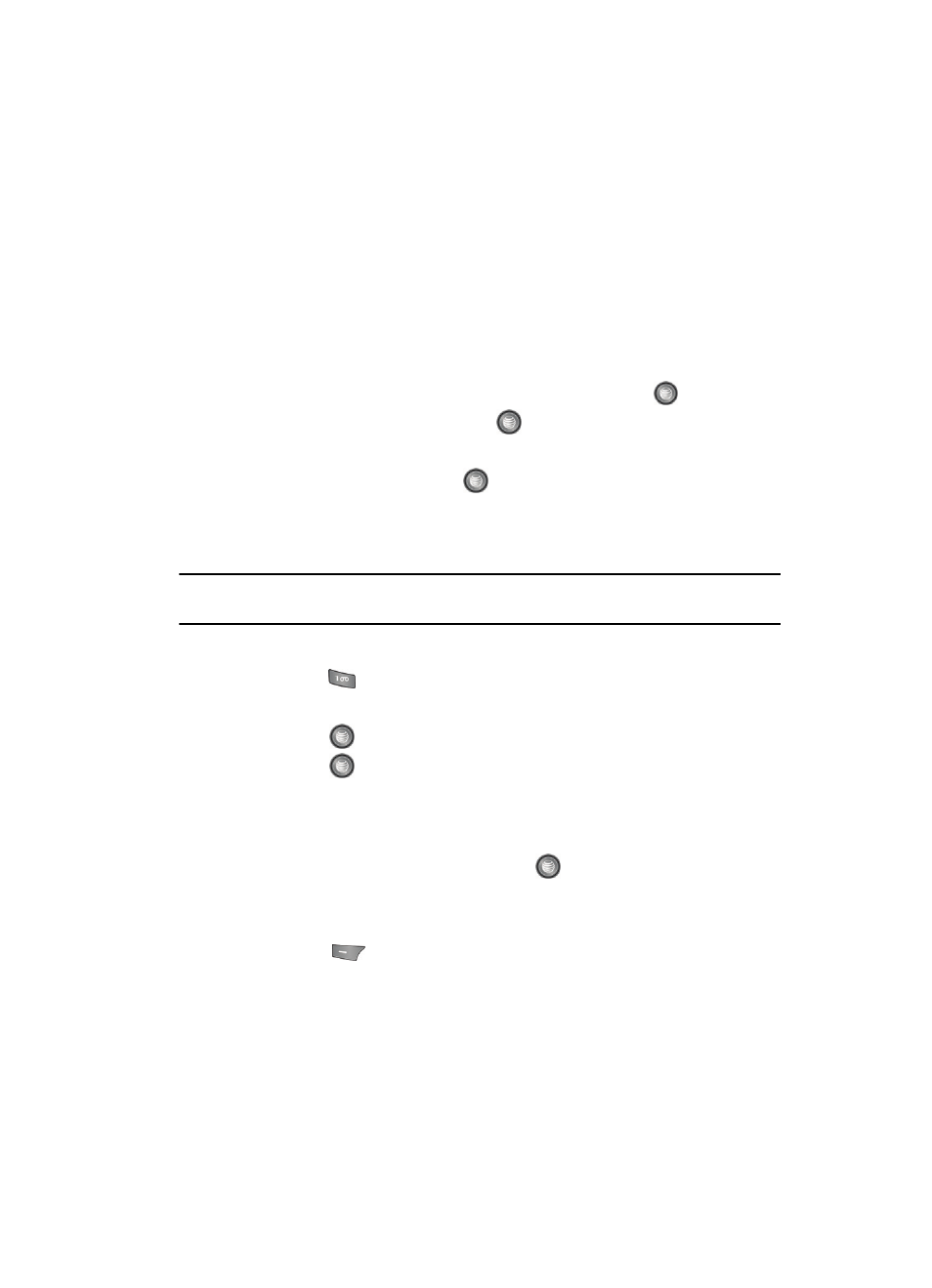
Using the Applications 126
Using the Camcorder
• Print via (USB or Bluetooth)
•
Rename: allows you to rename the photo.
•
Go to Graphics: allows you to view photos you have previously taken.
•
Lock: allows you to lock the photo to prevent deletion.
•
Bluetooth Visibility: allows you to make the photo visible to Bluetooth devices.
•
Properties: allows you to view the properties for this photo.
Accessing the Photos Folder
1.
When the Idle screen displays, press the Menu soft key.
2.
Highlight My Stuff, and press the Select soft key or the
key.
3.
Highlight Graphics and press the
key.
4.
Use the Up or Down Navigation key to select a photo.
5.
To open the photo, press the
key.
Using the Camcorder
Shooting Video
Tip: When shooting video in direct sunlight or in bright conditions, it is recommended that you have provide
your subject with sufficient light by having the light source behind you.
1.
From the right side of the phone, press and hold the Camera key.
2.
Press the
key to switch to the camcorder.
3.
Adjust the image by aiming the camera at the subject.
4.
Press the
key to begin shooting video.
5.
Press the
key to stop the recording and save the video file to your
My Stuff folder.
- or -
Before shooting, press the Options soft key to access camcorder options.
6.
Once the file has been saved, press the
key to play back your video for
review.
Camcorder Options
1.
Press the
key to access the camcorder options.
•
Record Video
: allows you to begin recording a video segment.
• Effects: allows you to choose a custom color tone for your video. Choose from
the following Effects Mode.
-
No Effects: automatically adjust the picture for the best quality available.
-
Black & White: removes all color and display the picture as black and white.
