Samsung SGH-A727ZKAATT User Manual
Page 126
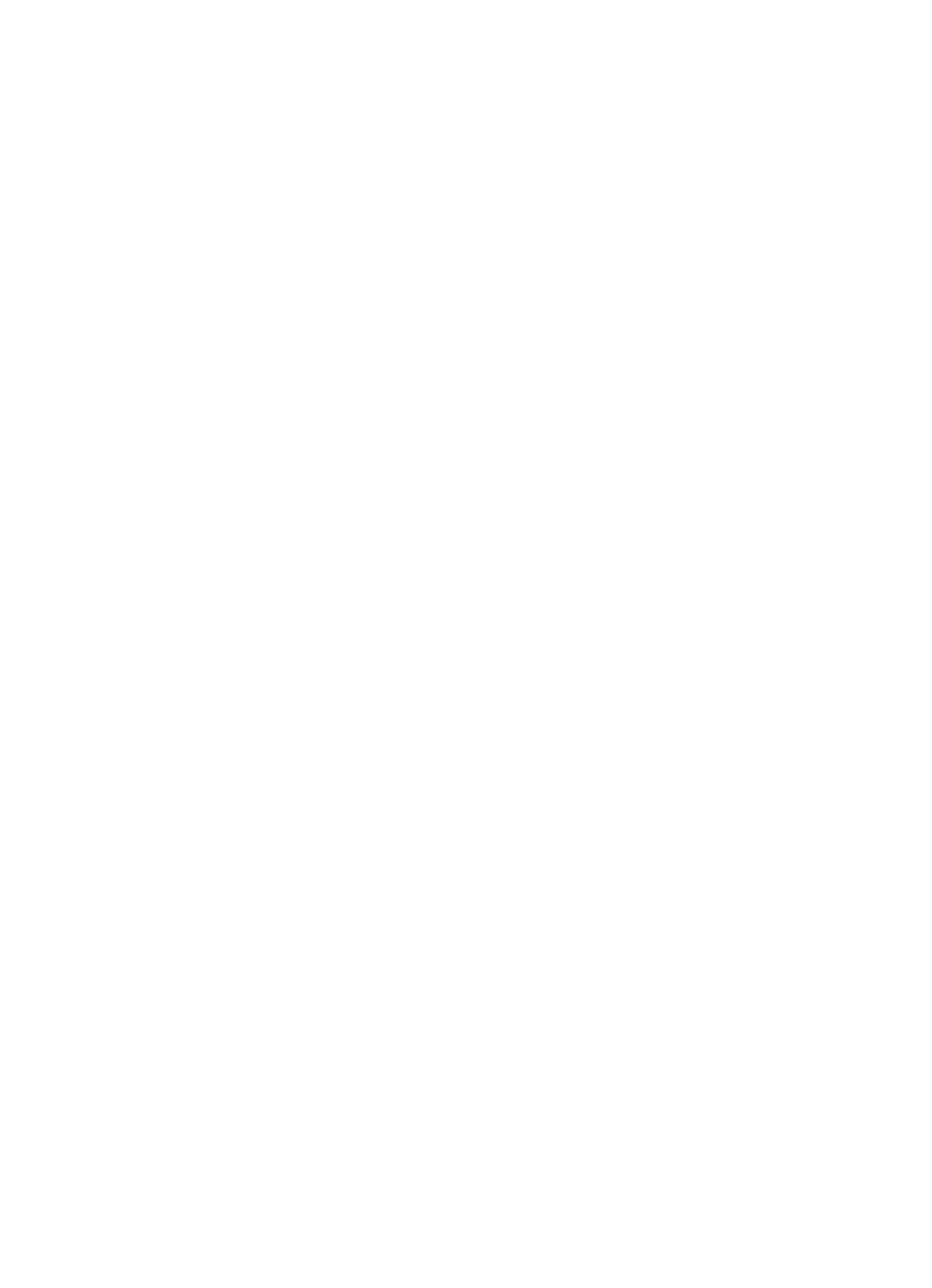
123
-
3x3
•
Effects: allows you to choose a custom color tone for your photo. Choose from the
following Effects Mode.
• No Effects: automatically adjust the picture for the best quality available.
• Black & White: removes all color and display the picture as black and white.
• Sepia: adds a sepia tint to the picture. This is the common orange tint that was
popular in early photography.
• Negative: changes the image to a negative image display.
•
Frames: allows you to choose a custom frame border for your. Choose from one of
the 20 available frames.
•
Timer: allows you to set a time delay before the camera takes the photo.
• Off
• 3 seconds
• 5 seconds
• 10 seconds
•
Record Video
: allows you to switch from taking a photo to shooting a video clip
using the camera’s camcorder setting.
•
Go to Graphics
: allows you to access the list of taken photos. Press the Options soft
key to view the following options for these graphics:
• View: allows you to view the photo.
• Send: allows you to attach the graphic to a message, send it to a Bluetooth
device, or the ImageStation
®
service.
• Set as: allows you to set the currently selected graphic to be displayed on the
Main Display or assigned to a Caller ID.
• Move: allows you to move either a Selected or Multiple graphics to one of the
My Stuff (Phone) folders.
• Copy: allows you to make a copy of the Selected or Multiple graphics and then
send it to one of the My Stuff (Phone) folders.
• Delete: allows you to delete either Selected or Multiple graphics.
• Rename: allows you to rename Selected graphics.
• Create Folder: allows you to create a new folder and then populate it with either
Selected or Multiple graphics from the list.
• Sort by: allows you to sort the list of graphics by either: Date, Type, Name, or
Size.
• Bluetooth Visibility: allows you to either Enable or Disable graphics visibility to
Bluetooth devices.
• Print via: allows you to make a selected graphic printable by either USB or
Bluetooth printer.
• Lock: allows you to lock the photo.
• Properties: allows you to view the properties of a photo.
