Exposure compensation, White balance – Samsung EC-S85ZZBBA-SP User Manual
Page 44
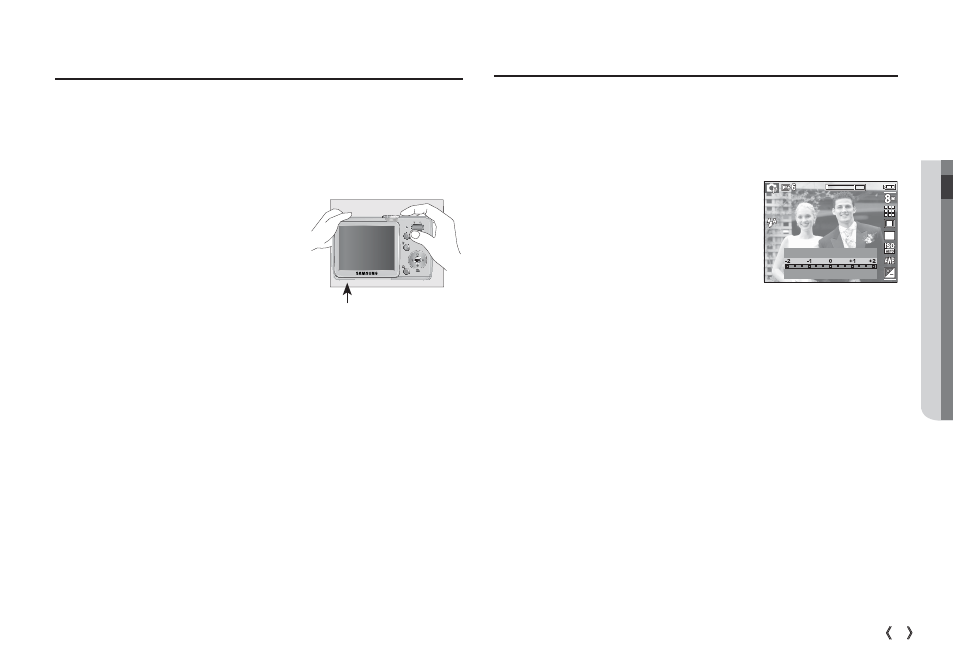
02 RECORDING
43
RECORDING_
Ê Using the Custom White Balance
White balance settings may vary slightly depending on the shooting
environment. You can select the most appropriate white balance setting
for a given shooting environment by setting up the custom white
balance.
1. Select the CUSTOM ( Å ) menu of the
White Balance and place a sheet of white
paper in front of the camera so that the
LCD monitor shows only white.
2. MENU/OK button : selects previous cus-
tom white balance.
Shutter button
: saves new custom
white balance.
- The custom white balance value will be applied, starting with the next
picture you take.
- The user confi gured white balance will be remain effective until it is
overwritten.
Exposure compensation
This camera automatically adjusts the exposure according to the ambient
lighting conditions.
You can also select the exposure value by using the Fn button.
Ê Compensating Exposure
1. Press the Fn button, and then use the UP
and DOWN buttons to select the exposure
compensation icon ( Â ).
The exposure compensation menu bar will
appear as shown.
2. Use the LEFT and RIGHT buttons to set the
desired exposure compensation factor.
3. Press the Fn button again. The value you set will be saved and the
Exposure Compensation setup mode will close. If you change the
exposure value, the exposure indicator ( Â ) will be displayed on the
bottom of the LCD monitor.
Ä A negative exposure compensation value reduces the exposure. Note
that a positive exposure compensation value increases the exposure
and the LCD monitor will appear white or you may not get good
pictures.
EXPOSURE VALUE
White balance
White paper
