3 menu h-position & menu v-position, 1 configuring menu h-position & menu v-position, Menu h-position & menu v-position – Samsung LS22A650SEV-ZA User Manual
Page 55: Configuring menu h-position & menu v- position, Resizing or relocating the screen
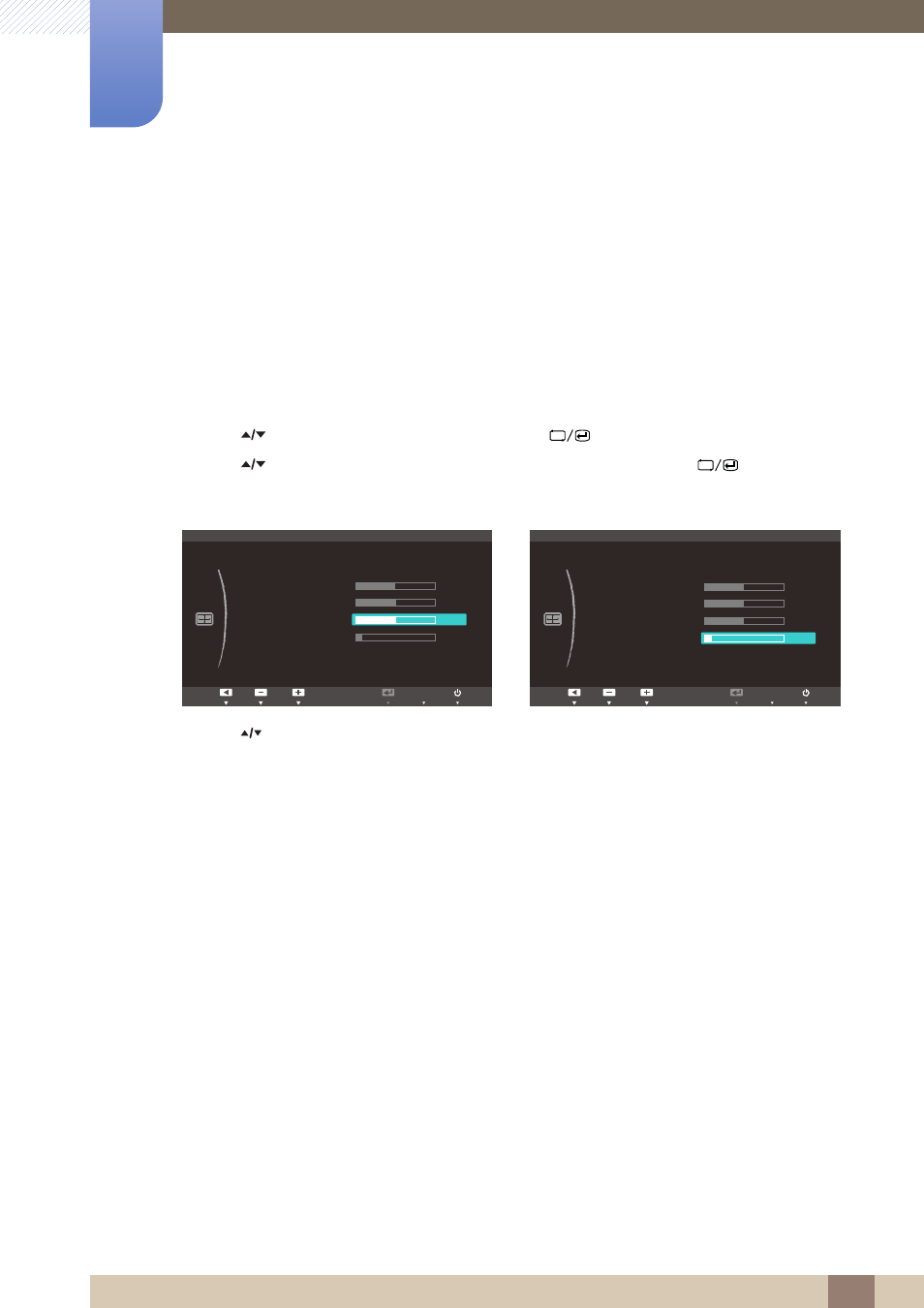
55
Resizing or Relocating the Screen
5
5 Resizing or Relocating the Screen
5.3
Menu H-Position & Menu V-Position
Menu H-Position
: Move the menu position to the left or right.
Menu V-Position
: Move the menu position up or down.
5.3.1
Configuring Menu H-Position & Menu V-Position
1
Press [
] on the product.
2
Press [
] to move to
SIZE&POSITION
and press [
] on the product.
3
Press [
] to move to
Menu H-Position
or
Menu V-Position
, and press [
]. The following
screen will appear.
4
Press [
] to configure
Menu H-Position
or
Menu V-Position
.
MENU
Return
Enter
Adjust
SIZE&POSITION
Image Size
H-Position
V-Position
Menu H-Position
Menu V-Position
10
Wide
50
50
50
AUTO
Return
Enter
Adjust
SIZE&POSITION
Image Size
H-Position
V-Position
Menu H-Position
Menu V-Position
Wide
50
50
50
10
AUTO
