Connecting and using a source device – Samsung LS22A650SEV-ZA User Manual
Page 31
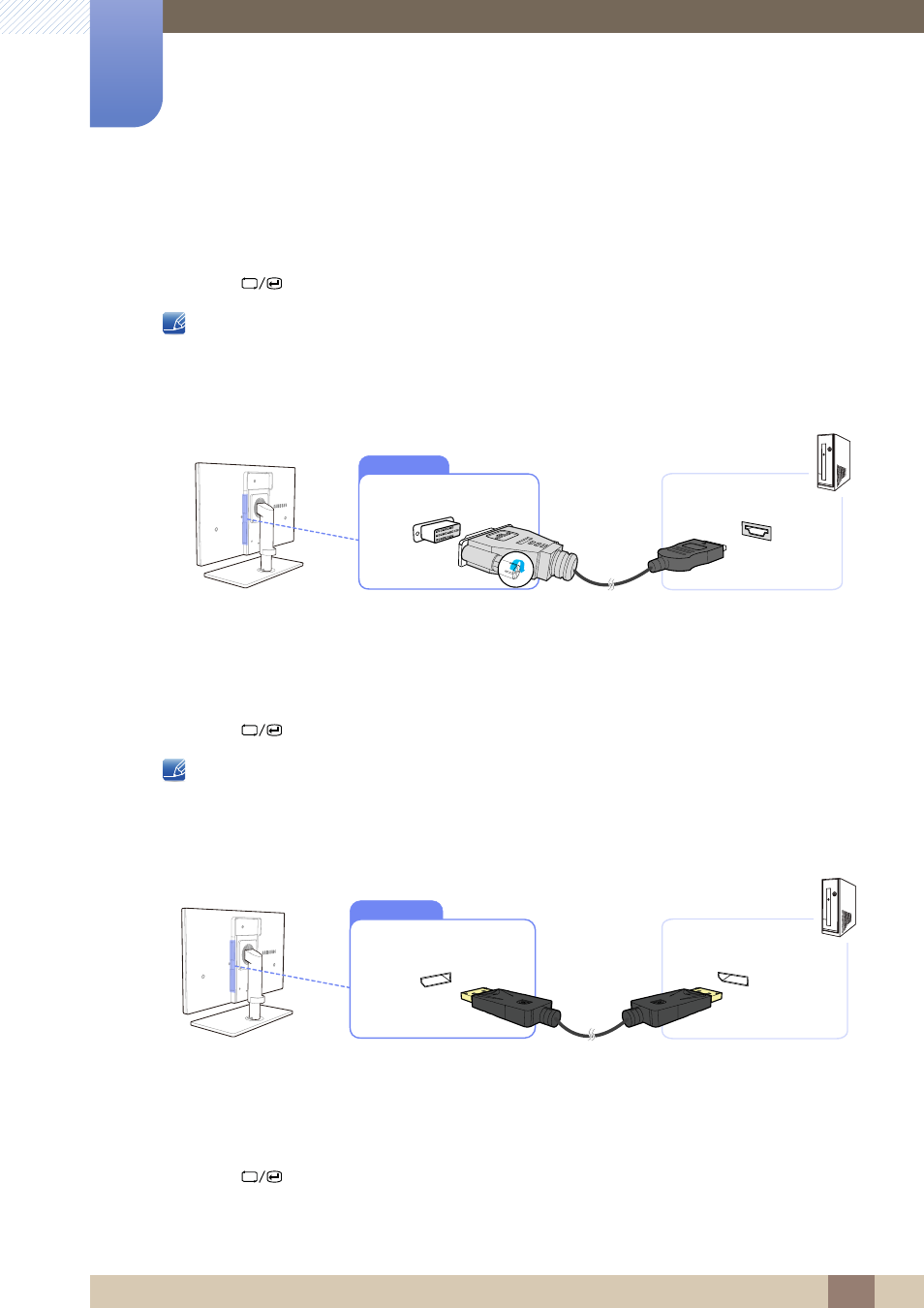
31
Connecting and Using a Source Device
2
2 Connecting and Using a Source Device
3
Connect the DC power adapter to the product and a power socket, and turn on the power switch
on the PC.
(For details, refer to "2.5 Connecting the Power".)
4
Press [
] to change the input source to
Digital
.
z
Audio is not available if the PC and product are connected via the [DVI] port.
z
Refer to "2.3 Connecting Headphones"for details on how to enable sound.
Connection Using an HDMI-DVI Cable
1
Connect the DVI cable to the [DVI IN] port on the back of the product and the HDMI port on the PC.
2
Connect the DC power adapter to the product and a power socket, and turn on the power switch
on the PC.
(For details, refer to "2.5 Connecting the Power".)
3
Press [
] to change the input source to
Digital
.
z
Audio is not available if the PC and product are connected via the [DVI] port.
z
Refer to "2.3 Connecting Headphones"for details on how to enable sound.
Connection Using the DP Cable
1
Connect the DP cable to the [DP IN] port on the back of the product and the DP port on the PC.
2
Connect the DC power adapter to the product and a power socket, and turn on the power switch
on the PC.
(For details, refer to "2.5 Connecting the Power".)
3
Press [
] to change the input source to
DisplayPort
.
DVI IN
DP IN
