2 h-position & v-position, 1 configuring h-position & v-position, H-position & v-position – Samsung LS22A650SEV-ZA User Manual
Page 54: Configuring h-position & v-position, Resizing or relocating the screen
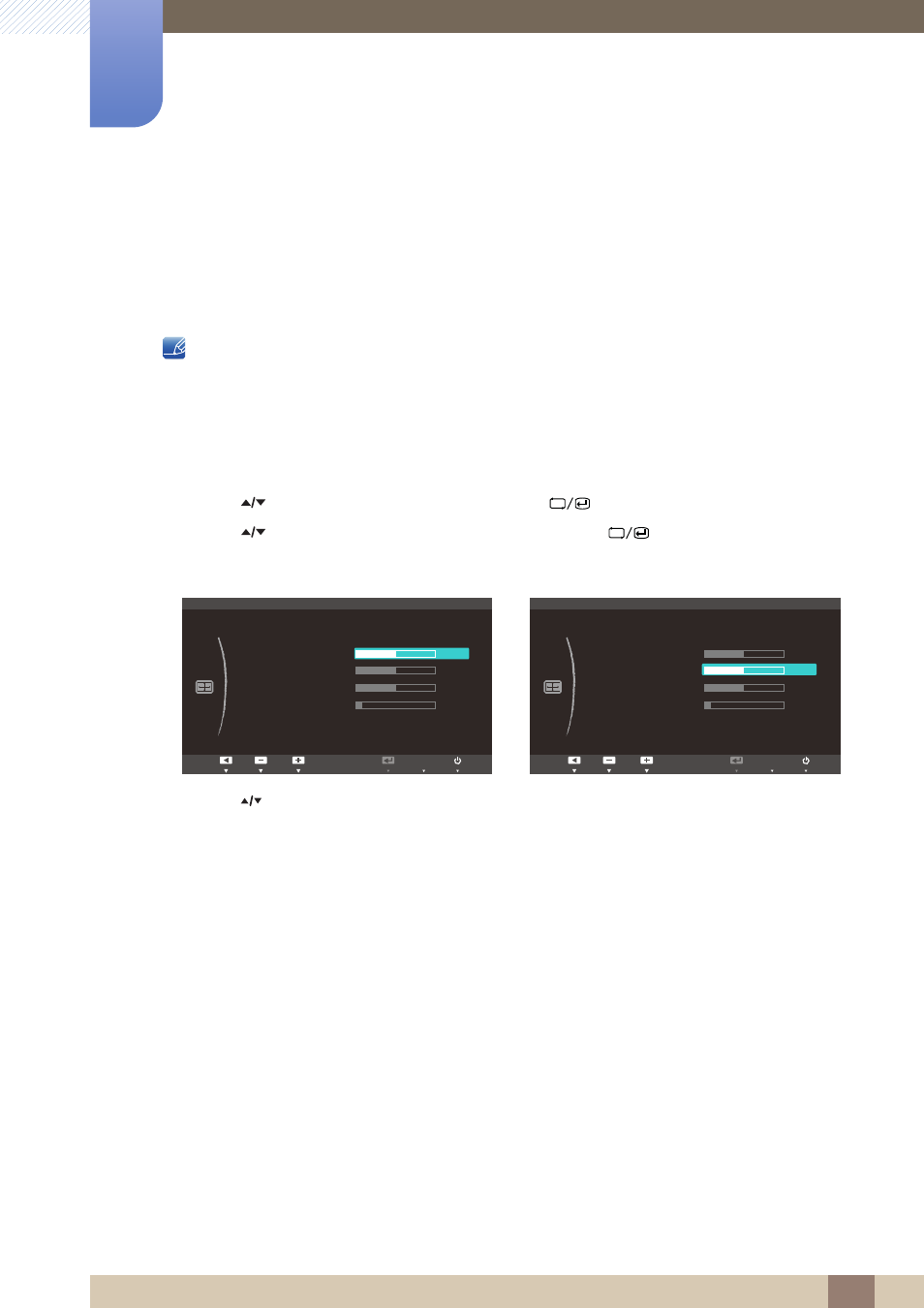
54
Resizing or Relocating the Screen
5
5 Resizing or Relocating the Screen
5.2
H-Position & V-Position
H-Position
: Move the screen to the left or right.
V-Position
: Move the screen up or down.
z
Available only when
Image Size
is set to
Screen Fit
.
z
Only available in
Analog
mode.
5.2.1
Configuring H-Position & V-Position
1
Press [
] on the product.
2
Press [
] to move to
SIZE&POSITION
and press [
] on the product.
3
Press [
] to move to
H-Position
or
V-Position
, and press [
]. The following screen will
appear.
4
Press [
] to configure
H-Position
or
V-Position
.
MENU
Return
Enter
Adjust
SIZE&POSITION
Image Size
H-Position
V-Position
Menu H-Position
Menu V-Position
10
50
Wide
50
50
AUTO
Return
Enter
Adjust
SIZE&POSITION
Image Size
H-Position
V-Position
Menu H-Position
Menu V-Position
10
Wide
50
50
50
AUTO
