Color calibration, Preview – Samsung MJ15ASKB-DZS User Manual
Page 40
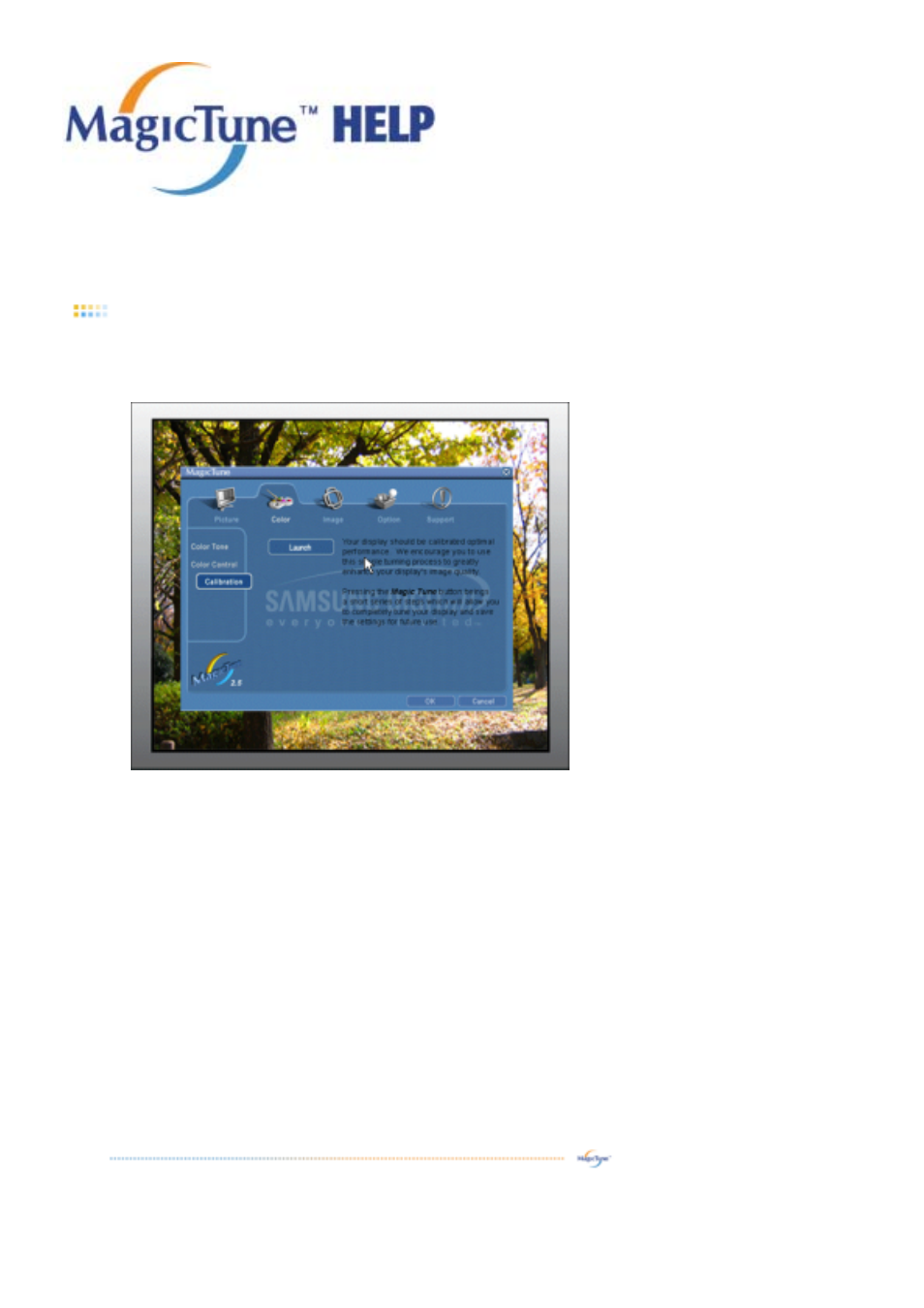
Overview
|
Install
|
OSD Mode
|
Color
Calibration
|
Uninstall
|
Troubleshooting
Color Calibration
1. Color Calibration
Color Calibration guides you to get optimal color condition for your monitor.
Proceed following 5steps for getting optimal monitor color condition .
1. Control "Brightness control bar" for matching the brightness of control patch and the brightness of background
pattern
2. When you detect specific color tone on "Control patch", move the control cursor toward to the direction of the
color tone referring to "Color reference Circle".
=> Adjustment is finished properly, you won't detect any color tone on Control patch.
3. When you finish adjustment for step1,Click "Next" button .
4. Repeat 1), 2), 3) procedures for remaining step2 ~ step5.
5. You can easily view the calibration effect through clicking "Preview " button!
How multiple users can use adjusted color values
Definition
When monitor is used by multiple users, color values which are adjusted via Color calibration for each users can be
saved and used. Up to 5 users can use the saved color values.
1. How to save adjusted color values:
Press Next to make it change into Apply and then you can save adjusted color values.
As many as 5 values can be saved.
2. How to apply the saved color values:
Press Multi User button on main screen to select and use one of the saved color values.
2. Preview
- MJ17BSABV MJ17ASSS MJ19ASSS-XBM MJ15ASSS-XBM MJ15ASKS-MAG MJ15ASKS-DZS MJ17BSASV-XBG MJ15ASSN-XAZ MJ15ASSS-XBG MJ19BSASQ-XBG MJ17BSTSQ-EDC MJ15ASKB-MAG MJ17ASSBY MJ19ASSS MJ15ASHS-XAZ MJ15ASSS-XAX MJ19ASSS-PES MJ19ASSS-CLT MJ19ASSB MJ19BSASQ MJ19ASKBJ MJ19ASSS-CLC MJ19BSABV LS15MJANS-XAZ MJ17BSASQ-XBG MJ15ASSB MJ15ASKBY MJ15ASKB LS15MJAKB-XAX MJ19DSTBV MJ19BSASQ-XAZ MJ15ASKBJ MJ17ASKB
