Adjusting your monitor, Syncmaster 510t/710t/910t/711t/912t/701t, User control buttons – Samsung MJ15ASKB-DZS User Manual
Page 24: Direct functions
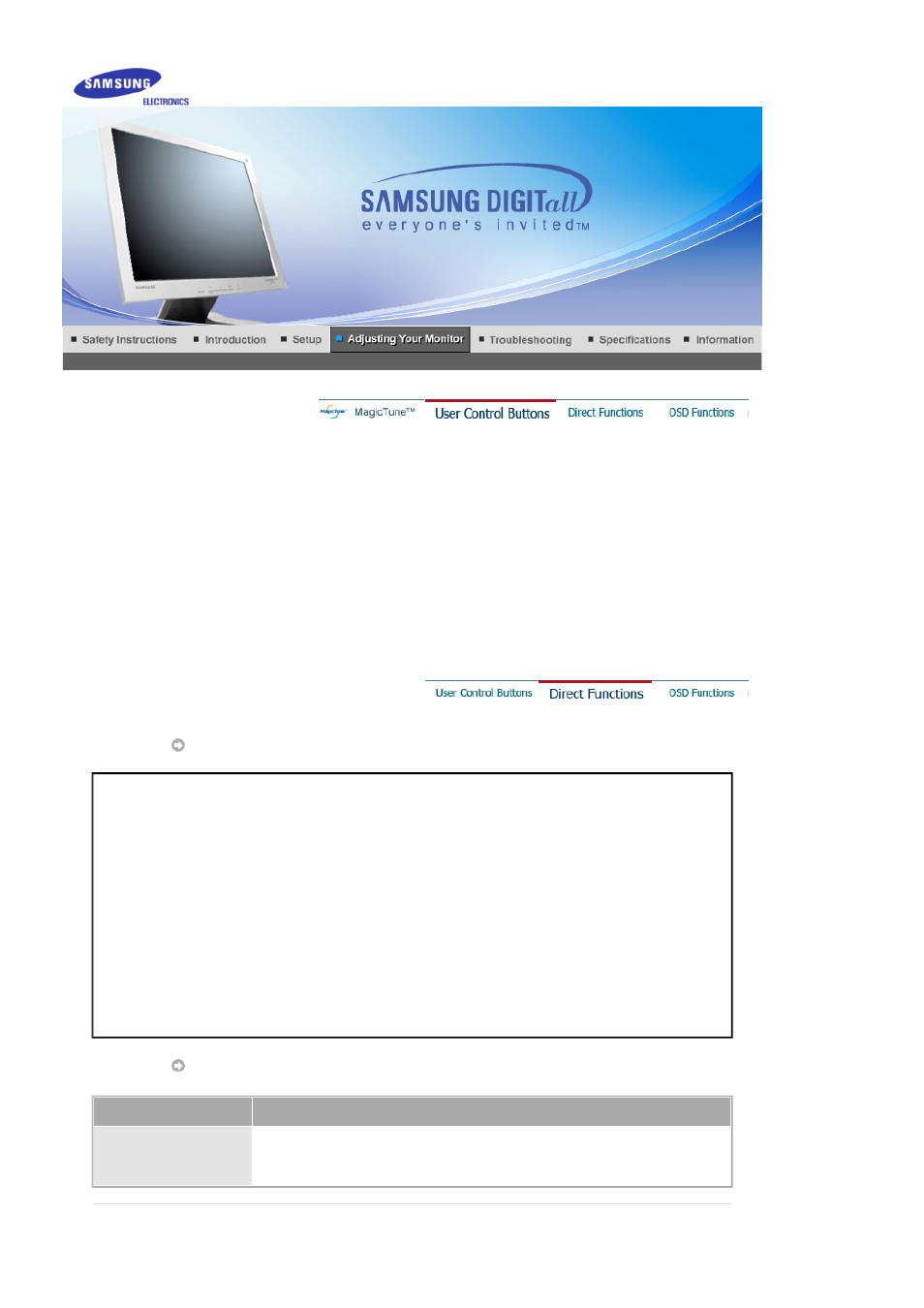
1. Use this button for open the on-screen menu and exits from the menu screen or closes screen adjustment
menu.
2. These buttons allow you to adjust items in the menu.
3. These buttons allow you to adjust items in the menu.
4. Activate a highlighted menu item.
5. Press to self-adjust to the incoming PC signal. The values of fine,coarse and position are adjusted
automatically.
AUTO
SyncMaster 510T / 710T / 910T / 711T / 912T / 701T
MagicBright™
Menu
Description
MagicBright™
Then push the MagicBright button again to circle through available preconfigured
modes.
- four different mode (Custom/Text/Internet/Entertain)
Menu
Description
AUTO
When the 'AUTO' button is pressed, the Auto Adjustment screen appears
as shown in the animated screen on the center.
Auto adjustment allows the monitor to self-adjust to the incoming video
signal. The values of fine, coarse and position are adjusted automatically.
(Available in analog Mode Only)
To make the automatic adjustment function sharper, execute the 'AUTO'
function while the
AUTO PATTERN
is on.
z
If Auto Adjustment does not work properly, press Auto button again to
adjust picture with more accuracy.
z
If you change resolution in the control panel, Auto function will be
executed automatically.
- MJ17BSABV MJ17ASSS MJ19ASSS-XBM MJ15ASSS-XBM MJ15ASKS-MAG MJ15ASKS-DZS MJ17BSASV-XBG MJ15ASSN-XAZ MJ15ASSS-XBG MJ19BSASQ-XBG MJ17BSTSQ-EDC MJ15ASKB-MAG MJ17ASSBY MJ19ASSS MJ15ASHS-XAZ MJ15ASSS-XAX MJ19ASSS-PES MJ19ASSS-CLT MJ19ASSB MJ19BSASQ MJ19ASKBJ MJ19ASSS-CLC MJ19BSABV LS15MJANS-XAZ MJ17BSASQ-XBG MJ15ASSB MJ15ASKBY MJ15ASKB LS15MJAKB-XAX MJ19DSTBV MJ19BSASQ-XAZ MJ15ASKBJ MJ17ASKB
