Switching the picture mode – Samsung NP915S3G-K04US User Manual
Page 67
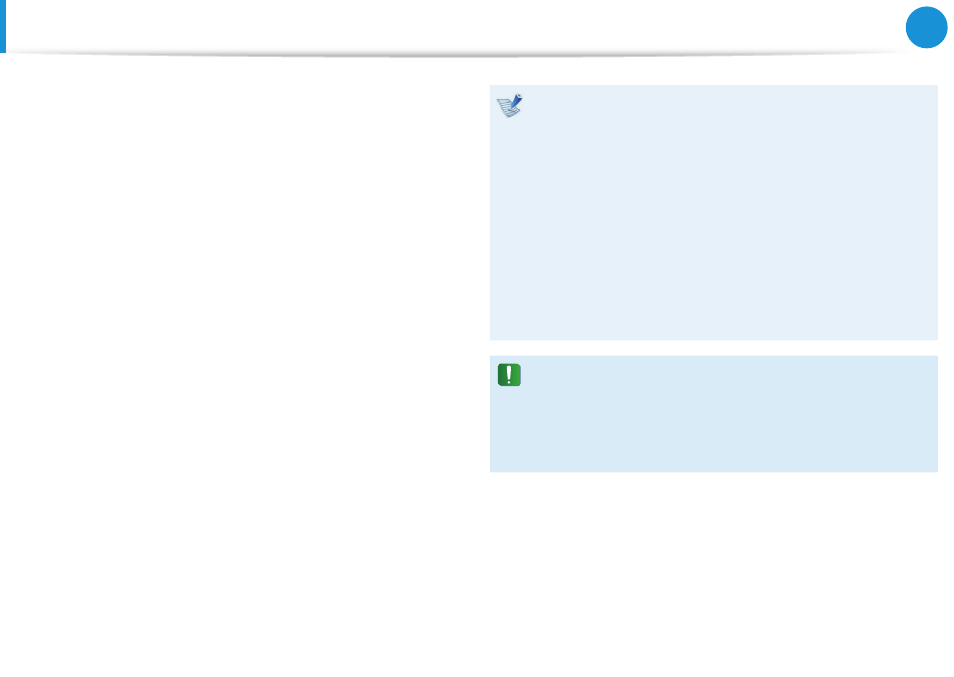
66
67
Chapter 3.
Using the computer
Switching the picture mode
You can switch the picture mode to your preferred viewing
pleasure, such as optimizing the display for movies or electronic
books.
On the desktop, right-click an empty area and click All apps >
Settings > Display > Picture Tones.
Standard: Standard picture mode.
•
Movie: Switch to this mode when the ambient lighting is dark
•
or when watching movies.
Low-contrast scene: This will make a darker scene brighter for
•
distinction.
Sharp: This will make the picture clear and sharp.
•
Read: Suitable for reading electronic books.
•
No effect: This is the default picture mode.
•
Samsung Computer’s Defective LCD pixel management
standard
Although Samsung Electronics, Co., Ltd. observes strict
quality and confidence specifications for LCD manufacturing,
the company must inevitably allow a few defective cells in
panels due to a technological limitation of the manufacturing
process.
Therefore Samsung observes and manages the following dot
principles:
- Bright dot : 2 or less
- Black dot : 4 or less
- Combination of Bright and Dark : 4 or less
Instructions for Cleaning the LCD
Clean the LCD panel with a soft cloth lightly moistened with
computer cleansing detergent moving in one direction.
Cleaning the LCD panel with excessive force can damage the
LCD.
