Touchpad – Samsung NP915S3G-K04US User Manual
Page 53
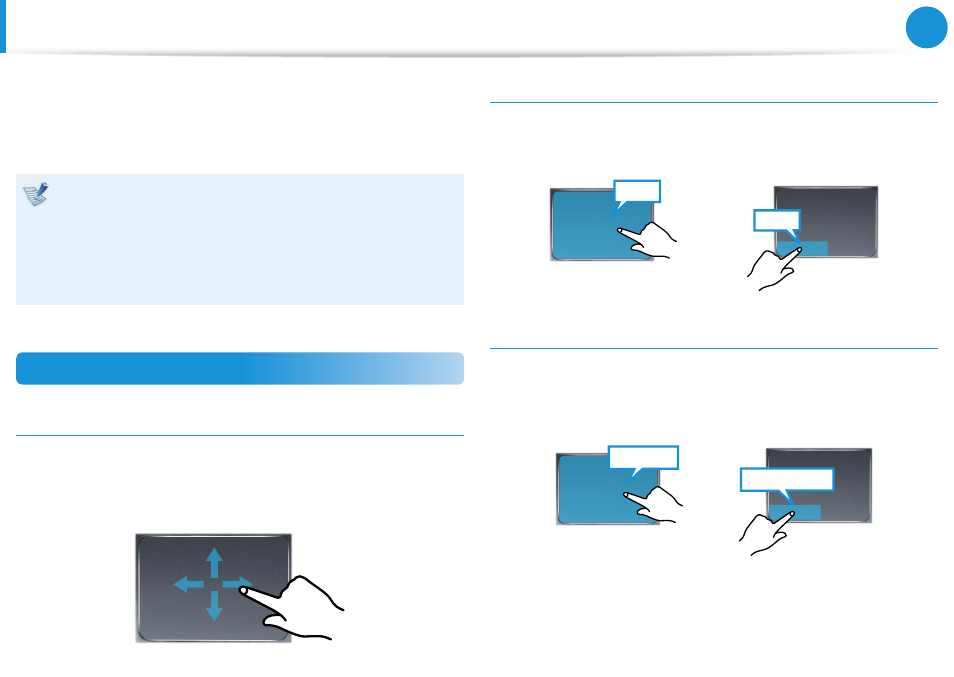
52
53
Chapter 3.
Using the computer
Touchpad
The touchpad provides the same function as a mouse and the left
and right buttons of the touchpad plays the role of the left and
right buttons of a mouse.
Touch the touchpad with your fingers only.
•
Anything other than your fingers, such as a ball-point pen,
will not be recognized by the touchpad.
If you touch the Touchpad or press the Touchpad buttons
•
while booting up, the Windows boot time may be
extended.
Basic Touchpad Functions
Moving the cursor on the screen
Place your finger on the touchpad slightly and move your finger.
The mouse cursor will move accordingly. Move your finger in the
direction you wish to move the cursor.
Click Function
Place a finger on the touchpad and click on an item once.
Alternatively, press the left button once quickly and release it.
Tap
Click
or
Double-Click Function
Put your finger on the touchpad and quickly tap twice with your
finger on an item you want.
Alternatively, press the left touchpad button twice quickly.
ClickClick
TapTap
or
