Viewing on a tv screen, Connecting to other devices, 108_ english – Samsung SMX-C10RN-XAC User Manual
Page 122: Audio/video cable, Image display depending on lcd and tv screen ratio
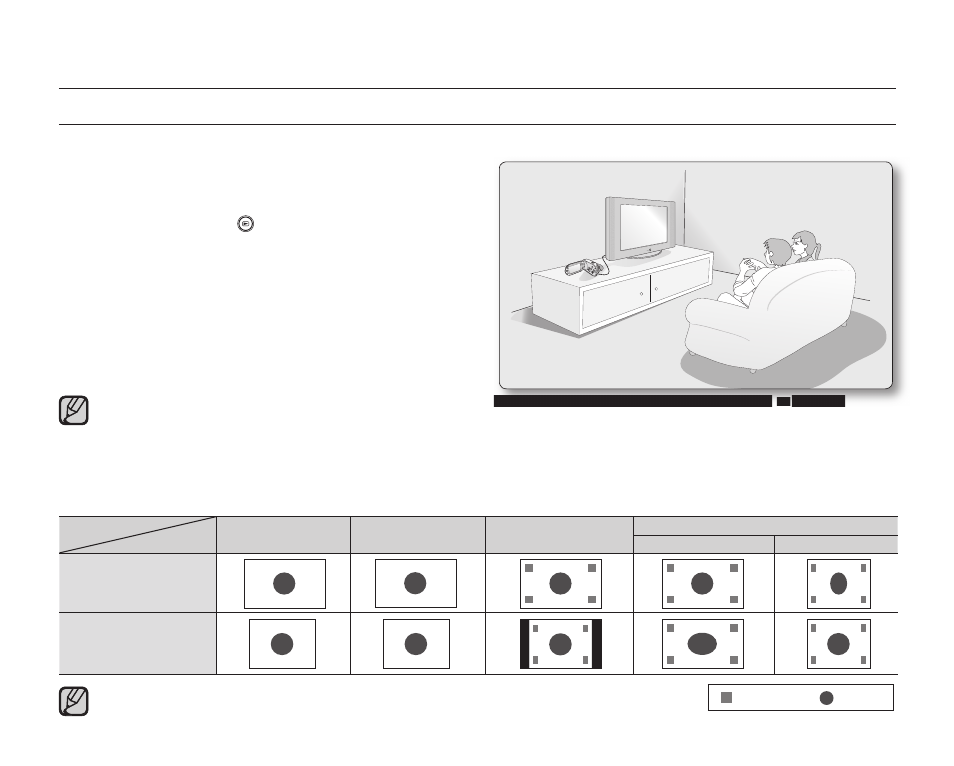
108_English
VIEWING ON A TV SCREEN
1.Turn on the TV and set the input selector to the Input connection the camcorder is connected to.
This is often referred to as "line." Refer to the TV
instruction manual for how to switch the TV input.
2. Turn the camcorder on.
Press the
Mode
( )
button to select the Play mode.
➥
page 49
The camorder image will appear on the TV screen.
You can also monitor the image on the LCD screen
of the camcorder.
3. Perform playback.
You can perform playback, recording or setting the
menu while viewing on a TV screen.
When
"TVDisplay"is set to"Off", OSD (On-Screen-Display) does not appear on the TV screen. ➥page 94
Feedback may occur when the camcorder is too close to the other devices or the volume is high.
Keep the camcorder a reasonable distance away from the other connected devices.
When the
Audio/Video cable
is connected to the camcorder, the built-in speaker will automatically turn off and you
cannot adjust the volume bar.
•
•
•
•
•
•
•
•
Refer to page 59 for the
"16:9Wide" setting.
The photo function is available only with SMX-C13/C14 models.
•
•
Image display depending on LCD and TV screen ratio
Record
Photo
LCD
TV
16:9
4:3
16:9
4:3
~GG
GG{
~
{
Icon
Subject
connecting to other devices
