Samsung SGH-A197ZKAATT User Manual
Page 64
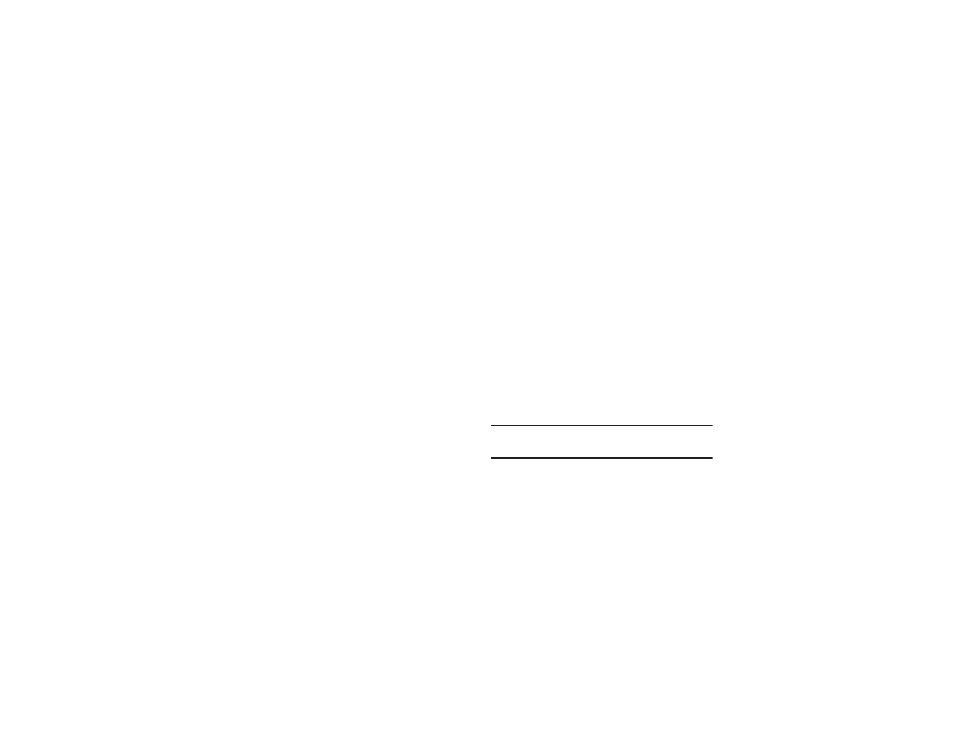
60
• Send: allows you to go to New Multimedia Message screen, to
send to Online Locker or to send via Bluetooth. For sending a
Multimedia Message, see “Creating and Sending New
Multimedia Messages” on page 29.
• Delete: press the right soft key (Delete) and confirm Yes to delete
or No to keep the photo.
Setting Camera Options
The Camera Options let you adjust default camera settings to suit
the current conditions and subject of your photo. The following
settings are available.
•
Shooting Mode: only selection is Single Shot mode, which allows you
to take a single shot and view it before returning to the shooting mode
or to take a single shot and return to camera mode without reviewing.
To change this option, refer to Single Shot in the Settings options on
page 60.
•
Resolution: select from the following image sizes: 640 x 480, 320 x
240, 128 x 128, 128 x 96.
•
Timer: select from the following time intervals to delay before taking a
picture: Off, 3 Seconds, 5 Seconds, 10 Seconds.
•
White Balance: select from the following choices to adjust to the
available light: Auto, Daylight, Incandescent, Fluorescent, Cloudy.
The viewfinder in your display shows the effects of the settings.
•
Effects: select from the following: No Effects, Black & White,
Negative, Sepia, Emboss, Sketch, Antique, Moonlight. The
viewfinder in your display shows the effects of the settings.
•
Information: displays 1 Timer and # Viewfinder Mode.
•
Settings: select from General and Camera settings: General (Zoom
Sound, Brightness Sound), Camera (Shutter Sound, Viewfinder Mode,
Scene Program, Metering Exposure, Single Shot).
Viewing Photos
1.
In Idle mode, press Menu
➔
My Stuff
➔
Pictures
➔
My Photos. Your photos display in Line View or
Thumbnail View.
– or –
In Camera mode, press the right soft key (Gallery) to
access My Photos.
2.
In the My Photos screen, press Options to see the
following:
• View: allows you to enlarge the thumbnail view of the selected
photo.
Note: While viewing a photo, press Options ➔ Full Screen View to view the
image in full screen. To return to normal view, press Options ➔ Normal
View.
• Display Mode: allows you to select Line View or Thumbnail View.
• Send: allows you to go to New Multimedia Message screen, to
send to Online Locker or to send via Bluetooth.
